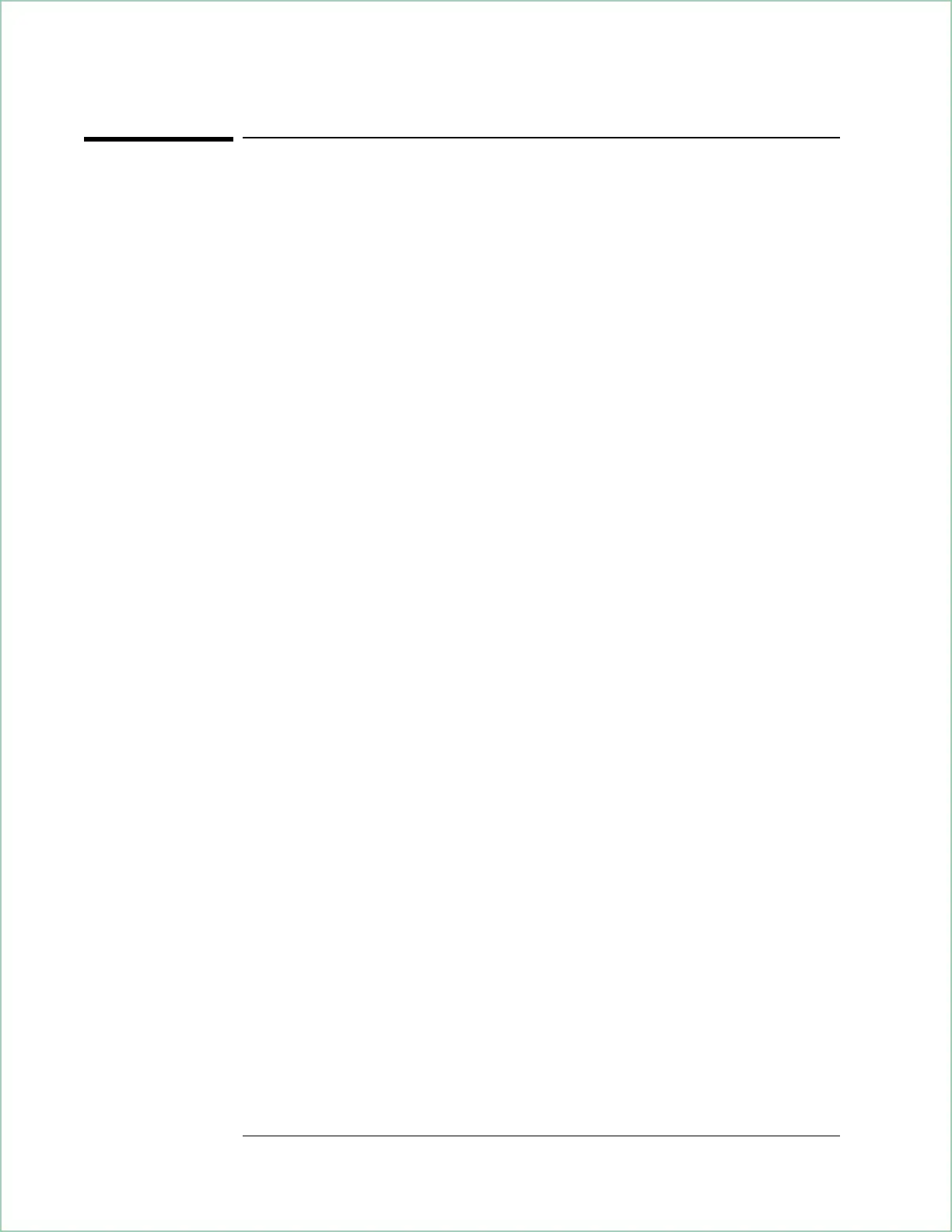To create a waveform using multiple, measured traces
Arbitrary waveforms that contain more than 4096 samples of complex or
8192 samples of real data are considered long waveforms. To create a long
waveform using measured data, you must use multiple traces (a waterfall
or spectrogram display).
1. Initialize the analyzer and select the Vector instrument mode:
Press [
Instrument Mode
], [
receiver
], then press:
89410A: [
input section (0-10 MHz)
].
89441A: [
RF section (0-10 MHz)
].
Press [
Preset
].
Press [
Instrument Mode
], [
Vector
].
2. Connect your signal to the analyzer (this example uses the analyzer’s source to
provide a 1 MHz fixed-sine signal).
Connect the SOURCE output to the CHANNEL 1 input.
Press [
Source
], [
source on
].
3. Set the analyzer’s frequency span to include all components of your signal. If
possible, use a cardinal span to ensure the arbitrary source can output the
maximum number of samples (for details, see ‘’To output the maximum
number of samples’’ later in this chapter).
Press [
Frequency
], [center], 1 MHz.
Press [
span], 39.0625 kHz.
4. Create a contiguous waterfall or spectrogram display that contains
time-domain data.
See ‘’To create a contiguous waterfall or spectrogram display.’’
5. Save the contiguous waterfall or spectrogram data into a data register:
Press [
Save/Recall
], [
save more
], [
save trace buffer
], [into D1].
6. View the data register contents on trace B (this step is optional):
Press [
B], [
Measurement Data
], [
data reg
], [
D1] .
Press [Display], [waterfall setup], [waterfall on].
7. Configure the analyzer to measure from the input channel instead of the
time-capture buffer:
Press [
Instrument Mode
], [
measure from input
], [
remove capture
].
8. Turn on the arbitrary source:
Press [
Source
], [
source type
], [
arb data reg], [D1
]
,[
Return
].
Press [
arbitrary], [Return
].
Press [
source on].
The analyzer displays ‘’Loading arb source from register D1’’ and
‘’Arbritary Source length: XXX samples.’’
Creating Arbitrary Waveforms
6-4
