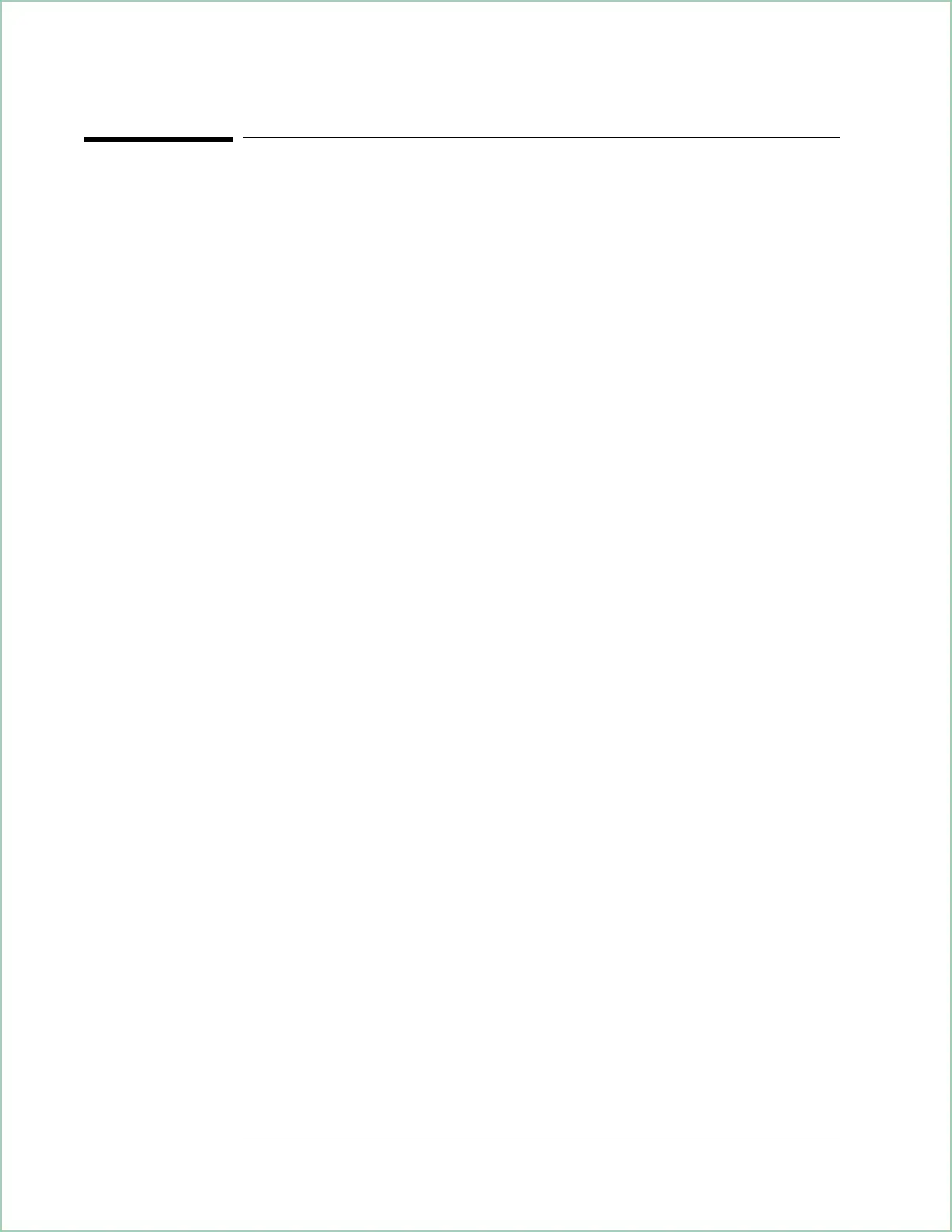To use buffer search in waterfall displays
This procedure shows you how to use buffer search to do marker-search
operations over all traces in the waterfall buffer. Start with step 2 if you
just finished the previous procedure.
1. If you just finished the previous procedure, skip this step.
Otherwise, configure the analyzer for this procedure by following the
instructions in “To select a trace in a waterfall display.”
2. Turn buffer search on.
Press [Marker Search][buffer search on].
With buffer search on, marker-search operations include all traces in the
waterfall buffer. With buffer search off, marker-search operations are
confined to the selected trace.
Some marker-search operations are unavailable when buffer search is on.
The softkeys for these operations are ghosted to inform you that the
operations are unavailable.
3. Move the marker to the highest peak in the waterfall buffer.
Press [marker to peak]
OR
Press [Shift][Marker].
[Shift][Marker] is a shifted function, as indicated by the blue label above
the [Marker] hardkey, that duplicates the [marker to peak] operation.
4. Move the marker to the next highest peak in the waterfall buffer.
Press [Marker Search][next peak].
Notice that the marker moved to the next highest peak in the waterfall
buffer which, in this example, is on a different trace.
5. Move the marker to the lowest point in the waterfall buffer.
Press [Marker Search][marker to minimum].
Using Waterfall and Spectrogram Displays (Opt. AYB)
7 - 10
