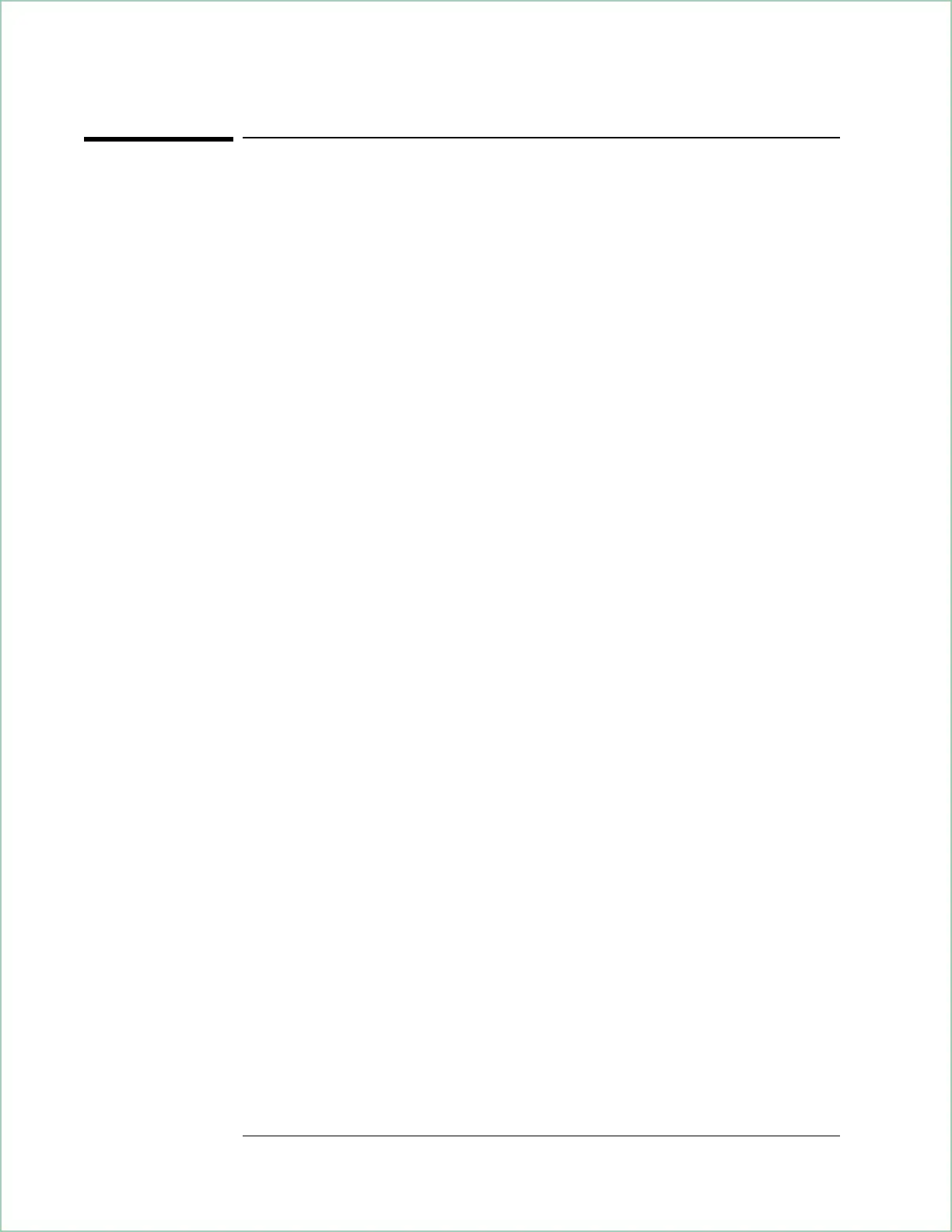To create a test signal
This procedure creates the test signal used throughout this chapter to
demonstrate waterfall and spectrogram features. You use the analyzer’s
source to generate a sine wave, connect the sine wave to the analyzer’s
channel 1 input, and then overrange the analyzer to simulate a spectral
display with multiple tones.
1. Preset the analyzer.
Press [
Instrument Mode
], [
receiver
], then press:
89410A: [
input section (0-10 MHz)
].
89441A: [
RF section (0-10 MHz)
].
Press [
Preset
].
2. Select the Vector instrument mode.
Press [Instrument Mode][Vector].
3. Connect the analyzer’s source to the channel 1 input.
4. Activate the source and set the source level to 0 dBm.
Press [Source][level] 0 dBm.
Select [source on].
5. Set the range to -30 dBm to overload the analyzer’s ADC.
Press [Range] – 30 dBm.
After completing this step, the analyzer displays OV1 to inform you that
the signal is overloading the analyzer’s ADC (in this case, the range is too
low). We do this intentionally to simulate a signal with multiple tones.
6. Turn averaging on to reduce the noise floor.
Press [Average][average on].
7. Perform an auto scale to properly position the trace.
Press [Auto Scale].
Using Waterfall and Spectrogram Displays (Opt. AYB)
7 - 2
