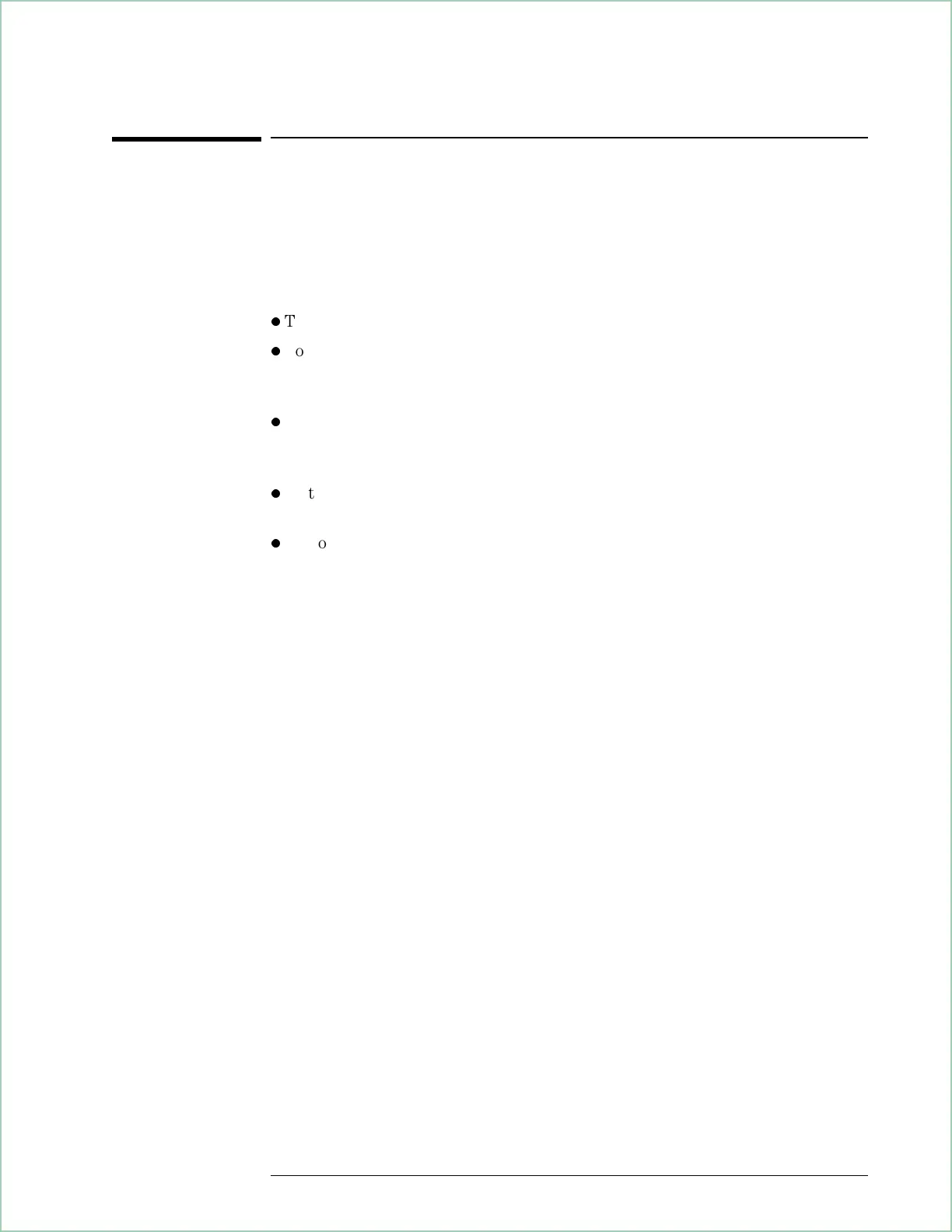To use the remote X-Windows display
1. Confirm that the previous task has been completed.
2. Use the instructions in the following paragraphs to control the analyzer from
the remote X-Windows display.
l
To press a key. Place the cursor on the key, then click the left mouse button.
l
To activate shifted key functions. Place the cursor on the [
Shift
] key, then click
the left mouse button. (Text is now displayed in blue on keys with shifted
functions.)
l
To modify parameters. Click on the key that activates the parameter you want
to modify, use the computer’s keyboard to type the new text or number, then
click on [
enter
] (or the appropriate units key.)
l
To turn the knob. Place the cursor on the knob, then click the right or left
mouse button to turn it; right turns it clockwise, left turns it counter-clockwise.
l
To position the marker. Place the cursor on or near the trace at the desired
x-axis location, then click the left mouse button.
You may want to pause the analyzer before changing its configuration via
the X-Windows display. The analyzer can respond more quickly to these
changes when it is paused. Click on [
Pause|Single
] to pause the analyzer.
Remote X-Windows is available only in analyzers that have options UTH
and UG7. To determine if your analyzer has these options, see this task:
“To determine if you have options UTH and UG7.”
Using the LAN (Options UTH & UG7)
14 - 9
