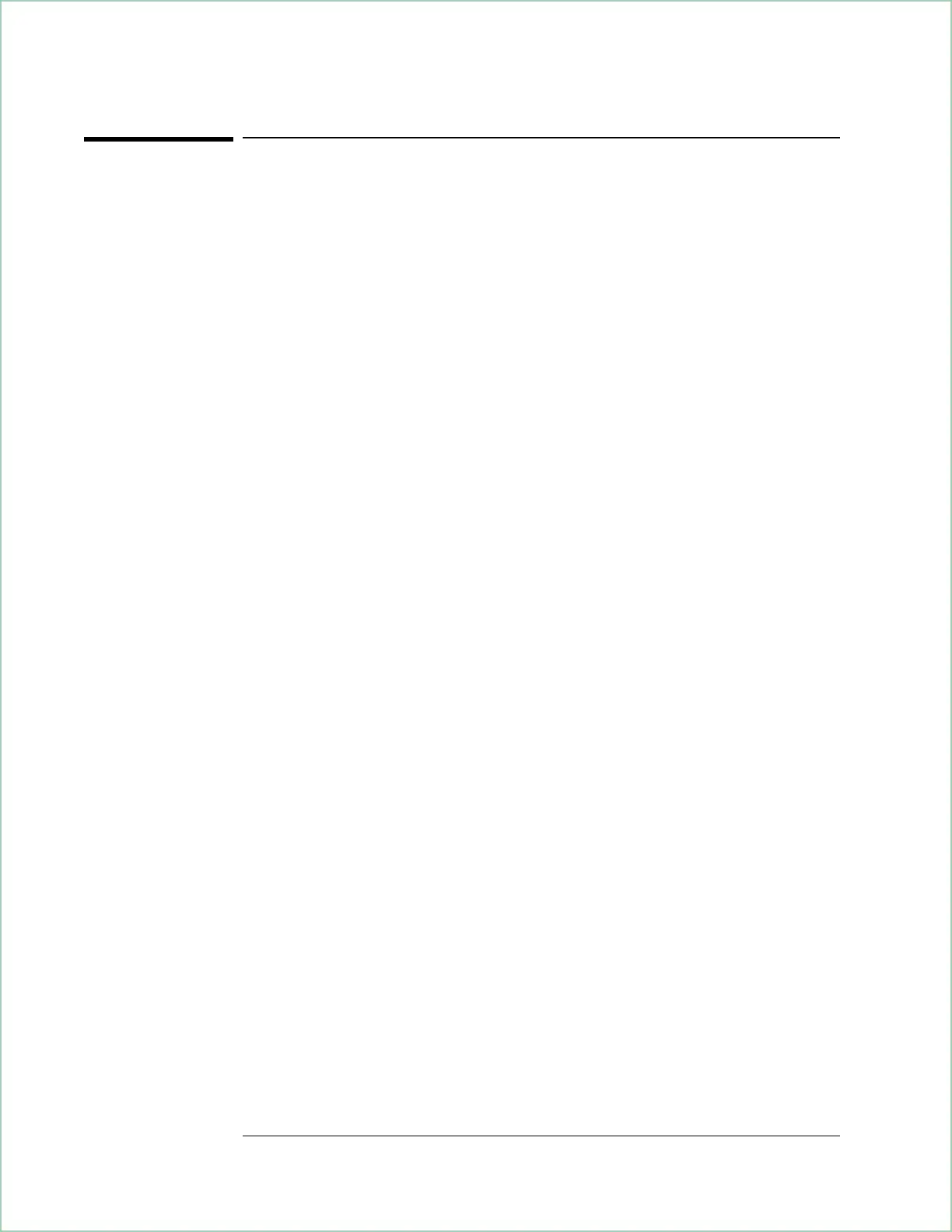To set up and scale a waterfall display
This procedure uses the signal created at the beginning of this chapter to
show you how to set up and scale waterfall displays.
1. Perform the procedure at the beginning of this chapter to create a test signal.
2. Turn on the waterfall display for trace A.
Press [A] to activate trace A.
Press [Display][waterfall setup][waterfall on].
3.
Press [Meas Restart] to start a new waterfall measurement.
4. Set the trace height.
Press [trace height] 100 [pixels].
5. Set the elevation.
Press [elevation]20[pixels].
6. Set the desired skew.
Press [azimuth]10[pixels].
7. Set the size of the trace buffer.
Press [buffer depth]10[enter].
In a waterfall display, new traces are added to the top of the display as
older traces flow to the bottom. The analyzer displays marker information
for the most recent (top) trace. Later in this chapter you will learn how to
select and display marker information for other traces in the waterfall
display.
Trace height determines the vertical space (in pixels) allotted to each trace.
The height of a trace within that vertical spacing depends on the y-axis
scaling, which is set with [Ref Lvl/Scale][Y per div]. It may be easier to think
of trace height as defining the height of a box that each trace must fit in.
Whereas trace height sets the height of a box that each trace must fit in,
elevation determines the vertical space (in pixels) between those boxes. If
the elevation is less than the trace height, the “boxes” overlap—which
means the traces overlap. If the elevation is larger than the trace height,
the “boxes” don’t overlap.
Using Waterfall and Spectrogram Displays (Opt. AYB)
7 - 4
