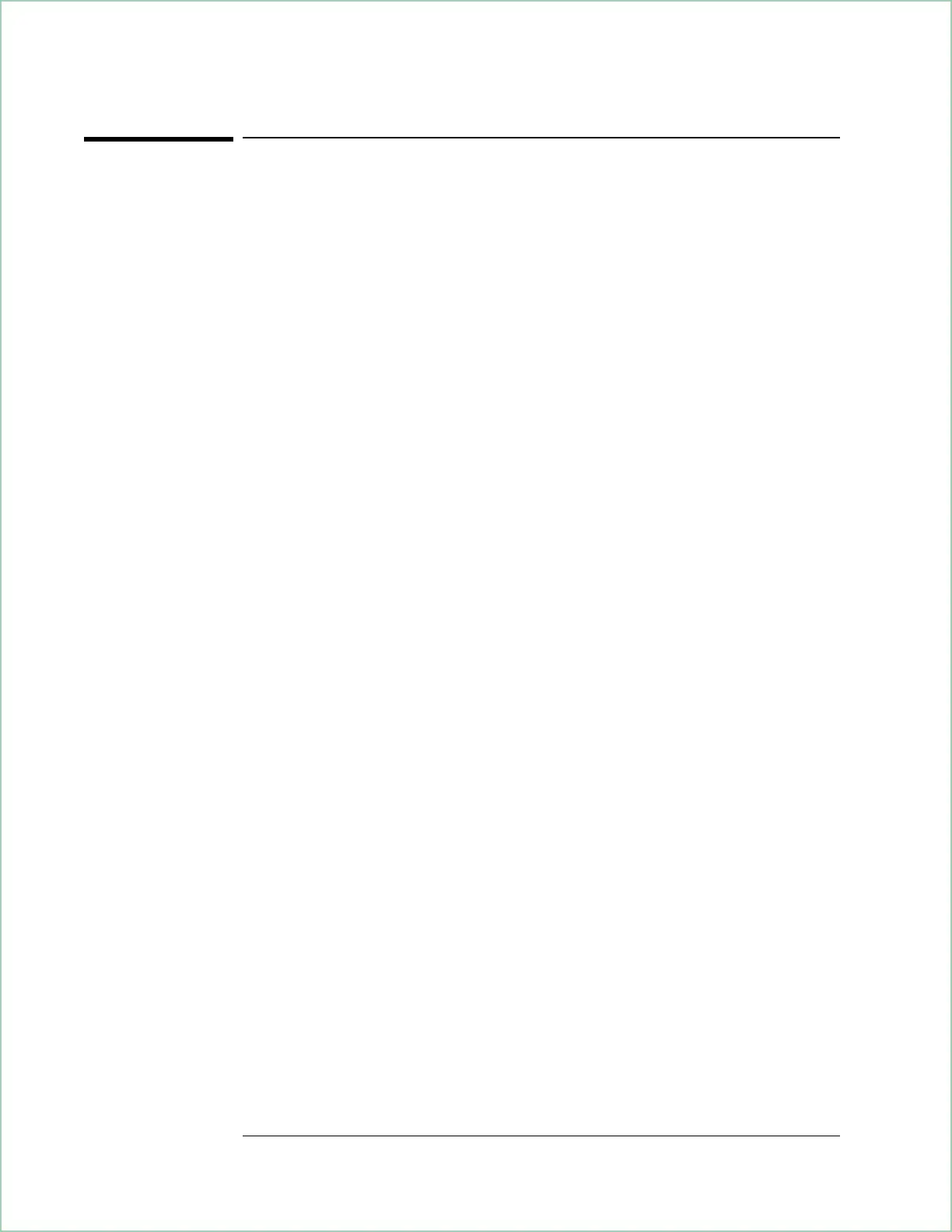To view data for one or more slots
This task builds on the previous task to show you how to use time gating.
Time gating lets you view measurement data for selected slots.
1. Perform the previous task.
2. Display the IQ magnitude error:
Press [
B
].
Press [
Measurement Data
], [
time domain], [
IQ error mag
].
3. Autoscale the results:
Press [
Auto Scale].
4. Display the IQ magnitude error for the first slot:
Press [
Time
], [
gate length], 1, [slot].
Press
[gate delay], 0, [slot].
Changing [
gate length]
or
[gate delay]
automatically selects [gate on] to enable time
gating.
5. Display the IQ magnitude error for the second slot:
Press
[gate delay]
Press the up arrow key (to increment gate delay to 1 slot).
6. Display the IQ magnitude error for the second slot in the previous code channel:
Press
[
code channel]
.
Press the down arrow key (to decrement code channel to code 9).
This task introduces time gating, which is an advanced feature that lets you
select one or more slots for analysis. With time gating off, the
measurement includes all slots (as set by [
Time], [main length]).
With time gating on, the measurement includes the slots selected by
[gate
length]
and
[gate delay].
Gate length selects the number of slots; gate delay
determines which slot in the measurement to use as the starting slot. For
example, a gate delay of zero selects the first slot in the measurement as
the first slot in the gated results; a gate delay of one selects the second
slot; a gate delay of two selects the third slot, and so forth.
Using Wideband CDMA (Options B73, B79, and 080)
13 - 10
