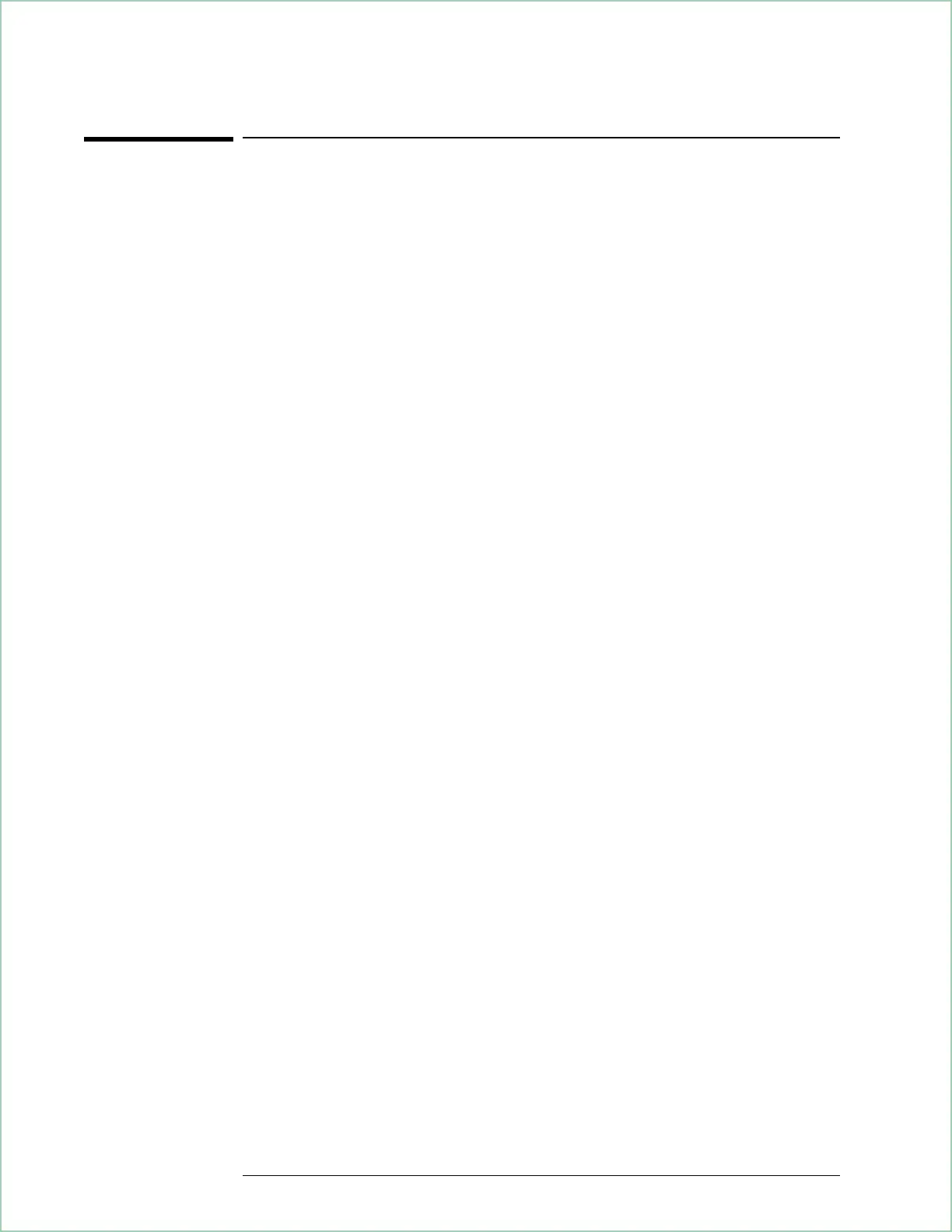To troubleshoot an EDGE signal
This task shows you how to use the error-vector trace and the symbol
table to diagnose problems with an EDGE signal. To simulate an error
condition, the task uses the analyzer’s source to mix a 5.1 MHz, –35 dbM
sine wave with the EDGE signal loaded in the previous task.
1. Demodulate your EDGE signal as shown in the previous task.
2. Make sure points/symbol are set to one:
Press [
Time
], [
points/symbol
], 1,[
enter
].
3. Mix the analyzer’s source with your EDGE signal.
Connect a T-connector to the CHANNEL 1 input.
Connect the analyzer’s SOURCE output to the T-connector.
Connect your EDGE signal to the T-connector.
4. Configure the source to output a 5.01 MHz, –35 dbM, sine wave:
Press [
Source
]
Press [
level
], [
–35
], [
dbM
]
Press [
sine freq
], [
5.01
], [
MHz
]
Press [
source on]
5. Display the error-vector in trace A and autoscale the trace:
Press [
A
], [
Measurement Data
], [
error vector time
]
Press [
Data Format
], [
polar IQ vector
]
Press [
Auto Scale
],
6. Display two grids and put the symbol table in the lower trace.
Press [
Display
], [
two grids
].
Press [
D
] (By default, the symbol table is in trace D).
The error-vector vector diagram and symbol table provide good insight
into the quality of your EDGE signal. The next step shows you another
useful display: the error-vector spectrum.
7. Display the spectrum of the error-vector in trace A and auto-scale the trace.
Press [
A
], [
Measurement Data
], [
Ierror vector spectrum
]
Press
[Auto Scale
].
You use the same methods to troubleshoot an EDGE signal as you do
other types of digital signals. For example, you still use error parameters
in the symbol table to help you determine the quality of an EDGE signal.
The symbol table reports error parameters such as Mag Err (Magnitude
Error), Phase Err (Phase Error), Freq Err (Frequency Error), EVM (Error
Vector Magnitude), and SNR (Signal-to-Noise Ratio).
Using Digital Demodulation (Opt. AYA)
8 - 12
