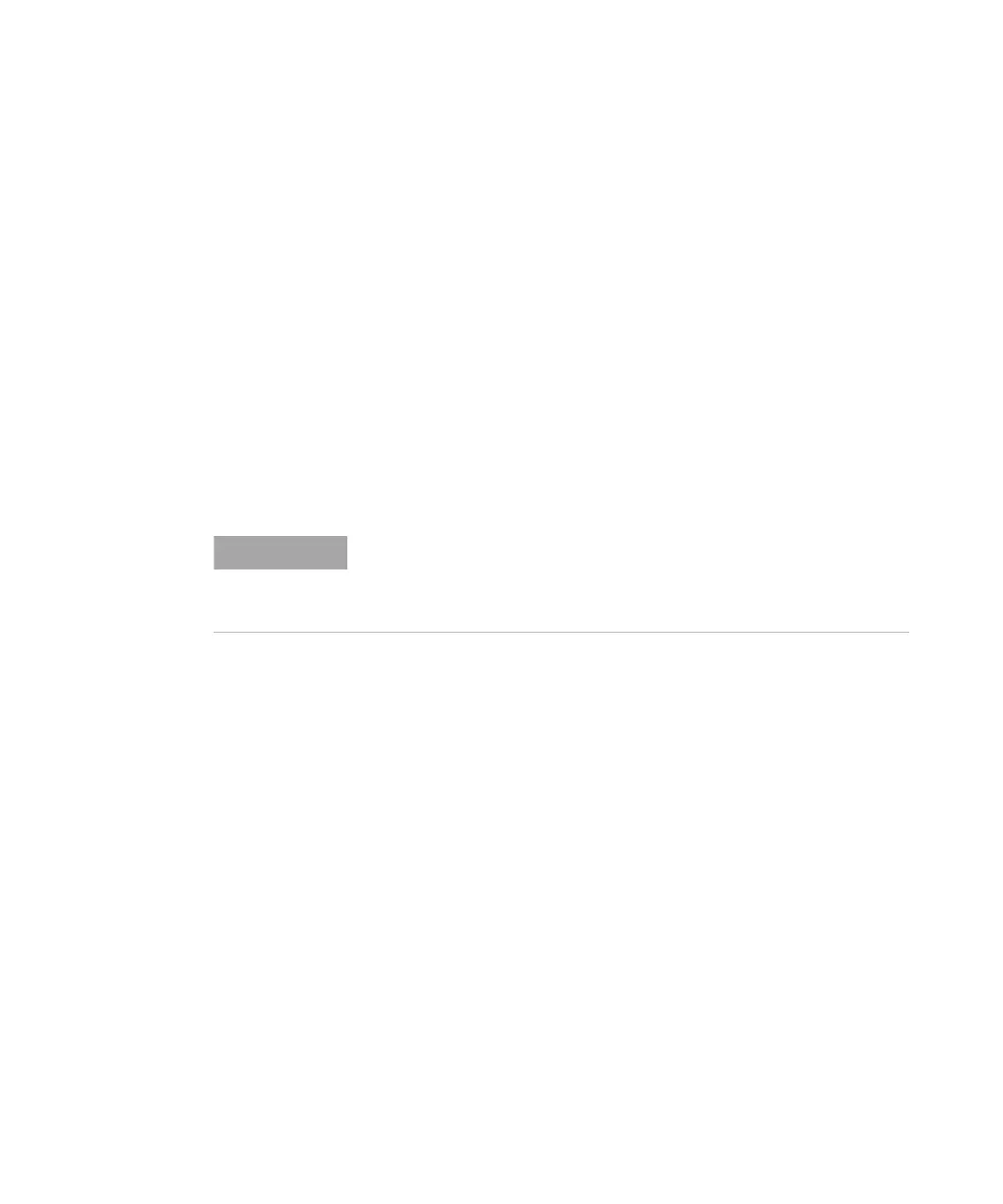306 6000 Series Oscilloscope User’s Guide
7 Saving and Printing Data
To print the display to a file
1 To print to a file, connect a USB mass storage device to the
USB port on the front or the rear of the oscilloscope.
2 Access the Print Config menu by pressing Utility&Print Config.
3 Choose a format using the Print to softkey.
4 Press the second softkey from the left and use the Entry knob
to browse to a location where you would like to save the
image file. You can select among connected USB mass storage
devices, and you can choose a subdirectory if desired.
5 Press the Quick Print key on the front panel
6 To make subsequent printouts, simply press the Quick Print
key.
NOTE
If two USB mass storage devices are connected to the oscilloscope, the
first one is designated “drive0”” and the second one is designated
“drive5,” not “drive1.” This numbering method is normal; it is inherent in
the USB driver.
