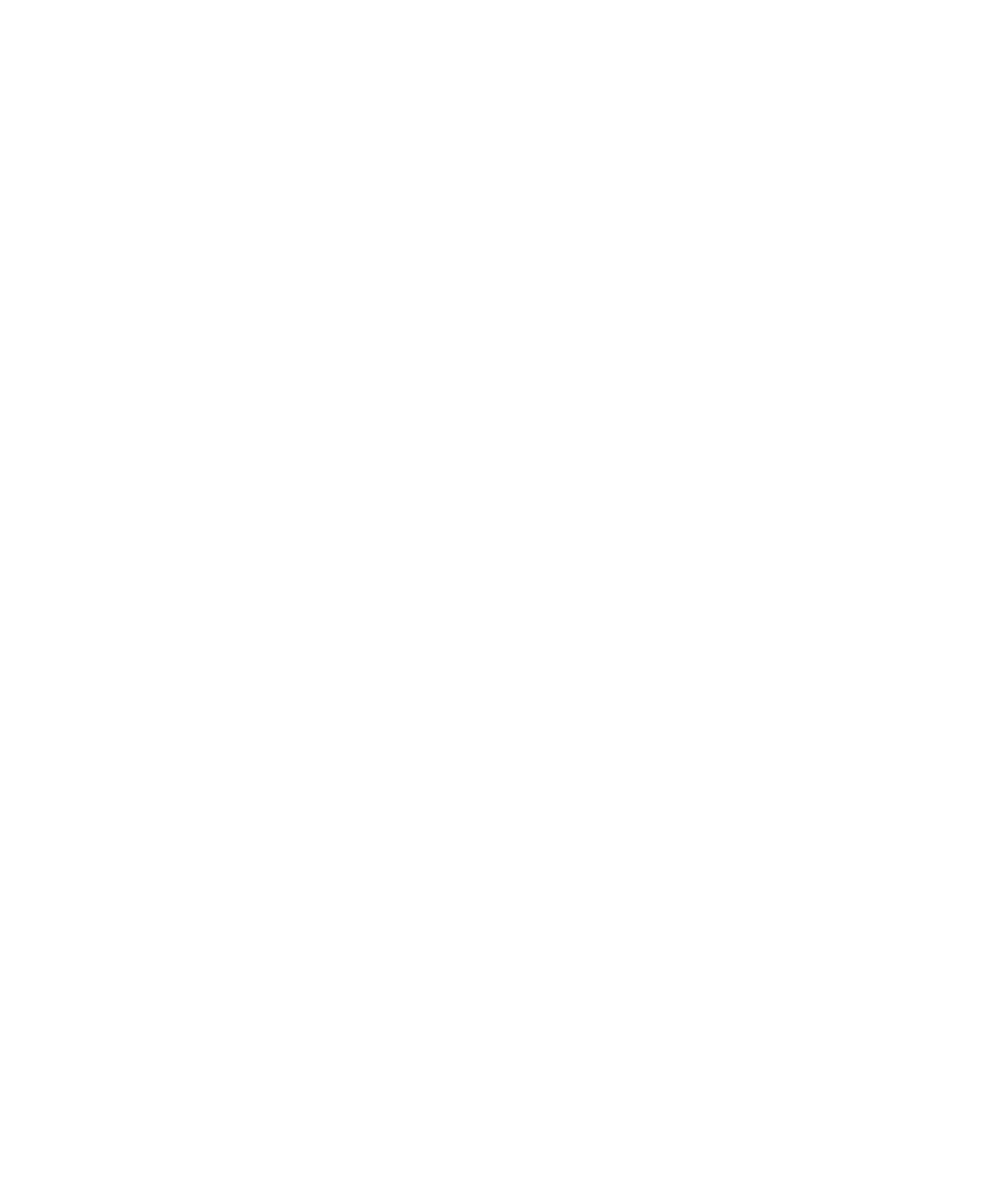40 6000 Series Oscilloscope User’s Guide
1Getting Started
To establish a point-to-point LAN connection
Stand-alone connection to a PC
The following procedure describes how to establish a
point-to-point (stand alone) connection to the oscilloscope. This
is useful if you want to control the oscilloscope using a laptop
computer or a stand-alone computer.
1 Install Agilent I/O Libraries Suite from the CD that was
supplied with the oscilloscope. If you do not have the CD you
can download the I/O Libraries Suite from
www.agilent.com/find/iolib.
2 Connect your PC to the oscilloscope using a cross-over LAN
cable. (The 5061-0701 LAN crossover cable is supplied with
6000L Series oscilloscopes.)
3 Switch on the oscilloscope power. Wait until the LAN
connection is configured:
• On 6000A Series oscilloscopes, press Utility & I/O and wait
until the LAN status shows “configured”.
• On 6000L Series oscilloscopes, the LAN indicator
illuminates green when the LAN connection is configured.
This may take a few minutes.
4 Start the Agilent Connection Expert application from the
Agilent I/O Libraries Suite program group.
5 When the Agilent Connection Expert application is
displayed, select Refresh All.
6 Right Click LAN and select Add Instrument.
7 In the Add Instrument window, the LAN line should be
highlighted; select OK.
8 In the LAN Instrument window, select Find Instruments…
9 In the Search for instruments on the LAN window, LAN and
Look up hostnames should be checked.
10 Select the Find Now key. (NOTE: It may take up to three
minutes before the instrument is found. If the instrument is
not found the first time, wait about one minute and try
again.)
