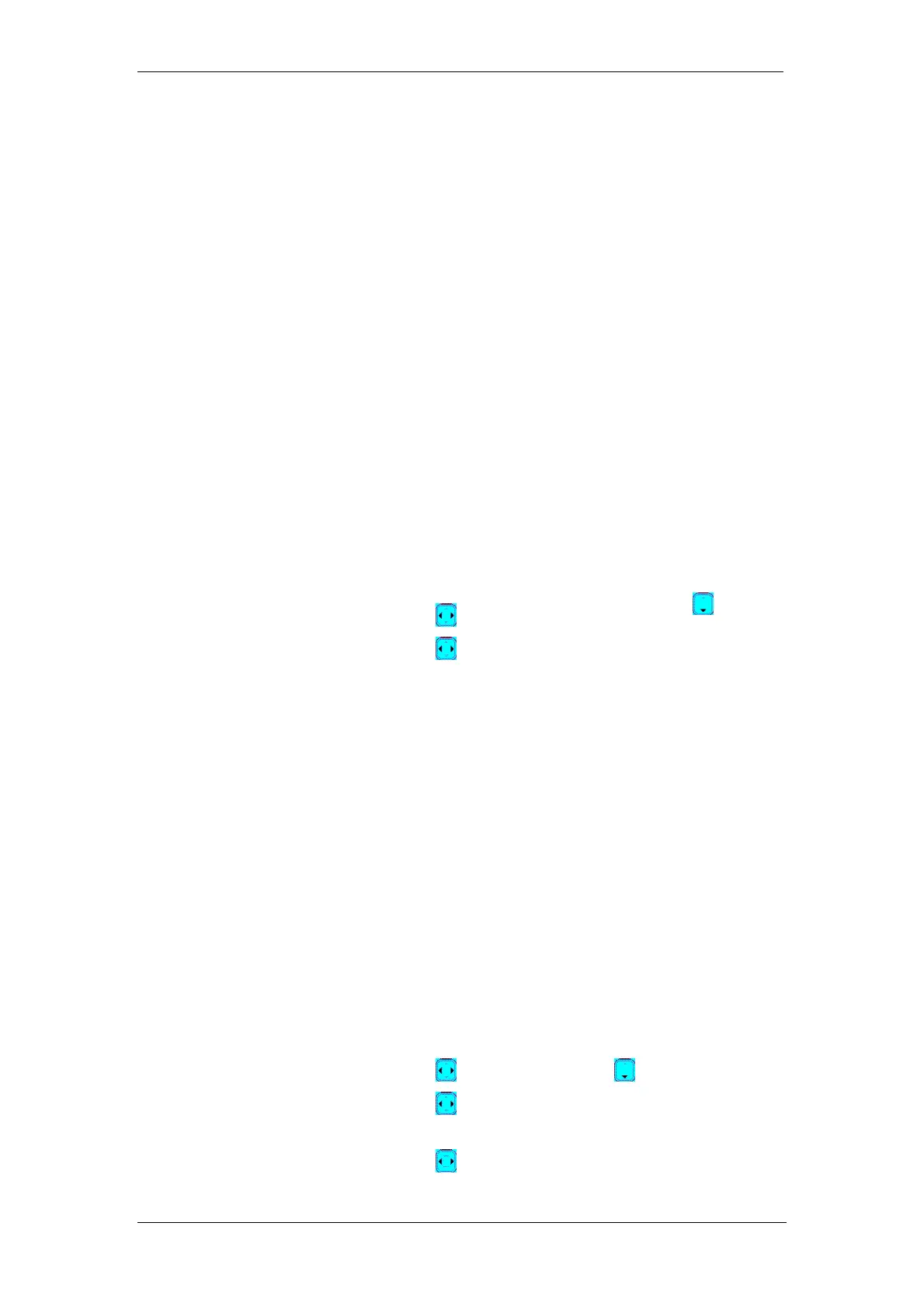BT Micro Owner’s Manual
161
Change the display colour
Change the colour of the menus, highlight, and background of
your phone to your colour.
1. Press MENU.
2. Select DISPLAY. Press OK.
3. Select COLOUR. Press OK.
4. Select the colour. The colour of the menus will change as
you select the different colours.
5. Press OK to confirm.
Personalise your sounds
You can assign different ringing melodies for each handset at
different volume levels.
Your phone also provides key press tones, confirmation tones
and Parking tones.
Key tones are tones that your phone makes each time you
press a key on the phone.
Confirmation tones are tones that your phone makes when an
operation is successful.
Parking tones are sounded when you place your phone on the
base unit for charging.
To set your handset’s ringing melodies and volume:
1. Press MENU.
2. Select SOUNDS. Press OK.
3. Select HANDSET. Press OK.
4. Press to change the volume level. Press
5. Press to select the melody.
6. Press OK to confirm when finished.
To set your handset’s key tones
1. Press MENU.
2. Select SOUNDS. Press OK.
3. Select HS KEY TONES. Press OK.
4. Select ON or OFF. Press OK to confirm.
To set your handset’s confirmation/parking tones
1. Press MENU.
2. Select SOUNDS. Press OK.
3. Select HS TONES. Press OK.
4. Select ON or OFF. Press OK to confirm.
To set the alarm clock
1. Press MENU.
2. Select EXTRAS. Press OK.
3. Select ALARM CLOCK. Press OK.
4. Select ON or OFF.
To set the alarm clock on, press OK and continue to step 5.
To set the alarm clock off, press OK to confirm.
5. Press to set the hour. Press .
6. Press to set the minute. If your phone’s time format is
set to 12 hours, go to step 7. If it is 24 hours, go to step 8.
7. Press . Press to set AM/PM.