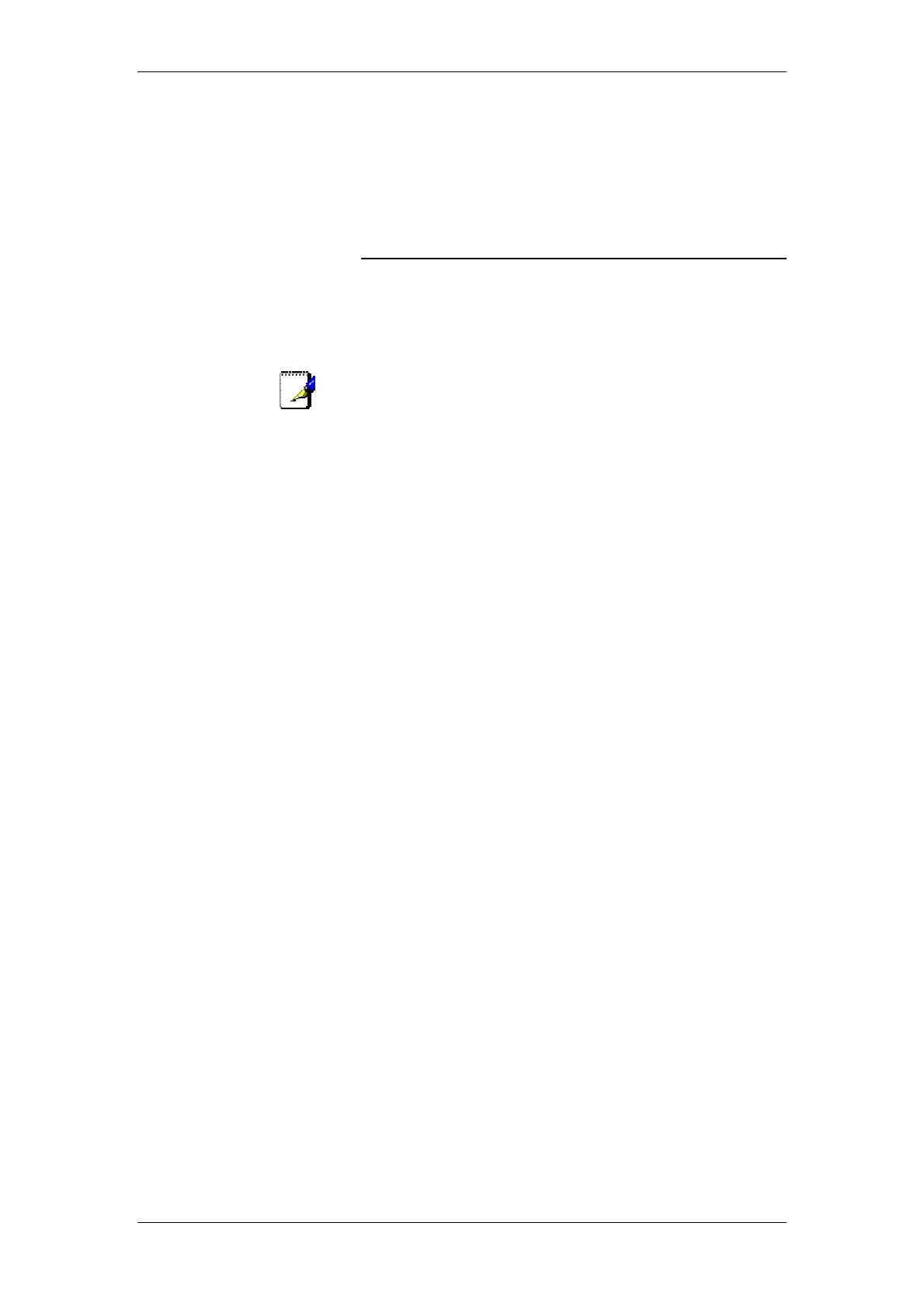BT Micro Owner’s Manual
198
E. Configuring your PCs
This appendix provides instructions for configuring the Internet
settings on your computers to work with BT Micro.
Configuring Ethernet PCs
To configure your PC to automatically obtain an IP address
By default, BT Micro automatically assigns the required Internet
settings to your PCs. You need to configure the PCs to accept
this information when it is assigned.
Note
In some cases, you may want to assign Internet information
manually to some or all of your computers rather than allow BT
Micro to do so. See 81 for instructions.
If you have connected your LAN PCs via Ethernet to the BT
Micro, follow the instructions that correspond to the operating
system installed on your PC:
Windows® XP PCs on page 198.
Windows 2000 PCs on page 198.
Windows Me PCs on page 199.
Windows 95, 98 PCs on page 200.
Windows NT 4.0 workstations on page 201.
If you want to allow Wireless PCs to access your BT Micro, see
section on Wireless Setup / Security on page 123.
Windows® XP PCs
1. In the Windows task bar, click the Start button, and then
click Control Panel.
2. Double-click the Network Connections icon.
3. In the LAN or High-Speed Internet window, right-click on
the icon corresponding to your network interface card (NIC)
and select Properties. (Often, this icon is labelled Local
Area Connection).
4. The Local Area Connection dialog box is displayed with a
list of currently installed network items.
5. Ensure that the check box to the left of the item labelled
Internet Protocol TCP/IP is checked and click Properties.
6. In the Internet Protocol (TCP/IP) Properties dialog box, click
the radio button labelled Obtain an IP address
automatically. Also click the radio button labelled Obtain
DNS server address automatically.
7. Click OK twice to confirm your changes, and then close the
Control Panel.
Windows 2000 PCs
First, check for the IP protocol and, if necessary, install it:
4. In the Windows task bar, click the Start button, point to
Settings, and then click Control Panel.
5. Double-click the Network and Dial-up Connections icon.
6. In the Network and Dial-up Connections window, right-click
the Local Area Connection icon, and then select Properties.