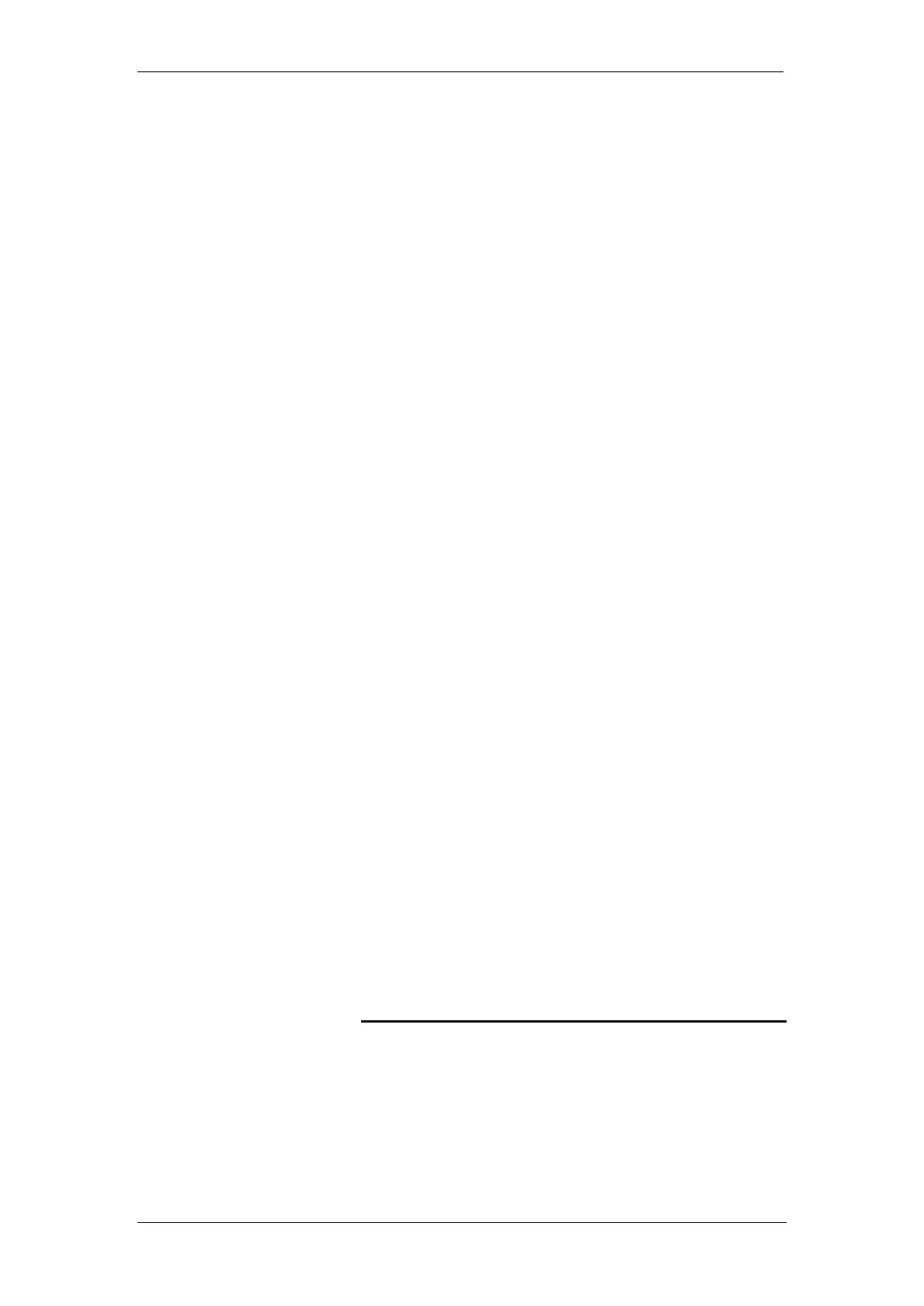BT Micro Owner’s Manual
187
Select the extensions to be denied this feature. Those
extensions denied the feature are indicated by a .
Press the Hands-free Key to finish programming.
To Change ringing from 25 to 50 Hz
This option allows the ringing frequency to be changed from the
default 25Hz to 50 Hz on individual extensions.
From the Programming Extension, press the PROGRAMME
Key
Select ‘System programming’.
Enter the System Programming Password and select
'Extensions'.
Press the Scroll Down Key () until ‘25/50 Hz ringing' is
displayed.
Select '25/50 Hz ringing'.
Select the extensions to ring at 50 Hz
The default is that all extensions are set for 25 Hz ringing.
Inverting ringing cadences
The external and Internal ringing cadences can be interchanged
on an extension by extension basis.
From the Programming Extension, press the PROGRAMME
Key
Select ‘System programming’.
Enter the System Programming Password and select
'Extensions'.
Press the Scroll Down Key () until ‘Reverse Cadence ' is
displayed.
Select 'Reverse Cadence'.
Select the extensions that require the cadences changed
Keypad Feedback
When off hook on an extension fitted with a featurephone, a
confirmation tone is played when a digit is pressed. This is so
that the user knows that a digit was dialled.
From the Programming Extension, press the PROGRAMME
Key
Select ‘System programming’.
Enter the System Programming Password and select
'Extensions'.
Press the Scroll Down Key () until ‘Keypad Feedback' is
displayed.
Select 'Keypad Feedback'.
Select the extensions that require the confirmation tone to be
played
To configure analogue lines
There are various options to configure the Analogue Line
interfaces on your system. It is recommended that these
settings should only be altered from the original settings if there
has been a change in the network connection.
From the Programming Extension, press the PROGRAMME
Key
Press the Scroll Down Key () until ‘System programming’ is
displayed.