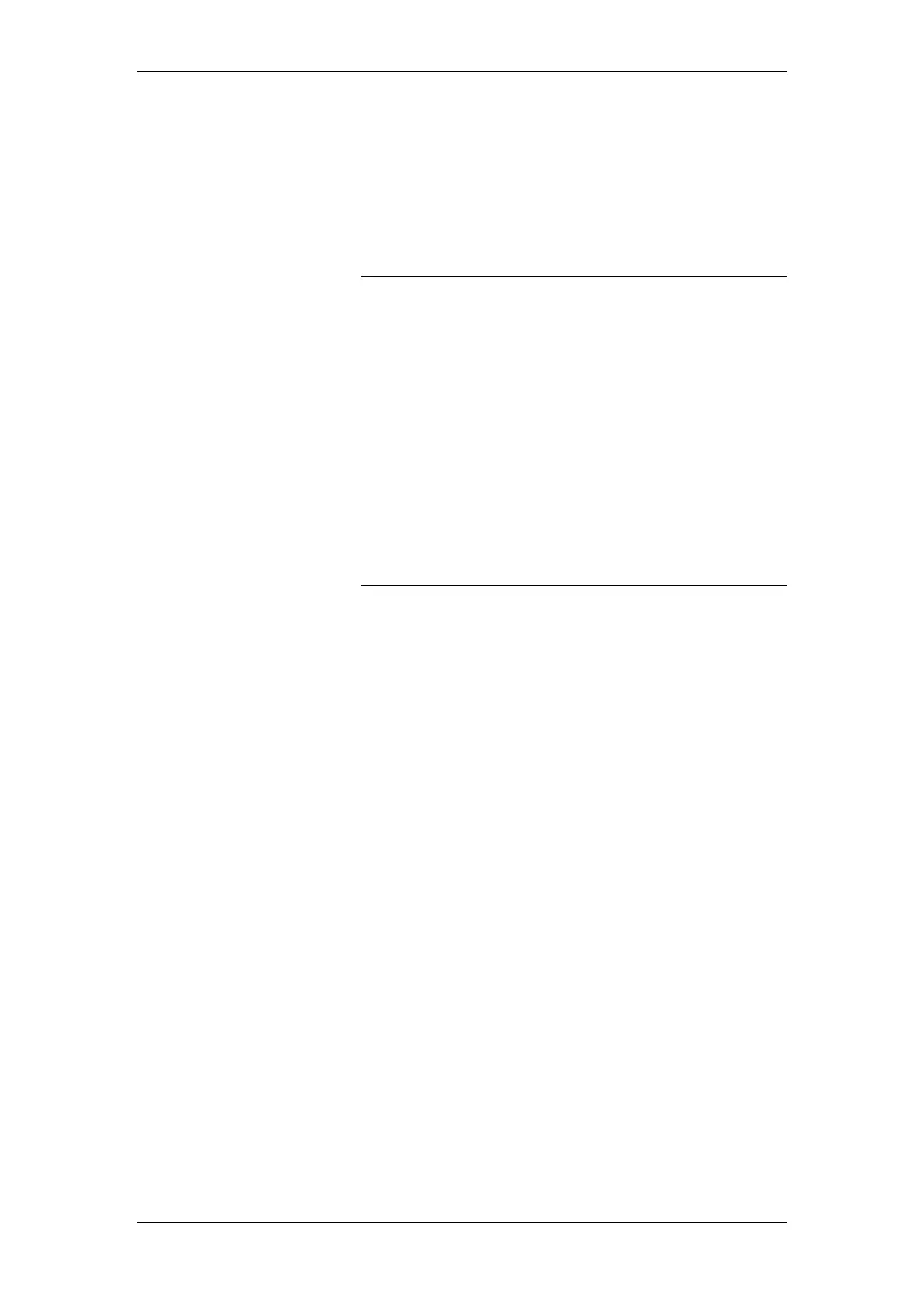BT Micro Owner’s Manual
166
C. Configuring Your BT Micro via the
Featurephone
To enter system programming
If your extension is the Programming Extension you have
access to the system programming options. If you select this
option you will be prompted to enter the System Programming
Password. If this option is selected from any other extension
the display will show ‘Programming Refused’. Again, the default
Programming Extension is extension 20.
From the Programming Extension, press the PROGRAMME
Key
Press the Scroll Down Key () until ‘System programming’ is
displayed.
Select ‘System programming’.
Enter the System Programming Password (1111 in default) to
access system programming.
System Setup Options
Displaying caller numbers and routing calls
The Caller Display Service (CDS) service is available on
Analogue lines. If you subscribe to this service, your network
sends the telephone number of callers to the BT Micro
(provided the caller has not elected to restrict the network from
presenting their number). The telephone number (or associated
name) is displayed on the ringing featurephones.
The CDS information is also shown if the extension is equipped
with a standard phone which supports the CDS service.
Your telephone number will also be presented to persons you
call, unless you restrict your number from being presented.
How a caller number is displayed at your extension
The caller’s number will appear on the display of all
featurephones programmed to ring for incoming calls.
If a name is associated with the number in either the system
speed dial store or the CDS store the name will be displayed.
A caller may choose to withhold their identity. In this case, the
display will show ‘Number Withheld’ instead of the caller’s
number or name.
If the number information is not available the display will show
‘Number Unavailable’ instead of the caller’s number or name.
If more than one caller is calling at any one time, the number
displayed will be that of the first call in the queue. When this call
is answered by one of the ringing featurephones the number of
the next call in the queue will appear on the displays of the other
ringing featurephones.
If your featurephone is not ringing for the call you may examine
the incoming call ID by selecting ‘Examine I/C Call’. The same
information shown on the ringing featurephones is then
displayed.
