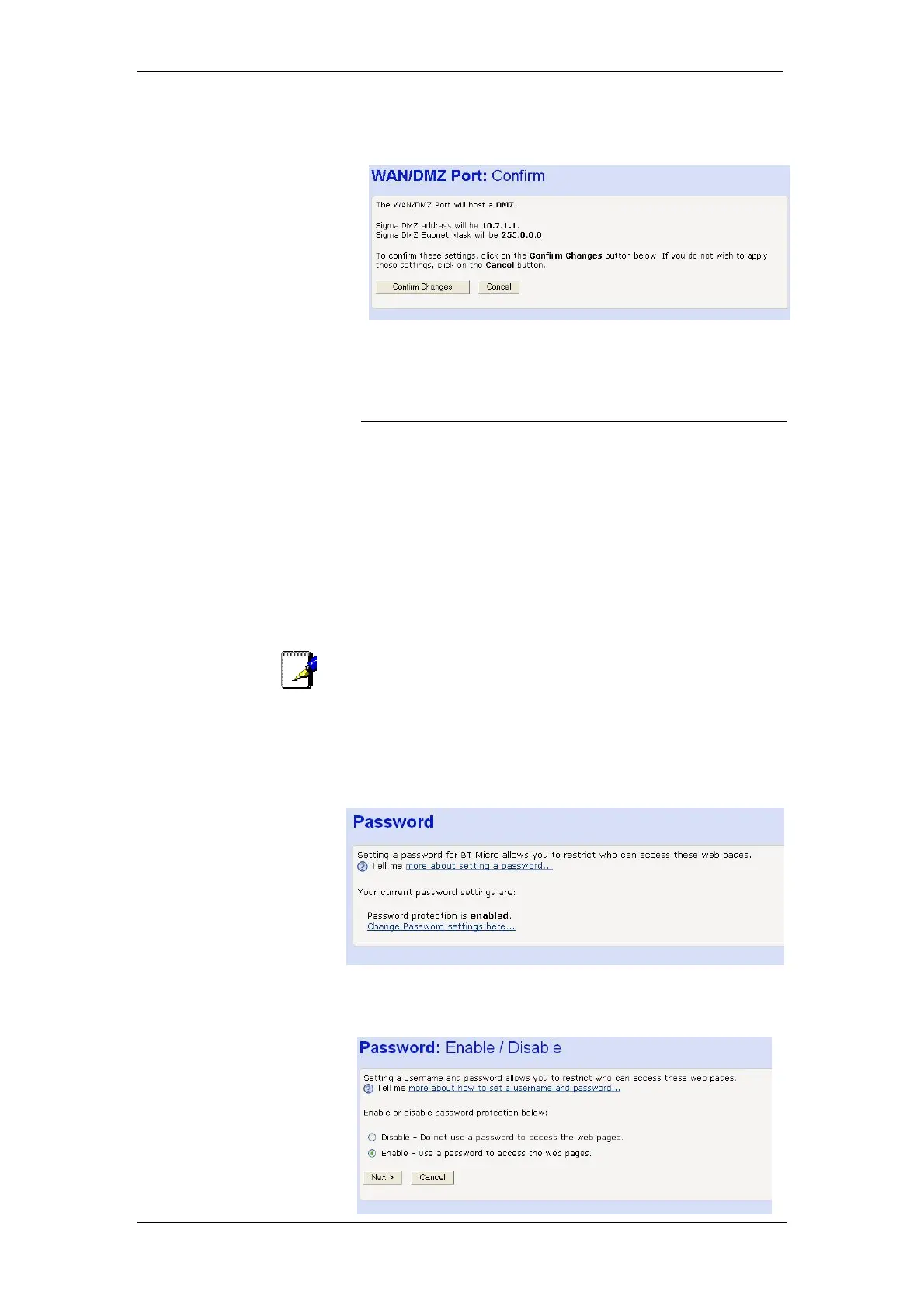BT Micro Owner’s Manual
87
2. Enter the host IP address and subnet mask. Click Next.
The following screen is displayed
3. Select Confirm Changes. The following screen is displayed
The DMZ setup is now complete.
Password
You can restrict access to your BT Micro’s web pages using
password protection. With password protection enabled, users
must enter a username and password before gaining access to
the web pages.
By default, password protection is enabled on your BT Micro,
and the username and password set are as follows:
Username: admin
Password: admin
For more information, see Accessing the Web pages on page
22.
Setting your username and password
Note
Non-authorised users may try to access your system by guessing
your username and password. We recommend that you change
the default username and password to your own unique settings.
To set your own username and password:
1. From the left-hand Router Configuration main menu, click
on Password in the sub-menu. The following page is
displayed:
This page displays the current status of password protection.
2. Click on Change Password settings here… The following
page is displayed: