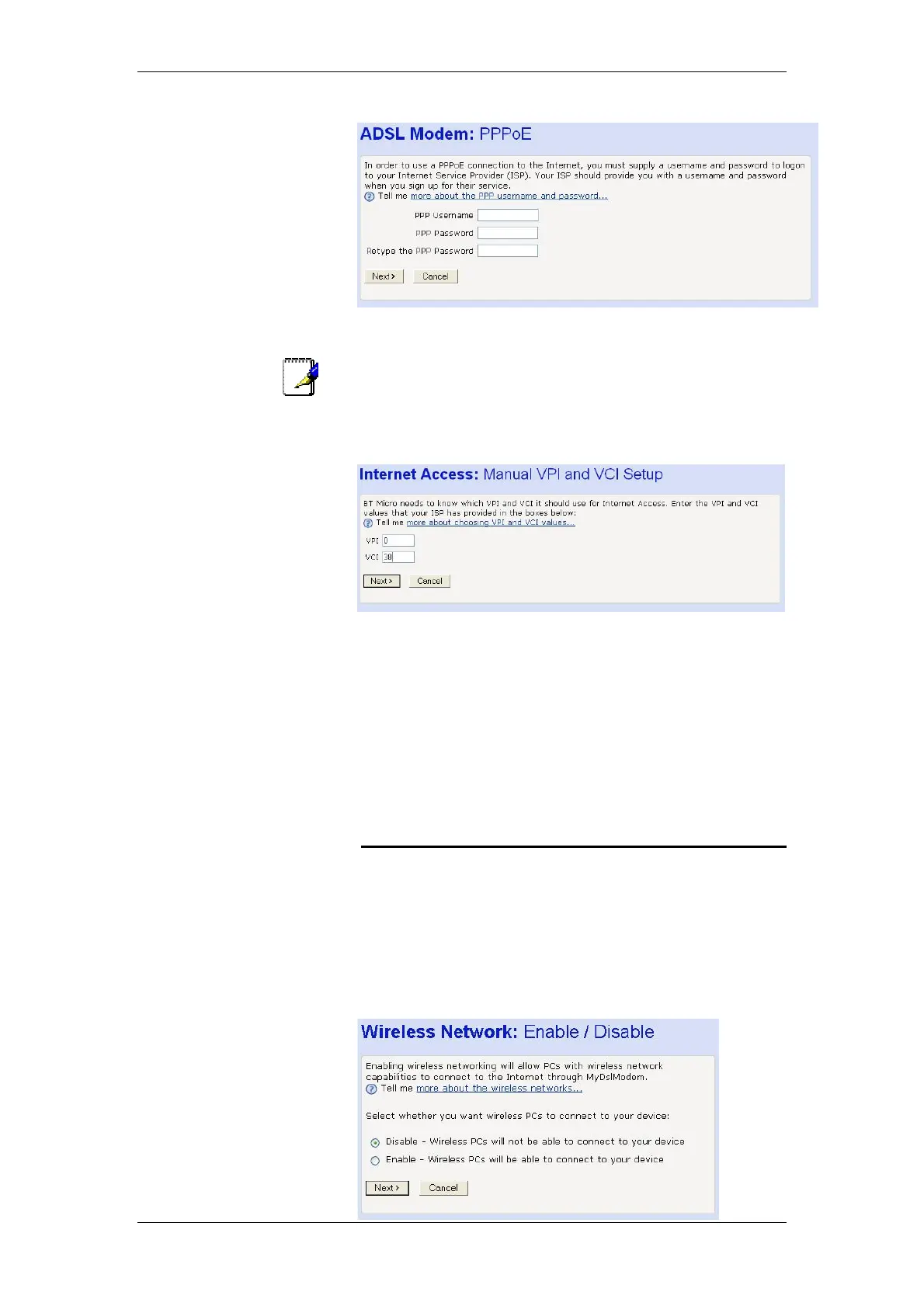BT Micro Owner’s Manual
14
Enter the Username and Password as supplied by your ISP
for Internet Access. Select ‘Next’.
Note
Note: In some cases a password may not be required. In this
case just enter the Username.
6. Confirm the settings are VPI 0, VCI 38 and press Next.
7. Confirm the configuration by selecting “Confirm
Changes”.
Your Broadband service is now setup. However it may take
several minutes for the service to synchronise before you
can start browsing.
Once the DSL LED has gone solid green with an occasional
flicker and the Internet LED is solid or flashing green your BT
Micro is ready to browse the Internet.
If the Internet LED is Red check the Username and
Password.
Connecting Computers wirelessly
The BT Micro is supplied with the Wireless Network disabled.
If you are using the Wireless LAN it is recommended that you
set it up, without security, at this stage to check functionality and
coverage.
Select Wireless Setup/Security on the Welcome Page.
In the General Settings section Select Enable or disable the
wireless network here.
The following screen is displayed: -