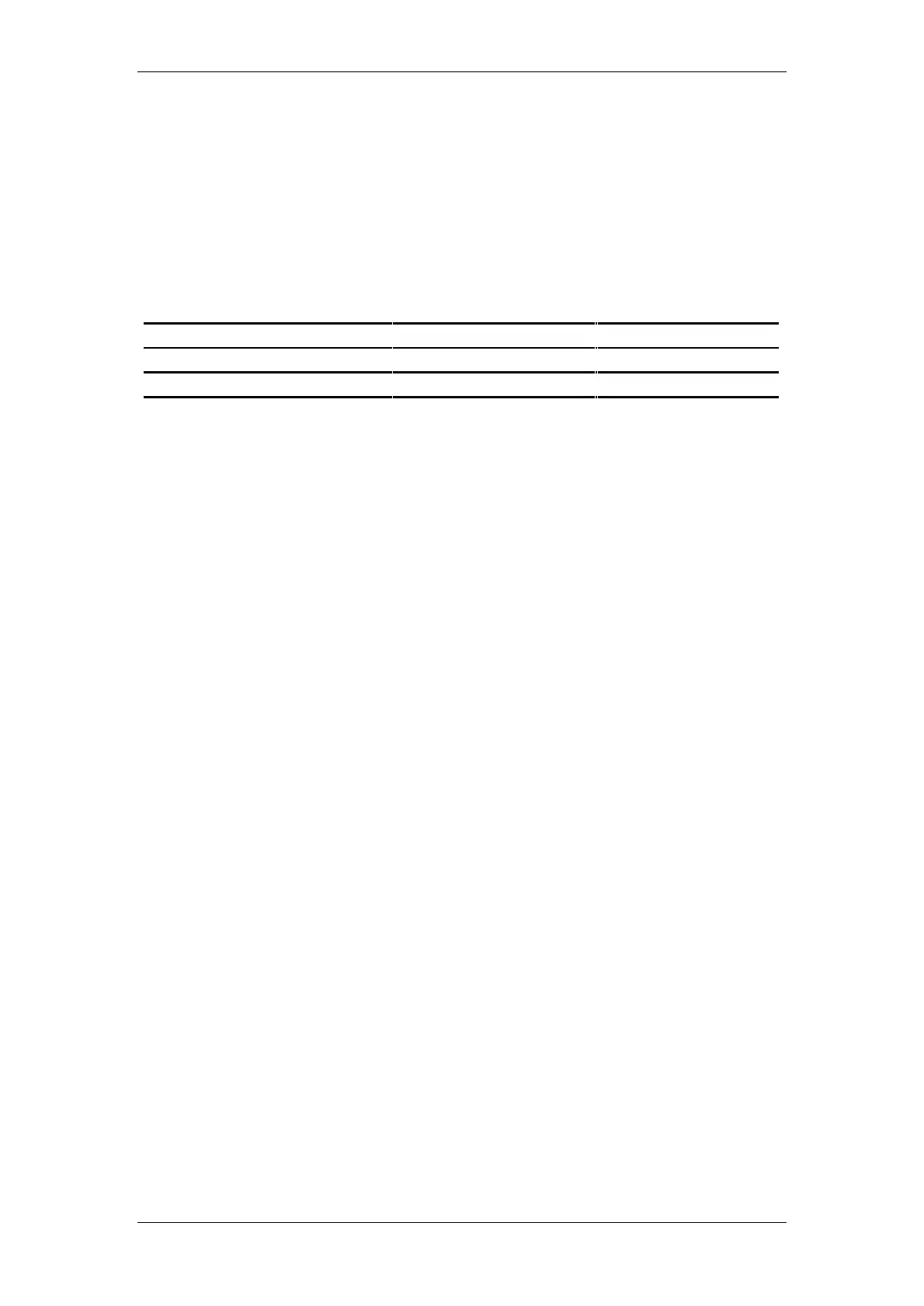BT Micro Owner’s Manual
188
Select ‘System programming’.
Enter the System Programming Password and select ’Lines’.
Press the Scroll Down Key () until ‘PSTN Programming’ is
displayed.
Select ‘PSTN' programming’.
Select the desired option as detailed in the table below. The
options are either explained in the following pages or in the
referenced pages
Press the Hands-free Key to finish programming.
PSTN Programming Option Default setting Alternate setting
CDS Detection CDS not set CDS set
Dialtone detection On Off
Distinctive Ringing Distinctive Ringing not set Distinctive ringing set
Programming CDS Detection
If the CDS service is provided on your standard analogue line
the system must be programmed to detect the CDS information.
The default is that the system does not detect the CDS
information.
From the Programming Extension, press the PROGRAMME
Key
Press the Scroll Down Key () until ‘System programming’ is
displayed.
Select ‘System programming’.
Enter the System Programming Password and select ’Lines’.
Press the Scroll Down Key () until ‘PSTN programming’ is
displayed.
Select ‘PSTN programming’.
Press the Scroll Down Key () until 'CDS Detection' is
displayed.
Select 'CDS Detection' The lines with 'CDS Detection'
programmed are indicated with a .
Programming Dialtone Detection
This feature is provided as a programmable option under PSTN
programming and is enabled to prevent the system from
dropping the line when dial tone has not been detected. When
enabled dial tone is not detected and the line is released if no
digit is dialled until the expiration of the "Dialling time-out timer".
From the Programming Extension, press the PROGRAMME
Key
Press the Scroll Down Key () until ‘System programming’ is
displayed.
Select ‘System programming’.
Enter the System Programming Password and select ’Lines’.
Press the Scroll Down Key () until ‘PSTN programming’ is
displayed.
Select ‘PSTN programming’.
Press the Scroll Down Key () until ' Dialtone detection' is
displayed.
Select ' Dialtone detect' The lines with ' Dialtone detection'
enabled are indicated with a .