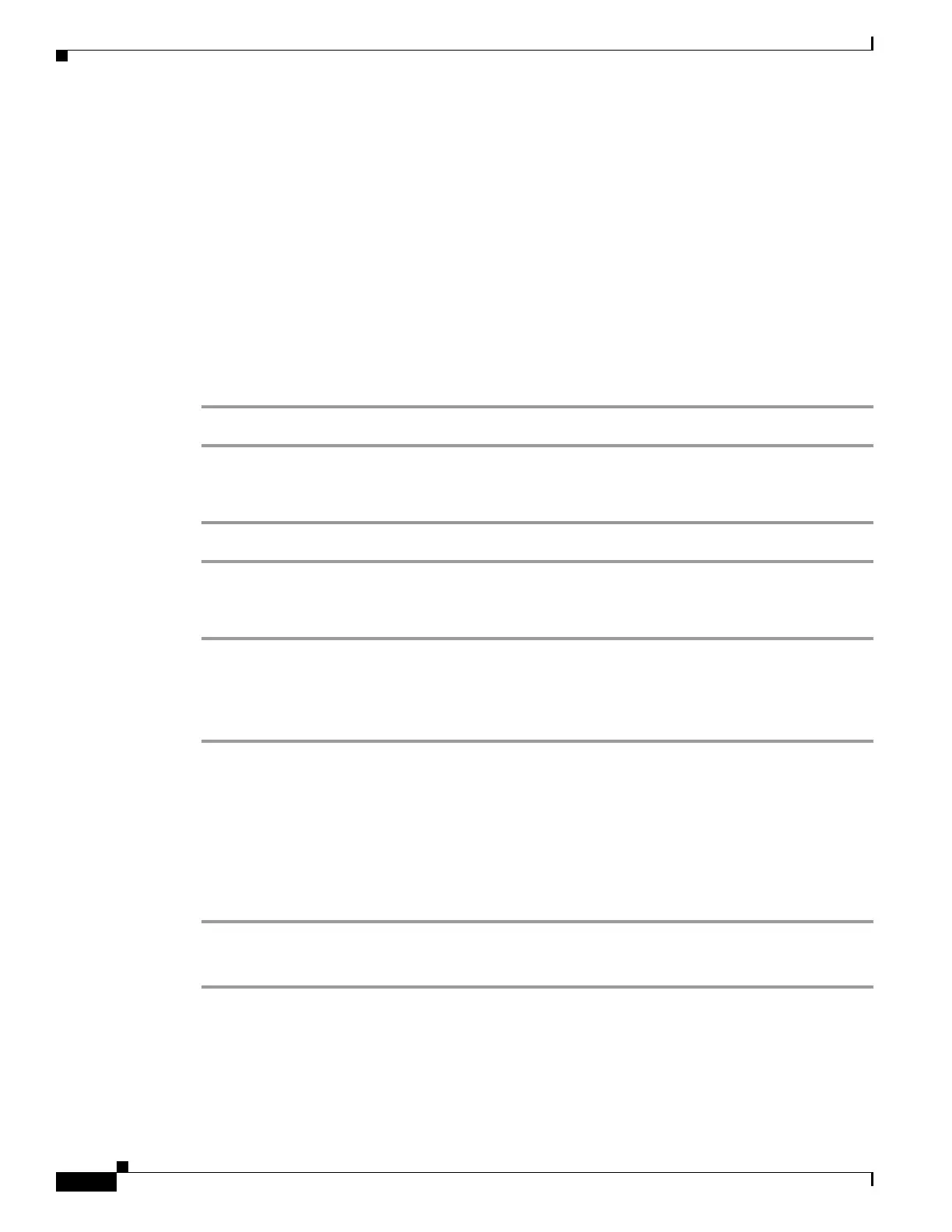5-32
Cisco SCE8000 Software Configuration Guide, Rel 3.1.6S
OL-16479-01
Chapter 5 Configuring the Management Interface and Security
Configuring and Managing the SNMP Interface
• enterprise trap name — optional parameter that specifies a specific snmp trap that should be
enabled or disabled.
Values: attack, chassis, link-bypass, logger, operational-status, port-operational-status,
pull-request-failure, RDR-formatter, session, SNTP, subscriber, system-reset, telnet,
vas-traffic-forwarding
Use these parameters as follows:
• To enable/disable all traps of one type: Specify only snmp or enterprise .
• To enable/disable only one specific trap: Specify snmp or enterprise with the additional trap name
parameter naming the desired trap.
• To enable/disable all traps: Do not specify either snmp or enterprise .
How to Enable the SNMP Server to Send Authentication Failure Notifications
Step 1 At the SCE(config)# prompt, type snmp-server enable traps snmp authentication and press Enter.
How to Enable the SNMP Server to Send All Enterprise Notifications
Step 1 At the SCE(config)# prompt, type snmp-server enable traps enterprise and press Enter.
How to Enable the SNMP Server to Send a specific Enterprise Notification
Step 1 At the SCE(config)# prompt, type snmp-server enable traps enterprise
[attack|chassis|link-bypass|logger|operational-status|port-operational-status|pull-request-failure|RDR
-formatter|session| SNTP|subscriber|system-reset|telnet|vas-traffic-forwarding] and press Enter.
Specify the desired enterprise trap type.
Enabling the SNMP Server to Send a Specific Enterprise Notification: Example
The following example shows how to configure the SNMP server to send the logger enterprise
notification only.
SCE(config)#snmp-server enable traps enterprise logger
How to Restore All Notifications to the Default Status
Step 1 At the SCE(config)# prompt, type default snmp-server enable traps and press Enter.
Resets all notifications supported by the SCE platform to their default status.
