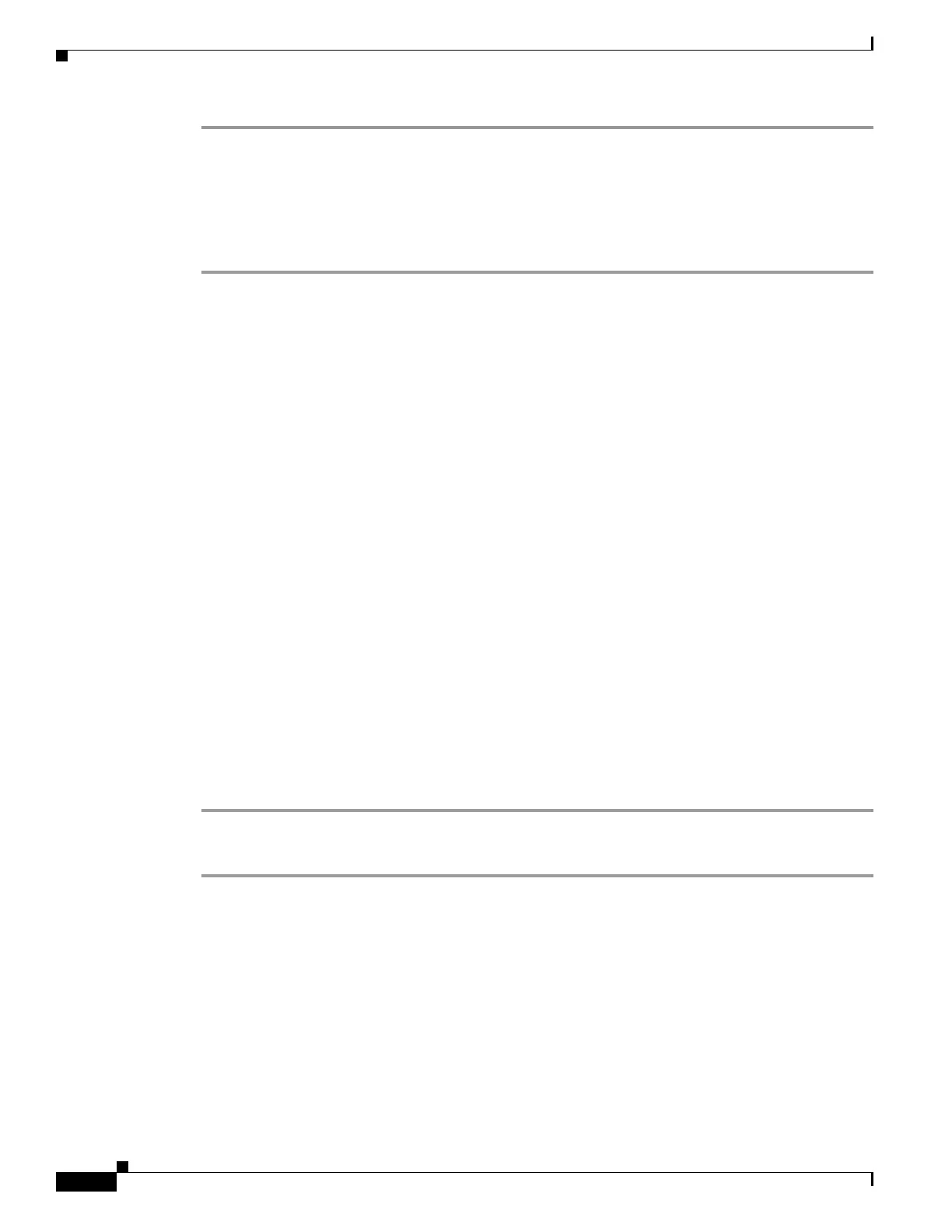5-40
Cisco SCE8000 Software Configuration Guide, Rel 3.1.6S
OL-16479-01
Chapter 5 Configuring the Management Interface and Security
Configuring Time Clocks and Time Zone
Step 1 From the SCE# prompt, type calendar set time-date and press Enter.
Sets the system calendar to the specified time and date.
The time specified in this command is relative to the configured time zone.
Step 2 From the SCE# prompt, type clock read-calendar and press Enter.
Synchronizes the system clock with the calendar time you just set .
Setting the Calendar: Example
The following example shows that the calendar is set to 10:20 AM, May 13, 2007. The clock is then
synchronized with the calendar setting.
SCE#calendar set 10:20:00 13 may 20017
SCE#clock read-calendar
SCE#show calendar
10:21:06 UTC THU May 13 2007
Setting the Time Zone
Options
The following options are available:
• zone — The name of the time zone to be displayed.
default = GMT
• hours — The hours offset from UTC. This must be an integer in the range –23 to 23.
default = 0
• minutes — The minutes offset from UTC. This must be an integer in the range of 0 to 59. Use this
parameter to specify an additional offset in minutes when the offset is not measured in whole hours.
default = 0
Step 1 From the SCE(config)# prompt, type clock timezone zone hours minutes and press Enter.
Sets the timezone to the specified timezone name with the configured offset in hours and minutes.
Setting the Time Zone: Example
The following example shows how to set the time zone to Pacific Standard Time with an offset of 10
hours behind UTC.
SCE(config)#clock timezone PST –10
SCE(config)#
