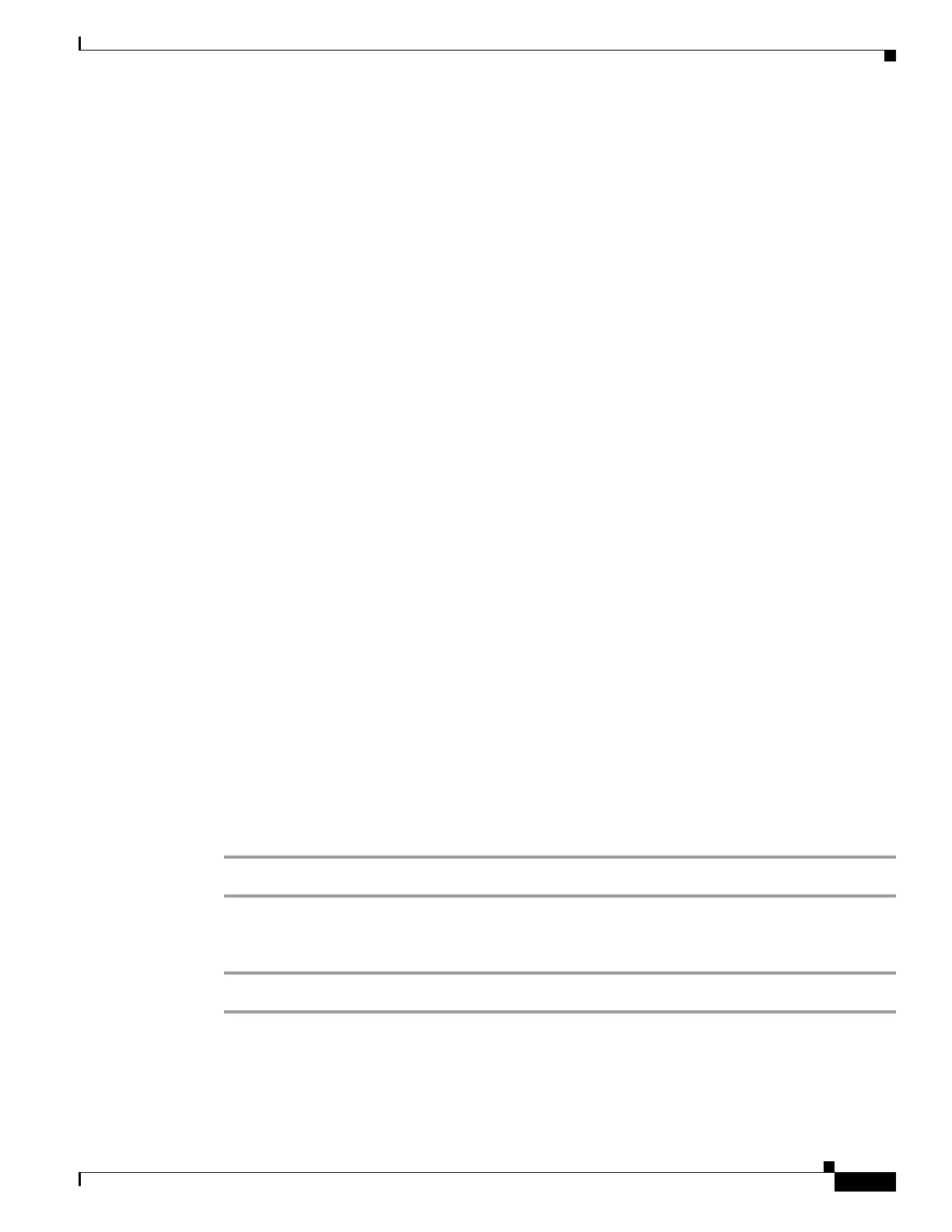5-13
Cisco SCE8000 Software Configuration Guide, Rel 3.1.6S
OL-16479-01
Chapter 5 Configuring the Management Interface and Security
Configuring the Available Interfaces
• How to Add a User with an MD5 Encrypted Password Entered in Clear Text, page 5-14
• How to Add a User with an MD5 Encrypted Password Entered as an MD5 Encrypted String,
page 5-14
Options
The password is defined with the username. There are several password options:
• No password — Use the nopassword keyword.
• Password — Password is saved in clear text format in the local list.
Use the password parameter.
• Encrypted password — Password is saved in encrypted (MD5) form in the local list. Use the secret
keyword.
Password may be defined by either of the following methods:
–
Specify a clear text password, which is saved in MD5 encrypted form
–
Specify an MD5 encryption string, which is saved as the user MD5-encrypted secret password
The following options are available:
• name — name of the user to be added
• password — a clear text password. May be saved in the local list in either of two formats:
–
as clear text
–
in MD5 encrypted form if the secret keyword is used
• encrypted-secret — an MD5 encryption string password
The following keywords are available:
• nopassword — There is no password associated with this user
• secret — the password is saved in MD5 encrypted form. Use with either of the following keywords
to indicate the format of the password as entered in the command:
–
0 — use with the password option to specify a clear text password that will be saved in MD5
encrypted form
–
5 — use with the encrypted-secret option to specify an MD5 encryption string that will be
saved as the user MD5-encrypted secret password
How to Add a User with a Clear Text Password
Step 1 From the SCE(config)# prompt, type username name password password and press Enter.
How to Add a User with No Password
Step 1 From the SCE(config)# prompt, type username name nopassword and press Enter.
