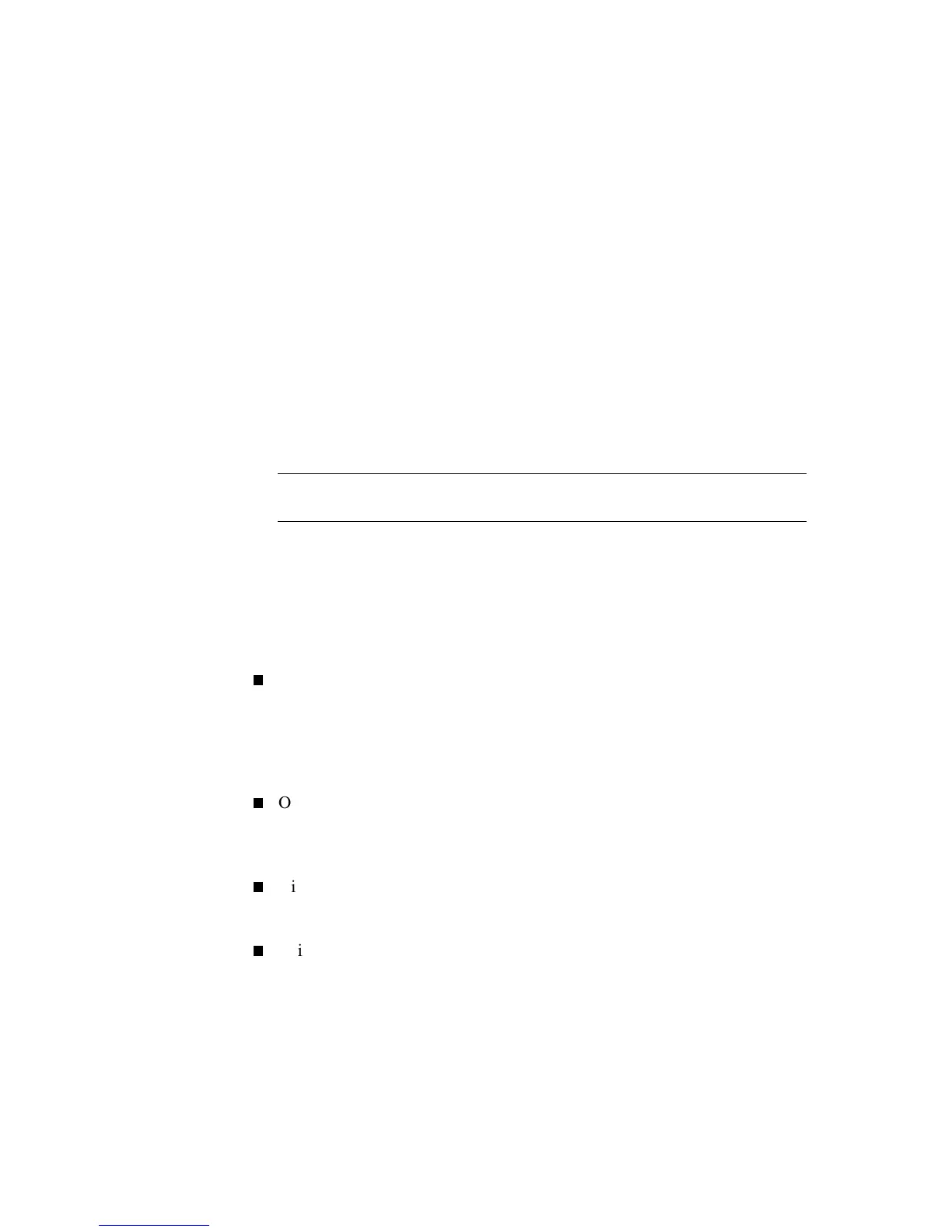Server Configuration and Utilities 6-3
Compaq Confidential – Need to Know Required
Writer: Gilbert Saldivar Project: Compaq ProLiant ML370 Setup and Installation Guide Comments: Final approval required
Part Number: 120137-002 File Name: g-ch6 Server Configuration and Utilities Last Saved On: 12/10/99 12:26 PM
Starting the System Configuration Utility
The first time you start the Compaq System Configuration Utility, follow the
procedure on the Compaq SmartStart installation poster.
After the Compaq SmartStart and Support Software CD is used for the first
time to create and populate the system configuration partition, you may access
the System Configuration Utility as follows:
1. Press Ctrl+Alt+Del to reboot the server.
2. Press F10 when the following prompt appears at the top of the screen
during Power-On Self-Test (POST):
Press "F10" key for System Partition Utilities
IMPORTANT: The text appears for only two seconds. If you do not press F10 during this
time, you must reboot the server and login again.
System Configuration Utility Main Menu
This overview of the main menu options explains how to access the main
menu and how to set the Power-On features. The following options are
available from the main menu:
System Configuration
This option explains the configuration process step-by-step. Select the
System Configuration option when a configuration change is required.
For example, select this option when adding, replacing, or removing
expansion boards, or when adding a diskette drive or a hard drive.
Operating System Installation
This option allows you to install one of the operating systems listed or to
specify installation of an operating system that is not listed.
Diagnostics and Utilities
This option tests and inspects the computer.
Exit from this Utility
This option closes the utility and restarts the computer.
