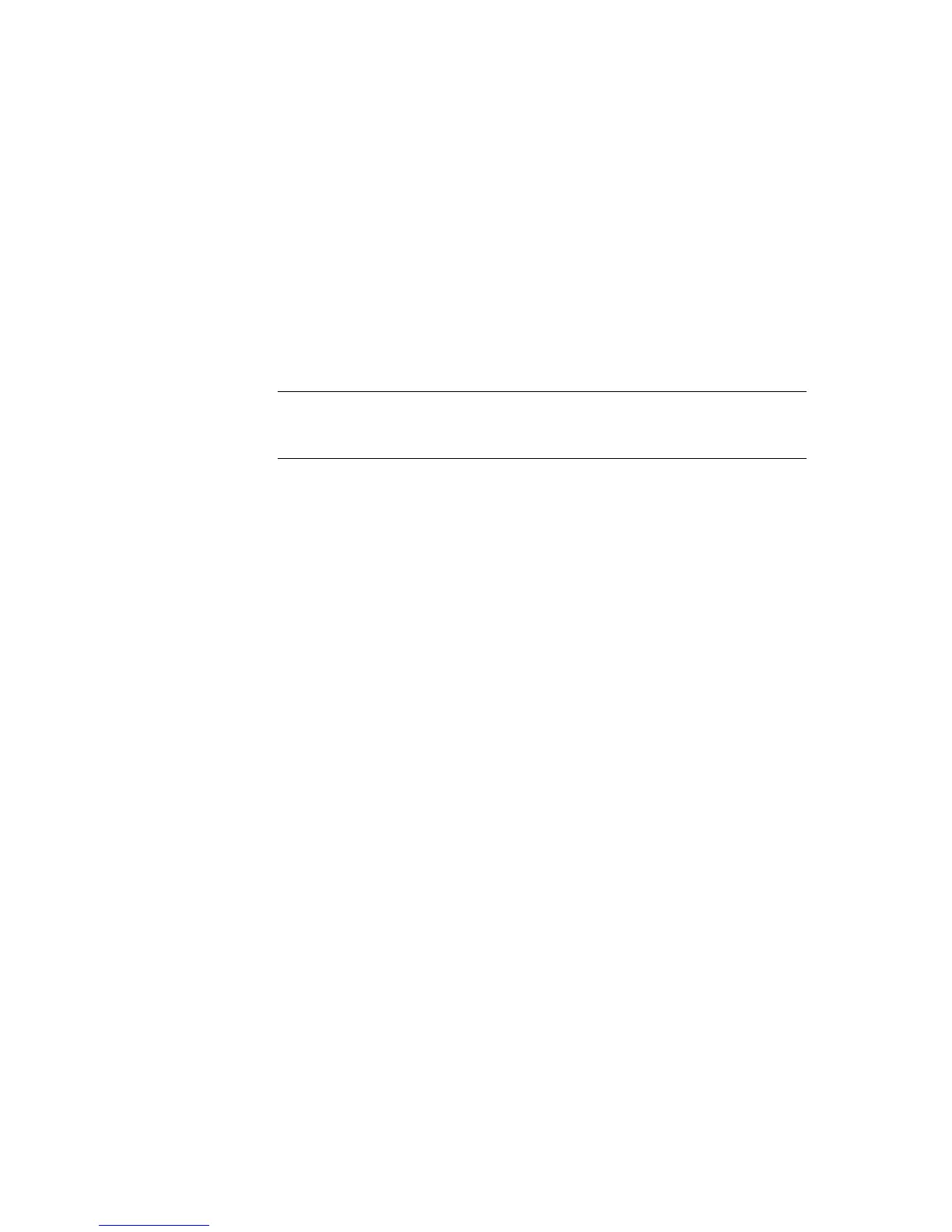Installing the Rack Model ProLiant ML370 3-7
Compaq Confidential – Need to Know Required
Writer: Gilbert Saldivar Project: Compaq ProLiant ML370 Setup and Installation Guide Comments:
Part Number: 120137-002 File Name: d-ch3 Installing the Rack Model Last Saved On: 12/13/99 3:43 PM
3. Install any PCI expansion boards. Refer to Chapter 4, “Installing
Hardware Options,” and your options kits for detailed installation
instructions.
NOTE: If your server ships with a shipping bracket in the expansion area, be sure to
remove the bracket before installing a PCI board and replace the bracket after installation.
4. Install other options including additional memory, hard drives,
expansion boards, Integrated Smart Array Controller upgrade, and
external storage devices.
IMPORTANT: Install hardware options (with the exception of additional memory and most
PCI boards) before you run the System Configuration Utility during the SmartStart portion
of the installation sequence described in Step 11.
5. Set or reset the system board switches and SCSI ID settings as needed.
6. Attach the rack-mounting hardware to the rack and to the server.
7. Slide the server into the rack.
8. Attach the cable management arm to the cable management arm bracket.
9. Attach the optional cable support to the back of the rack. The cable
support is needed only if you are routing cables from one side of the
rack to the other.
10. Connect the cables for your keyboard, mouse, monitor, network, and
power main supply.
11. Turn on the computer and insert the SmartStart and Support Software
CD to configure the server. When the server powers up from the
SmartStart program, it automatically starts the System Configuration
Utility.
12. Install Compaq Insight Manager to manage the server.
13. Register your server. For server registration information, refer to the
Server Setup and Management pack shipped with your server or register
online at the Compaq website:
http://www.compaq.com
Unpacking the Rack Server
Unpack the server box and locate the materials and documentation necessary
to install your rack server.
