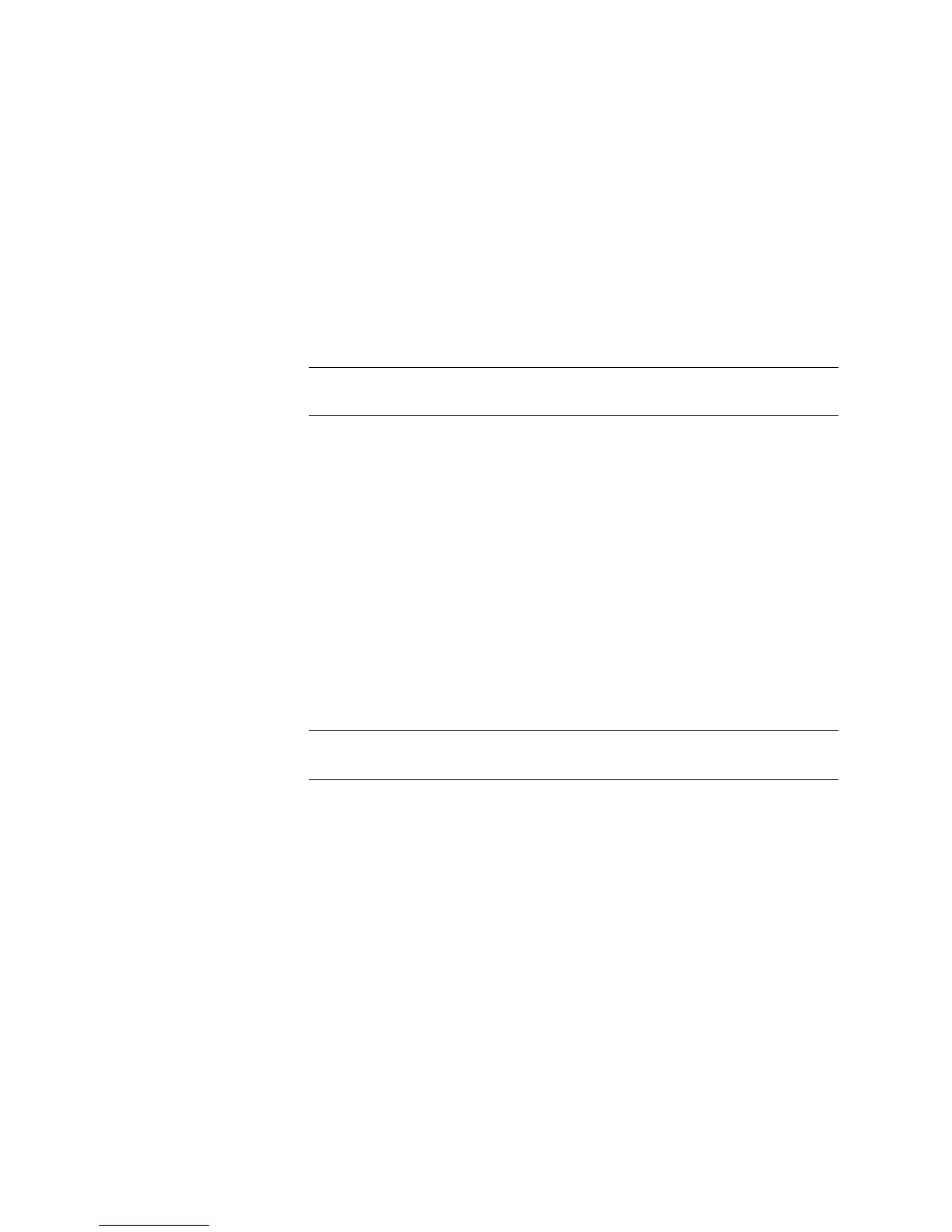6-6 Compaq ProLiant ML370 Setup and Installation Guide
Compaq Confidential – Need to Know Required
Writer: Gilbert Saldivar Project: Compaq ProLiant ML370 Setup and Installation Guide Comments: Final approval required
Part Number: 120137-002 File Name: g-ch6 Server Configuration and Utilities Last Saved On: 12/10/99 12:26 PM
Creating a New System Configuration Partition
If you used SmartStart to configure your server initially, a new Compaq utility
partition was created automatically. If SmartStart was not used for initial
server configuration, follow the procedure below to create a system
configuration partition:
1. Insert the Compaq SmartStart and Support Software CD in the
CD-ROM drive and turn on the server.
IMPORTANT: The system configuration partition requires about 32 MB of disk space at
the beginning of the hard drive and an unused entry in the boot record.
2. Select Create/Update System Partition. This option requires you to
restart the server three times during the procedure.
Verifying the System Configuration Partition
Verify that the system configuration partition exists:
1. Remove any media from the CD-ROM drive and the diskette drive.
2. Restart the system by pressing Ctrl+Alt+Del or by turning the server off
and then on again from the power switch.
3. Press F10 when the following prompt appears:
Press "F10" key for System Partition Utilities
IMPORTANT: The text appears for only two seconds. If you do not press F10 within the
two seconds, you must reboot the server and begin again.
4. If a system configuration partition exists, the server boots to the
partition. If not, a message displays indicating that no system
configuration partition exists.
Upgrading the System Configuration Partition
Upgrade the system configuration partition:
1. Insert the Compaq SmartStart and Support Software CD in the
CD-ROM drive and turn on the computer.
2. Select Upgrade System Partition.
3. Select the option to upgrade the utilities. Compaq SmartStart copies the
new utilities from the CD to the system configuration partition.
