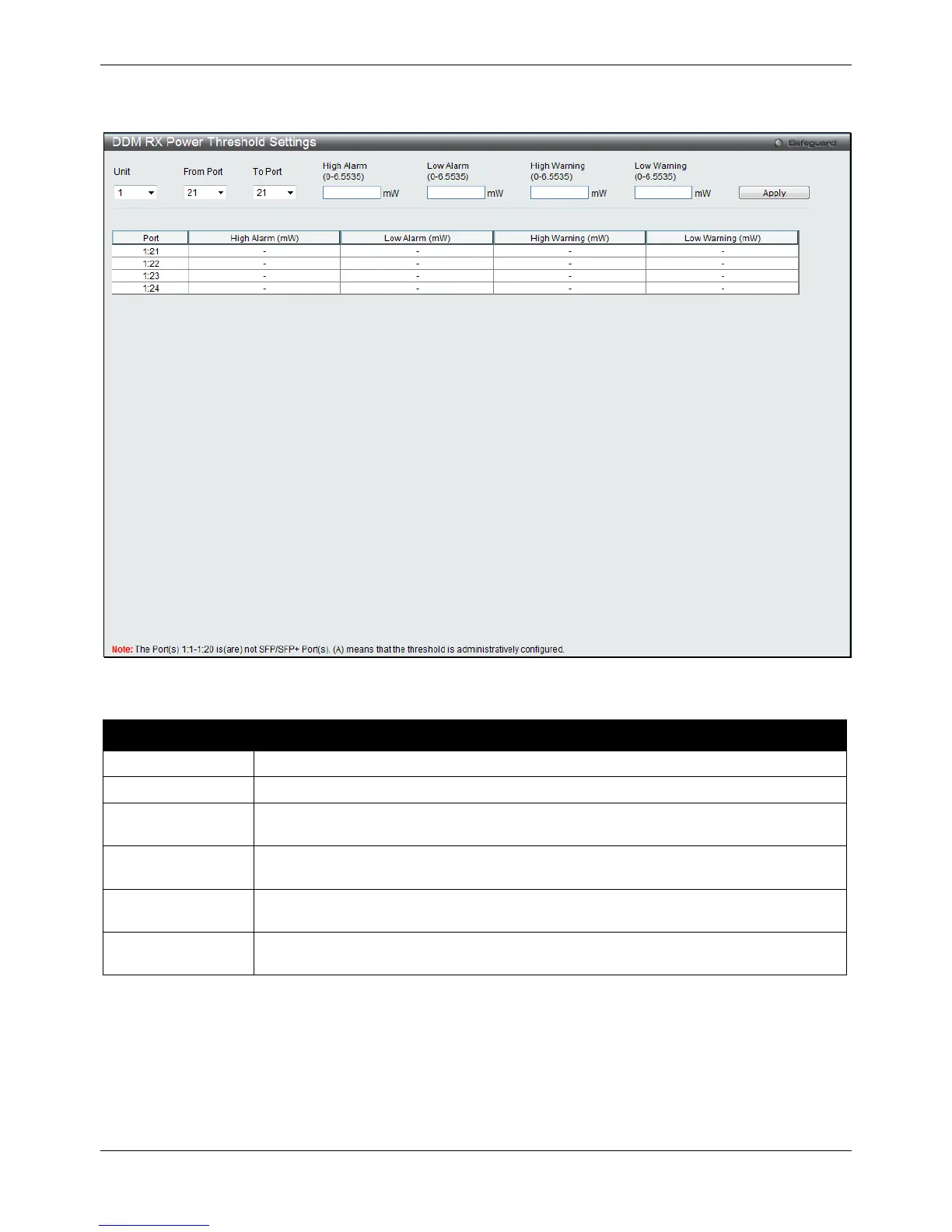xStack® DGS-3120 Series Layer 3 Managed Gigabit Ethernet Switch Web UI Reference Guide
14
To view the following window, click System Configuration > Port Configuration > DDM > DDM RX Power
Threshold Settings, as shown below:
Figure 2-10 DDM RX Power Threshold Settings window
The fields that can be configured are described below:
Parameter Description
Select the unit to be configured. (EI Mode Only)
Select a range of ports to be configured.
This is the highest threshold for the alarm. When the operating parameter rises above
this value, action associated with the alarm will be taken.
This is the lowest threshold for the alarm. When the operating parameter falls below this
value, action associated with the alarm will be taken.
This is the highest threshold for the warning. When the operating parameter rises above
this value, action associated with the warning will be taken.
This is the lowest threshold for the warning. When the operating parameter falls below
this value, action associated with the warning will be taken.
Click the Apply button to accept the changes made.
DDM Status Table
This window is used to display the current operating digital diagnostic monitoring parameters and their values on
the SFP module for specified ports.
To view the following window, click System Configuration > Port Configuration > DDM > DDM Status Table, as
shown below:
