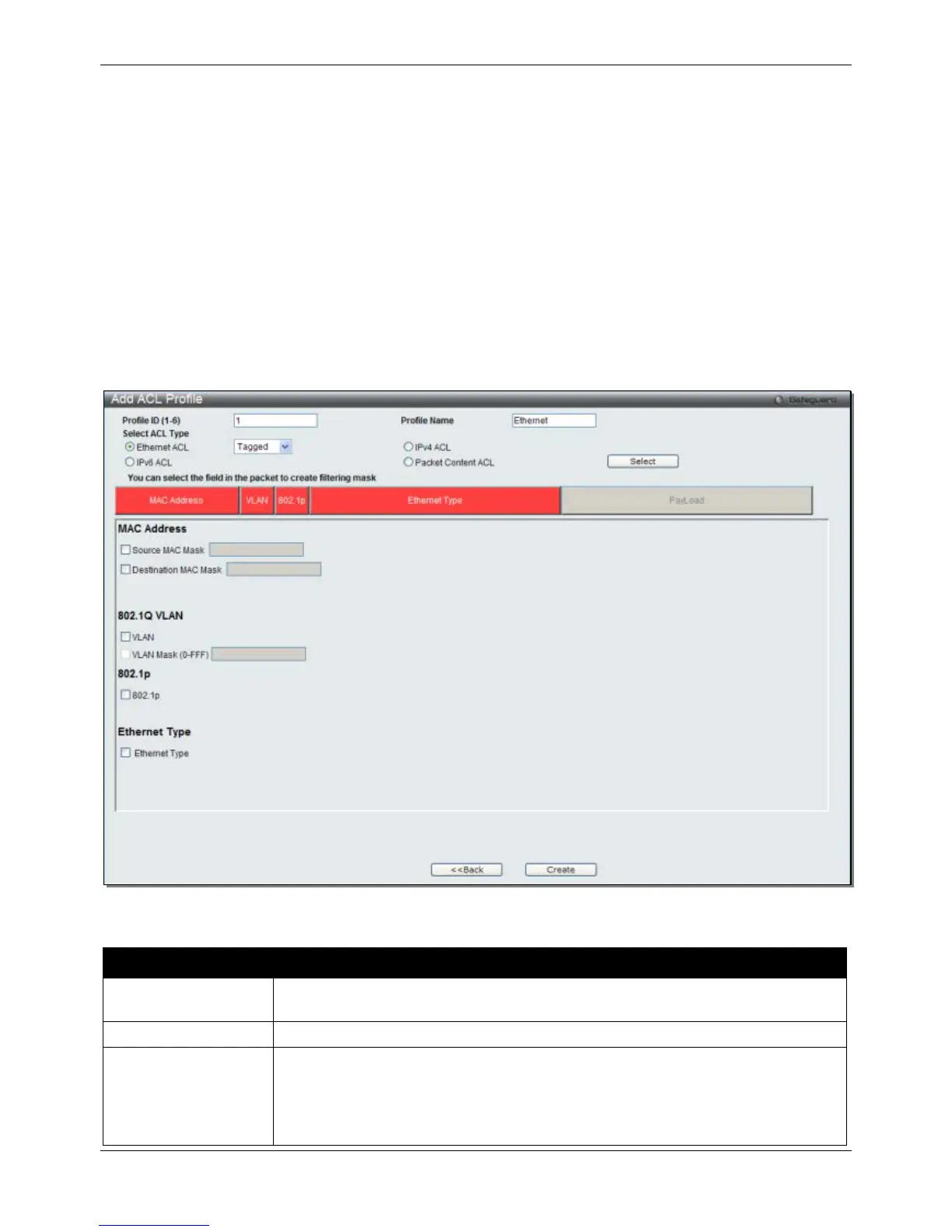xStack® DGS-3120 Series Layer 3 Managed Gigabit Ethernet Switch Web UI Reference Guide
272
Click the Delete button to remove the specific entry.
Enter a page number and click the Go button to navigate to a specific page when multiple pages exist.
There are four Add Access Profile windows;
• one for Ethernet (or MAC address-based) profile configuration,
• one for IPv6 address-based profile configuration,
• one for IPv4 address-based profile configuration, and
• one for packet content profile configuration.
Add an Ethernet ACL Profile
The window shown below is the Add ACL Profile window for Ethernet. To use specific filtering masks in this ACL
profile, click the packet filtering mask field to highlight it red. This will add more filed to the mask.
After clicking the Add ACL Profile button, the following window will appear:
Figure 7-3 Add ACL Profile window (Ethernet ACL)
The fields that can be configured are described below:
Parameter Description
Profile ID (1-6) Enter a unique identifier number for this profile set. This value can be set from 1 to 6.
Select ACL Type
Select profile based on Ethernet (MAC Address), IPv4 address, IPv6 address, or
packet content. This will change the window according to the requirements for the
type of profile.
Select Ethernet ACL to instruct the Switch to examine the layer 2 part of each packet
