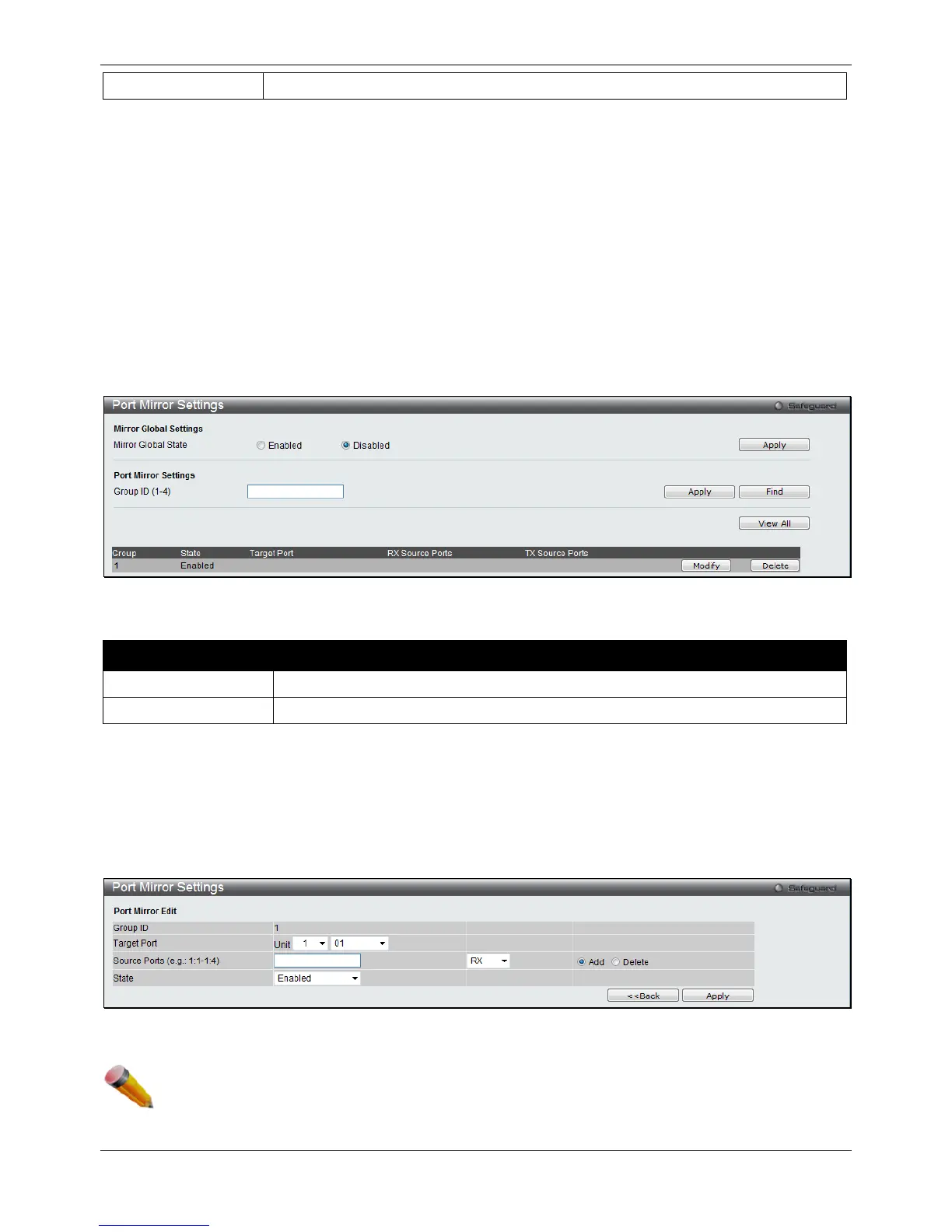xStack® DGS-3120 Series Layer 3 Managed Gigabit Ethernet Switch Web UI Reference Guide
454
Use the drop-down menu to select the traffic direction to be cleared or displayed.
Click the Clear button to clear the specific information entered.
Click the Find button to locate a specific entry based on the information entered.
Click the View All button to display all the existing entries.
Click the Clear All button to remove all the entries listed in the table.
Mirror
The Switch allows you to copy frames transmitted and received on a port and redirect the copies to another port.
You can attach a monitoring device to the mirrored port, such as a sniffer or an RMON probe, to view details about
the packets passing through the first port. This is useful for network monitoring and troubleshooting purposes.
Port Mirror Settings
To view this window, click Monitoring > Mirror > Port Mirror Settings as shown below:
Figure 11-17 Port Mirror Settings window
The fields that can be configured are described below:
Parameter Description
Click the radio buttons to enable or disable the Port Mirroring feature.
Click the Apply button to accept the changes made for each individual section.
Click the Find button to locate a specific entry based on the information entered.
Click the View All button to display all the existing entries.
Click the Modify button to re-configure the specific entry.
Click the Delete button to remove the specific entry.
Click the Modify button to see the following window.
Figure 11-18 Port Mirror Settings - Modify window
NOTE: You cannot mirror a fast port onto a slower port. For example, if you try to mirror the traffic from
a 100 Mbps port onto a 10 Mbps port, this can cause throughput problems. The port you are
copying frames from should always support an equal or lower speed than the port to which you
are sending the copies. Please note a target port and a source port cannot be the same port.
