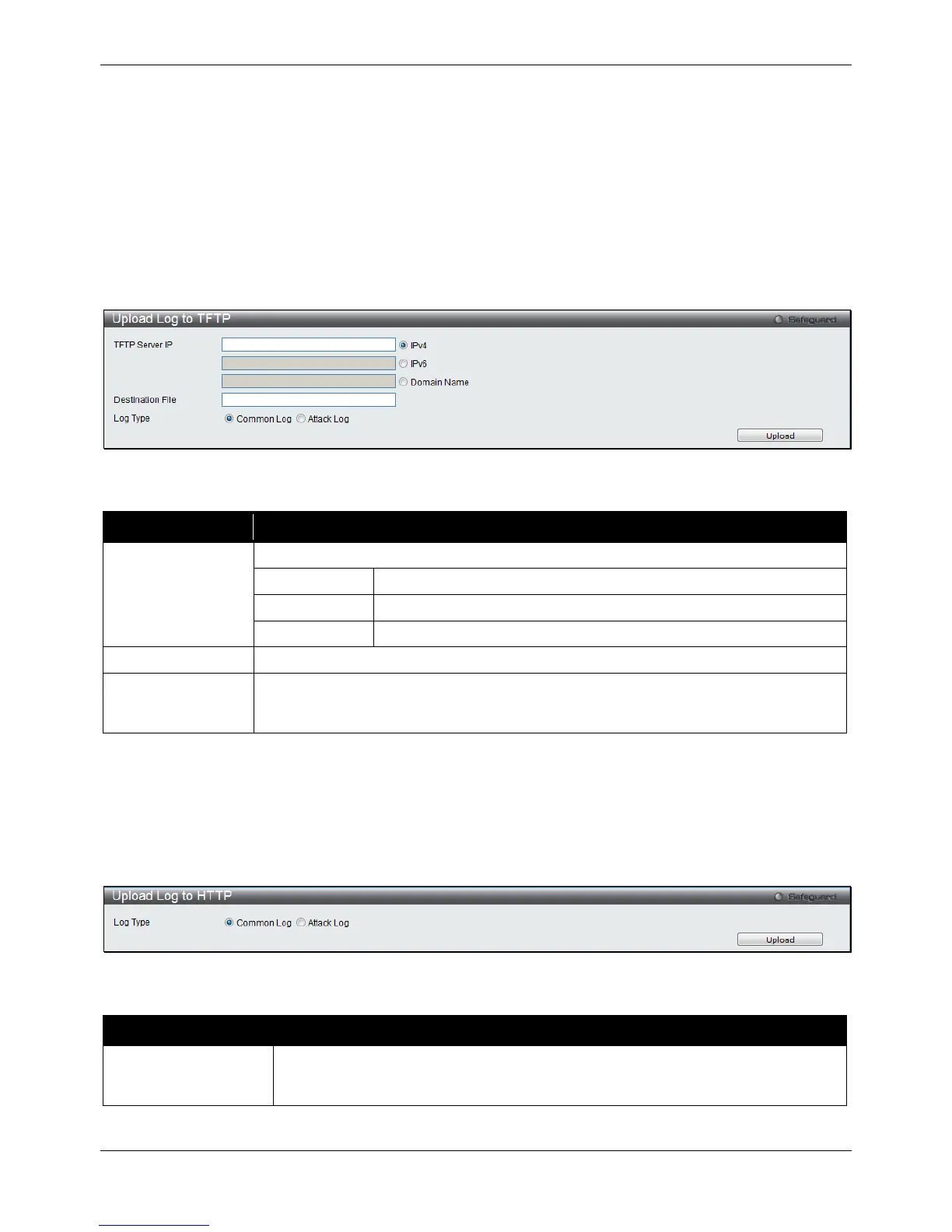xStack® DGS-3120 Series Layer 3 Managed Gigabit Ethernet Switch Web UI Reference Guide
470
Click Upload to initiate the upload.
Upload Log File
The following window is used to upload the log file from the Switch.
To TFTP
This window allows the user to upload the log file from the Switch to a TFTP Server.
To view this window, click Tools > Upload Log > To TFTP, as shown below:
Figure 12-14 Upload Log to TFTP window
The fields that can be configured are described below:
Parameter Description
TFTP Server IP
Enter the TFTP server IP address used.
Click the radio button to enter the TFTP server IP address used.
Click the radio button to enter the TFTP server IPv6 address used.
Click the radio button to enter the TFTP server domain name used.
Enter the location and name of the Destination File.
Log Type Select the type of log to be transferred. Selecting the Common Log option here will
upload the common log entries. Selecting the Attack Log option here will upload the log
Click Upload to initiate the upload.
To HTTP
This window allows the user to upload the log file from the Switch to a computer.
To view this window, click Tools > Upload Log > To HTTP, as shown below:
Figure 12-15 Upload Log – HTTP window
The fields that can be configured are described below:
Parameter Description
Log Type Here the user can select the type of log to be transferred. Selecting the Common
Log option here will upload the common log entries. Selecting the Attack Log option
here will upload the log concerning attacks.
Click Upload to initiate the upload.
