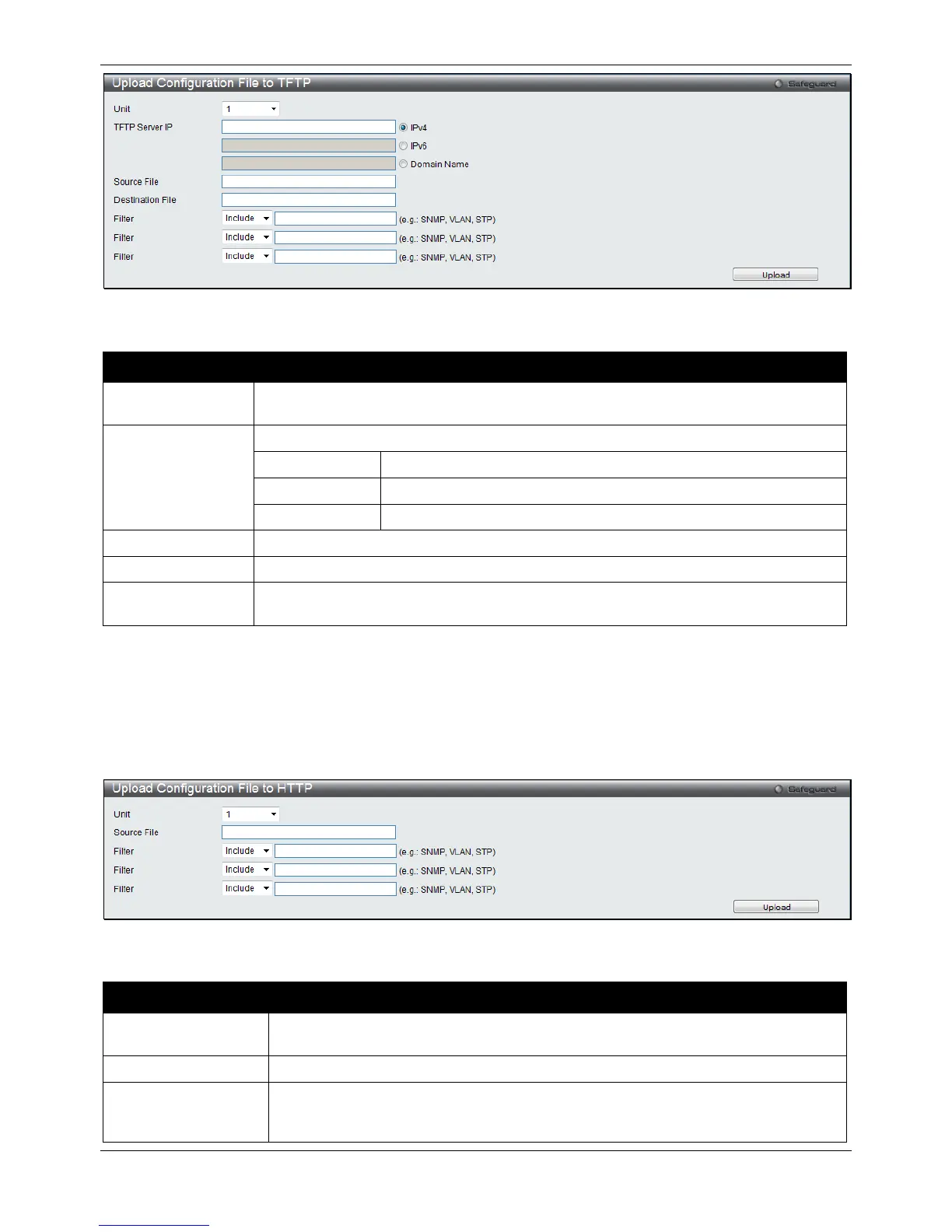xStack® DGS-3120 Series Layer 3 Managed Gigabit Ethernet Switch Web UI Reference Guide
469
Figure 12-12 Upload Configuration File to TFTP window
The fields that can be configured are described below:
Parameter Description
Unit Use the drop-down menu to select a unit for uploading the configuration file. (EI and SI
Enter the TFTP server IP address used.
Click the radio button to enter the TFTP server IP address used.
Click the radio button to enter the TFTP server IPv6 address used.
Click the radio button to enter the TFTP server domain name used.
Enter the location and name of the Destination File.
Enter the location and name of the Source File.
Filter Use the drop-down menu to include, begin or exclude a filter like SNMP, VLAN or STP.
Select the appropriate Filter action and enter the service name in the space provided.
Click Upload to initiate the upload.
To HTTP
This window allows the user to upload the configuration file from the Switch to a computer.
To view this window, click Tools > Upload Configuration > To HTTP, as shown below:
Figure 12-13 Upload Configuration File to HTTP window
The fields that can be configured are described below:
Parameter Description
Unit Use the drop-down menu to select a unit for uploading the configuration file. (EI and
Enter the location and name of the Source File.
Filter Use the drop-down menu to include, begin or exclude a filter like SNMP, VLAN or
STP. Select the appropriate Filter action and enter the service name in the space
