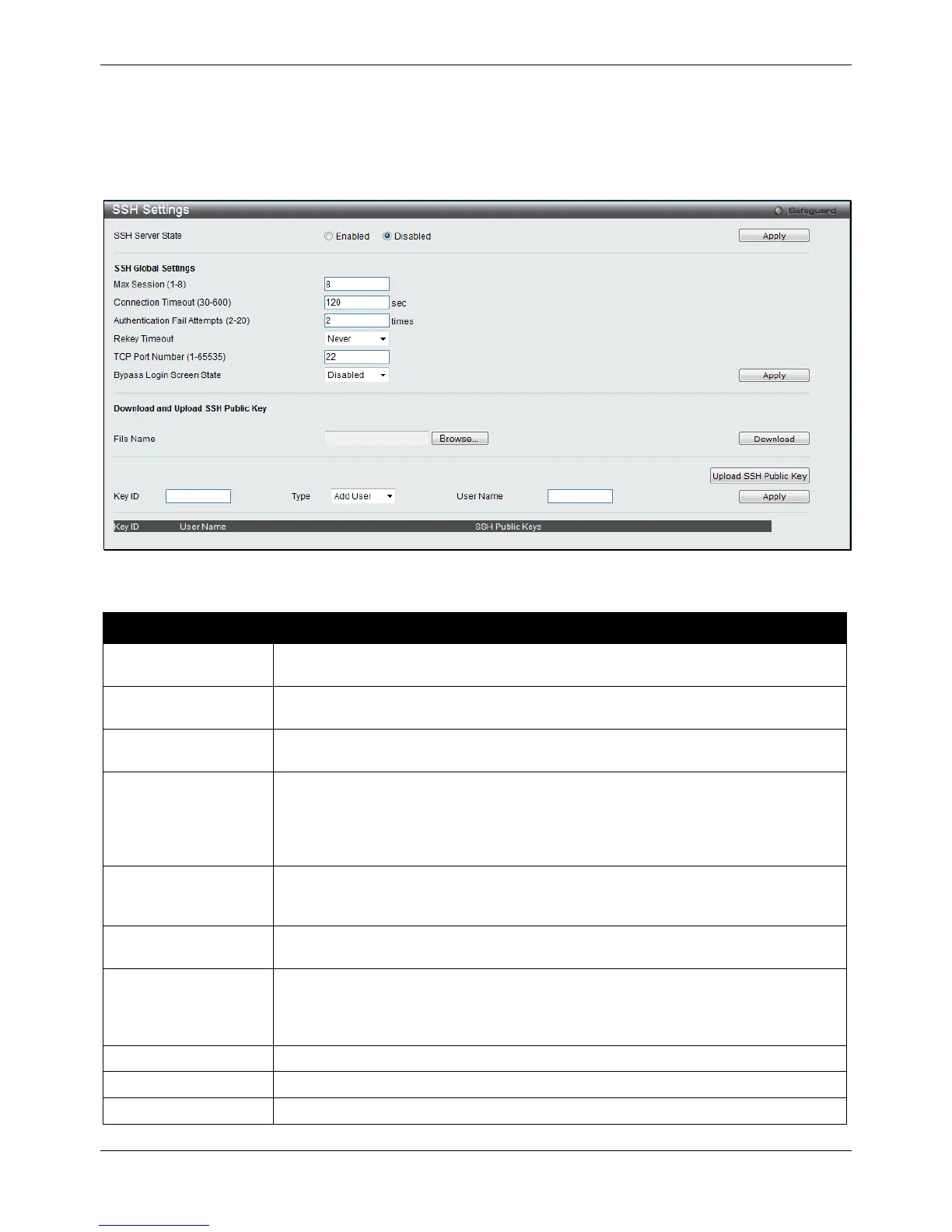xStack® DGS-3120 Series Layer 3 Managed Gigabit Ethernet Switch Web UI Reference Guide
390
SSH Settings
Users can configure and view settings for the SSH server.
To view this window, click Security > SSH > SSH Settings as shown below:
Figure 8-86 SSH Settings window
The fields that can be configured are described below:
Parameter Description
SSH Server State
Use the radio buttons to enable or disable SSH on the Switch. The default is
Max. Session (1-8) Enter a value between 1 and 8 to set the number of users that may simultaneously
access the Switch. The default setting is 8.
Allows the user to set the connection timeout. The user may set a time between 30
and 600 seconds. The default setting is 120 seconds.
Authentication Fail
Attempts (2-20)
Allows the Administrator to set the maximum number of attempts that a user may try
to log on to the SSH Server utilizing the SSH authentication. After the maximum
number of attempts has been exceeded, the Switch will be disconnected and the user
must reconnect to the Switch to attempt another login. The number of maximum
attempts may be set between 2 and 20. The default setting is 2.
Rekey Timeout
This field is used to set the time period that the Switch will change the security shell
encryptions by using the drop-down menu. The available options are Never, 10 min,
30 min, and 60 min. The default setting is Never.
Here the user can enter the TCP Port Number used for SSH. The default value is 22.
Bypass Login Screen
State
Specifies to bypass the username and password login screen to avoid a secondary
authentication after using SSH public key authentication. If this method is specified,
the login user using SSH public key authentication can execute command directly
with the initial privilege level of the login user.
Enter the file name, or click the Browse button to navigate to the key file.
Enter the key ID to be associated with the user account.
Use the drop-dow menu to add or remove the user.
