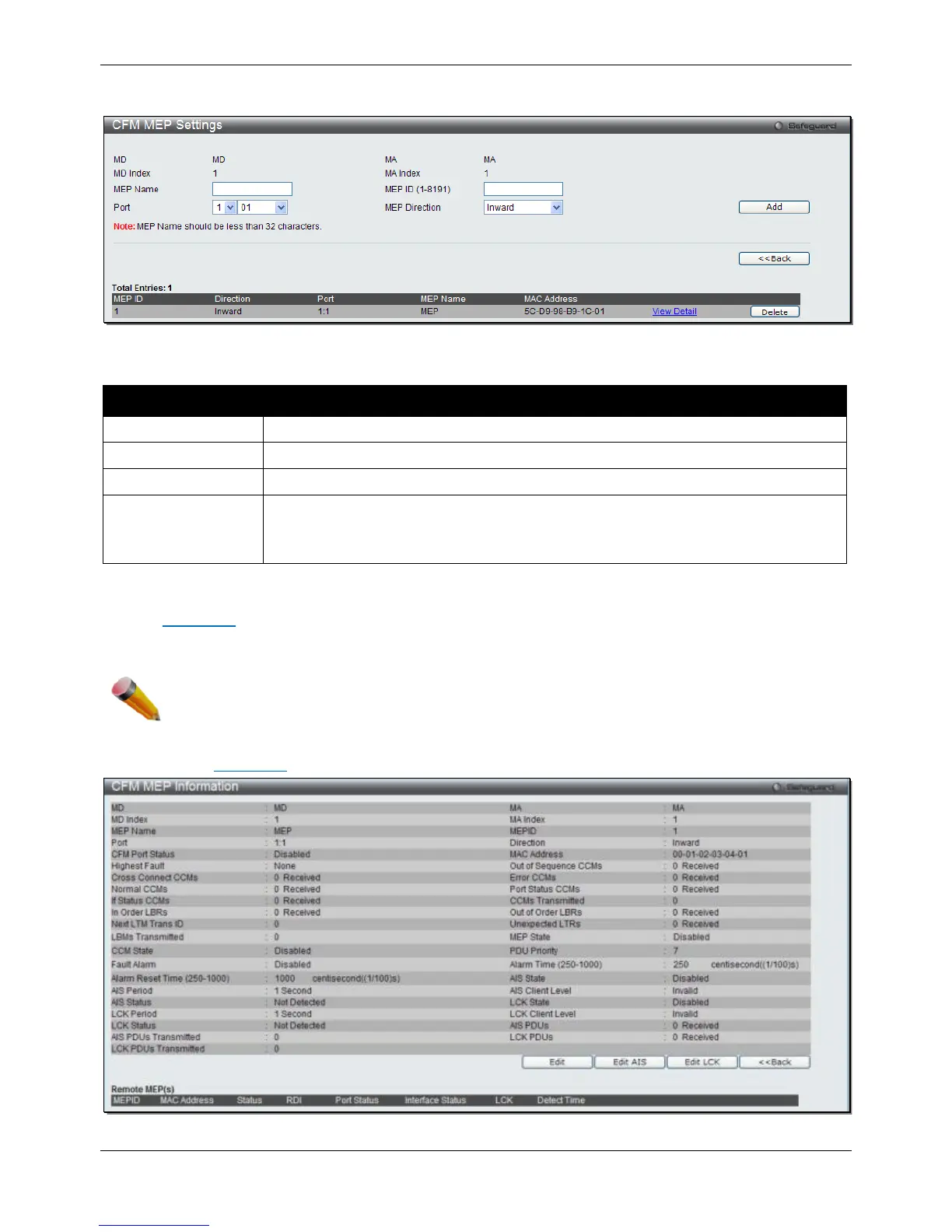xStack® DGS-3120 Series Layer 3 Managed Gigabit Ethernet Switch Web UI Reference Guide
428
After clicking the Add MEP button, the following window will appear:
Figure 10-5 CFM MEP Settings (Add) Window
The fields that can be configured are described below:
Parameter Description
MEP name. It is unique among all MEPs configured on the device.
MEP MEPID. It should be configured in the MA’s MEP ID list.
Port number. This port should be a member of the MA’s associated VLAN.
MEP Direction
This is the MEP direction.
Inward - Inward facing (up) MEP.
Outward - Outward facing (down) MEP.
Click the Add button to add a new entry based on the information entered.
Click the <<Back button to discard the changes made and return to the previous page.
Click the View Detail link to view more information regarding the specific entry.
Click the Delete button to remove the specific entry.
NOTE: The MEP Name value should be less than 32 characters.
After clicking the View Detail link, the following window will appear:
Figure 10-6 CFM MEP Information Window
