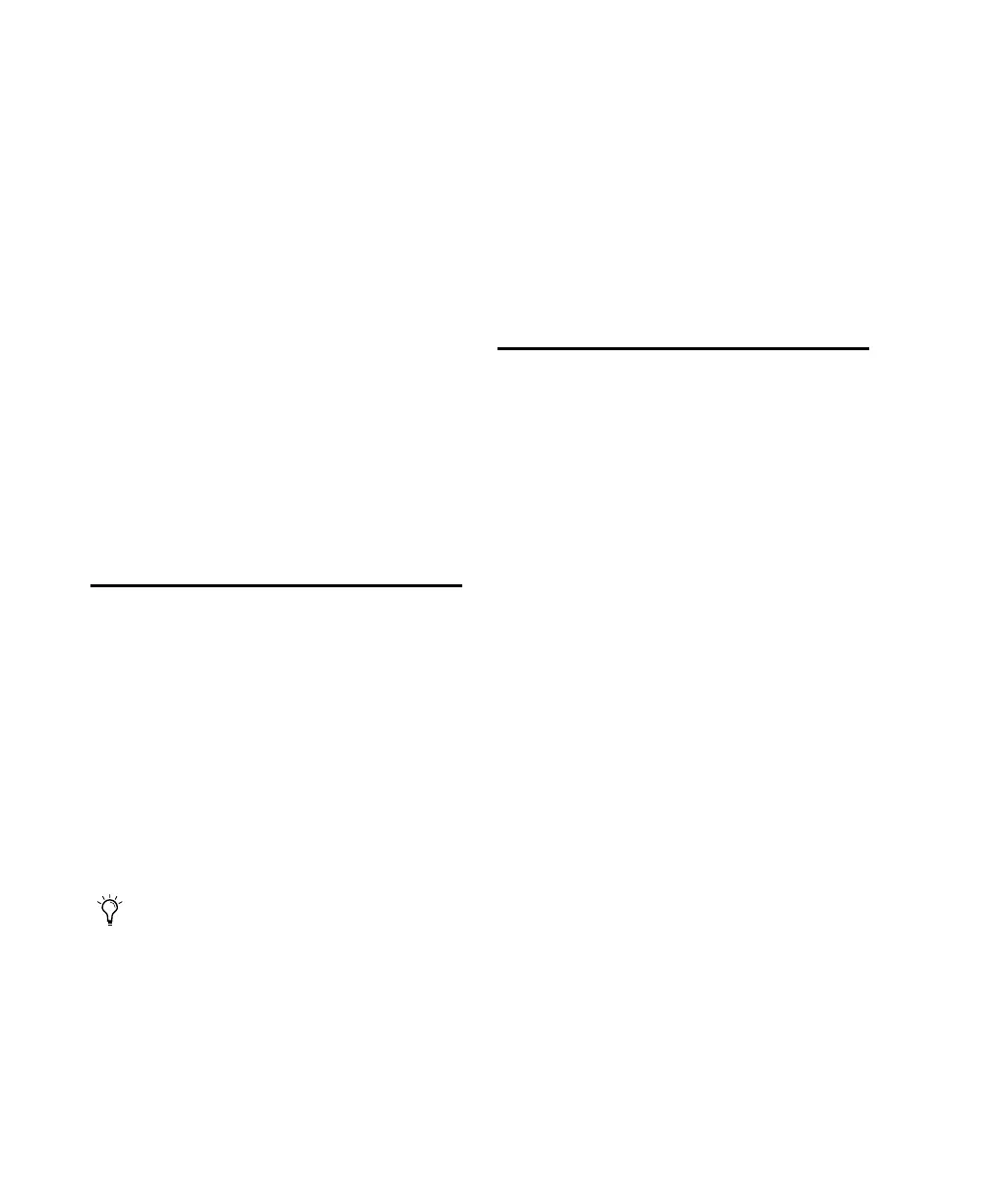Control 24 Reference Guide98
To toggle the currently selected tracks in or out of
Record-Ready mode:
■ While pressing the APPLY TO ALL SELECTED
CHANNELS button, press any selected channel’s
REC ARM button.
– or –
■ While pressing the
OPT(ALT)/ALL+SHIFT/ADD button, press any
selected channel’s REC ARM button.
– or –
■ Press SHIFT/ADD+MASTER REC.
To arm Pro Tools for recording:
■ Press the RECORD button in Control 24’s
main TRANSPORT section. It will begin to flash
(red) indicating Pro Tools is ready to record to
disk.
Recording
To initiate recording:
1 Make sure the appropriate tracks are record-
enabled and routed correctly, and that you have
armed Pro Tools and selected a record mode as
described in the previous sections.
2 To begin recording, press PLAY in Control 24’s
main TRANSPORT section. If in Wait for Note
mode, recording will not begin until Pro Tools
receives MIDI input.
RECORD and PLAY will both stay lit for the du-
ration of the recording pass. You can stop re-
cording at any time by pressing STOP (or by
pressing the Space bar on your computer key-
board).
To cancel out of a recording and discard the
current take:
■ Press SHIFT/ADD+STOP.
Record Safe Mode
Pro Tools provides a Record Safe mode to keep a
track in a session from being record-enabled.
This is a way to avoid inadvertently recording
over a track, particularly in large sessions where
some tracks may be outside of the currently vis-
ible bank.
Record Safe mode also expands the uses for the
MASTER REC button. If you protect selected
tracks with Record Safe mode, then MASTER
RECORD becomes a one-touch way to record
enable the remaining tracks.
To enable record safe status on a channel strip:
1 Press REC SAFE.
2 Press REC ARM on the channel you would like
to put into Record Safe mode.
– or –
1 While pressing (CTL), press the channel
REC ARM button.
The REC SAFE LED will light when any tracks are
placed in Record Safe mode.
For instructions on configuring the foot-
switch UTILITY options for play/stop,
record, or remote talkback, refer to
Appendix B, “Utility Functions.”
Control_24.book Page 98 Wednesday, January 17, 2001 2:51 AM
