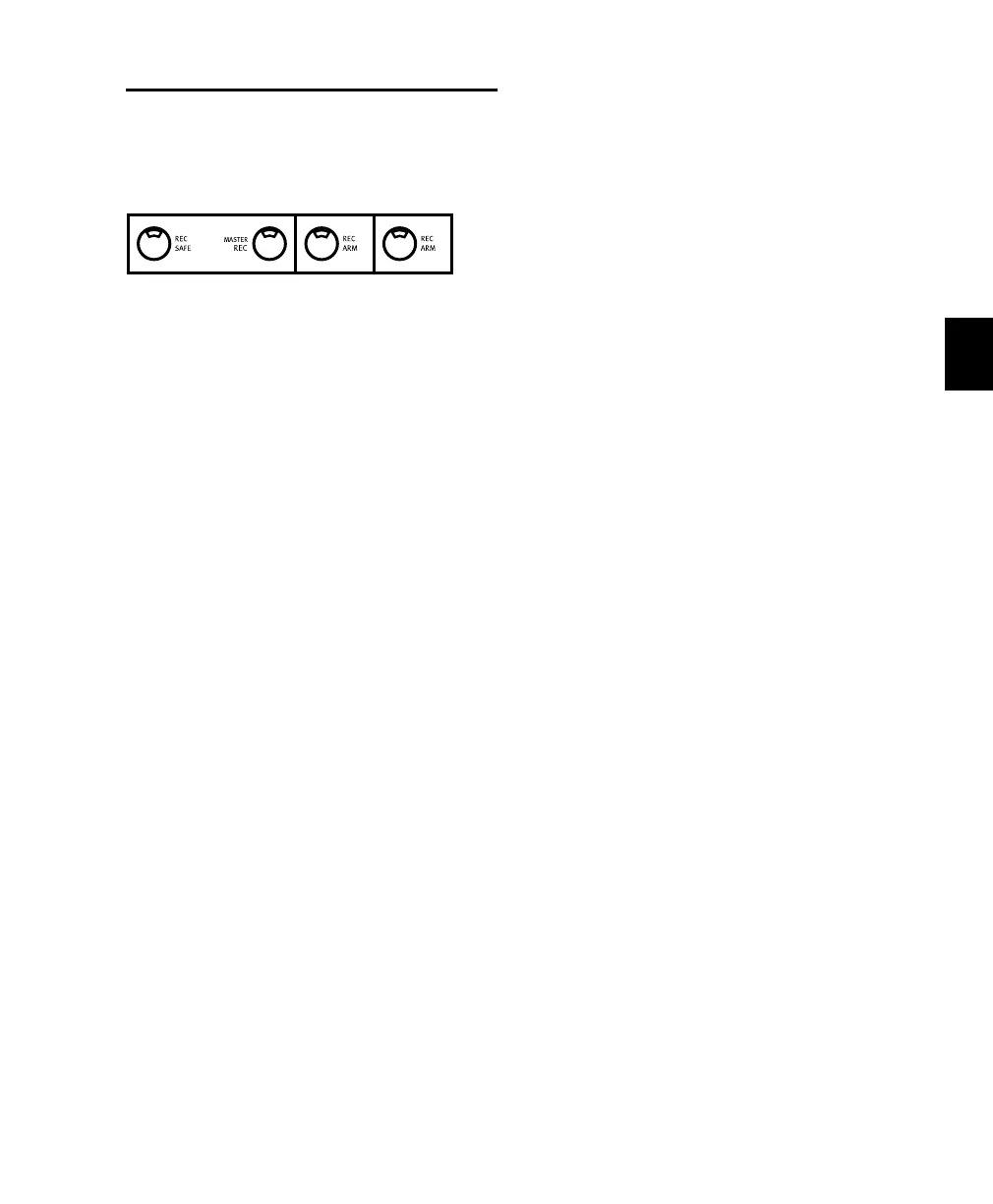Chapter 8: Working with Tracks 75
REC ARM and MASTER REC
Buttons
These buttons arm disk tracks for recording.
Rec Arm Function
The REC ARM button toggles each channel in
and out of record-ready mode. If Pro Tools is not
playing or recording, a channel’s REC ARM but-
ton LED will flash when the channel is armed in
record-ready mode. The button lights solid
when Pro Tools enters record mode.
Any tracks not placed in Record Safe mode (see
“Solo and Record Safe Modes” on page 69) will
be placed in Record-Ready mode when their
REC ARM buttons are engaged.
Master Rec “QuickMode” Function
The MASTER REC button, located to the left of
the REC ARM button row, is a master status in-
dicator for REC ARM, and is used to toggle all
REC ARM buttons on or off.
When at least one track is record-enabled, press-
ing MASTER REC disables record for all tracks.
There are special key commands that apply to
differentiating the record-enabling of MIDI and
audio tracks:
• The OPT(ALT)/ALL button applies an audio
record-enable command to MIDI.
• SHIFT/ADD modifies a record-enable com-
mand to apply to selected channels.
Shortcuts employing the MASTER REC button:
• Press MASTER REC to record-enable all audio
tracks.
• While pressing APPLY TO ALL SELECTED
CHANNELS or SHIFT/ADD, press
MASTER REC to enable all currently selected
audio tracks.
• While pressing OPT(ALT)/ALL, press
MASTER REC to enable all midi tracks.
• While pressing OPT(ALT)/ALL+SHIFT/ADD,
press MASTER REC to enable all currently se-
lected midi tracks.
By default, pressing MASTER REC once will take
all channels out of record-ready if any tracks are
armed. Pressing MASTER REC a second time will
place all channels into record-ready mode.
The REC ARM and MASTER REC QuickMode
buttons are explained in more detail in
Chapter 10, “Recording.”
Control_24.book Page 75 Wednesday, January 17, 2001 2:51 AM
