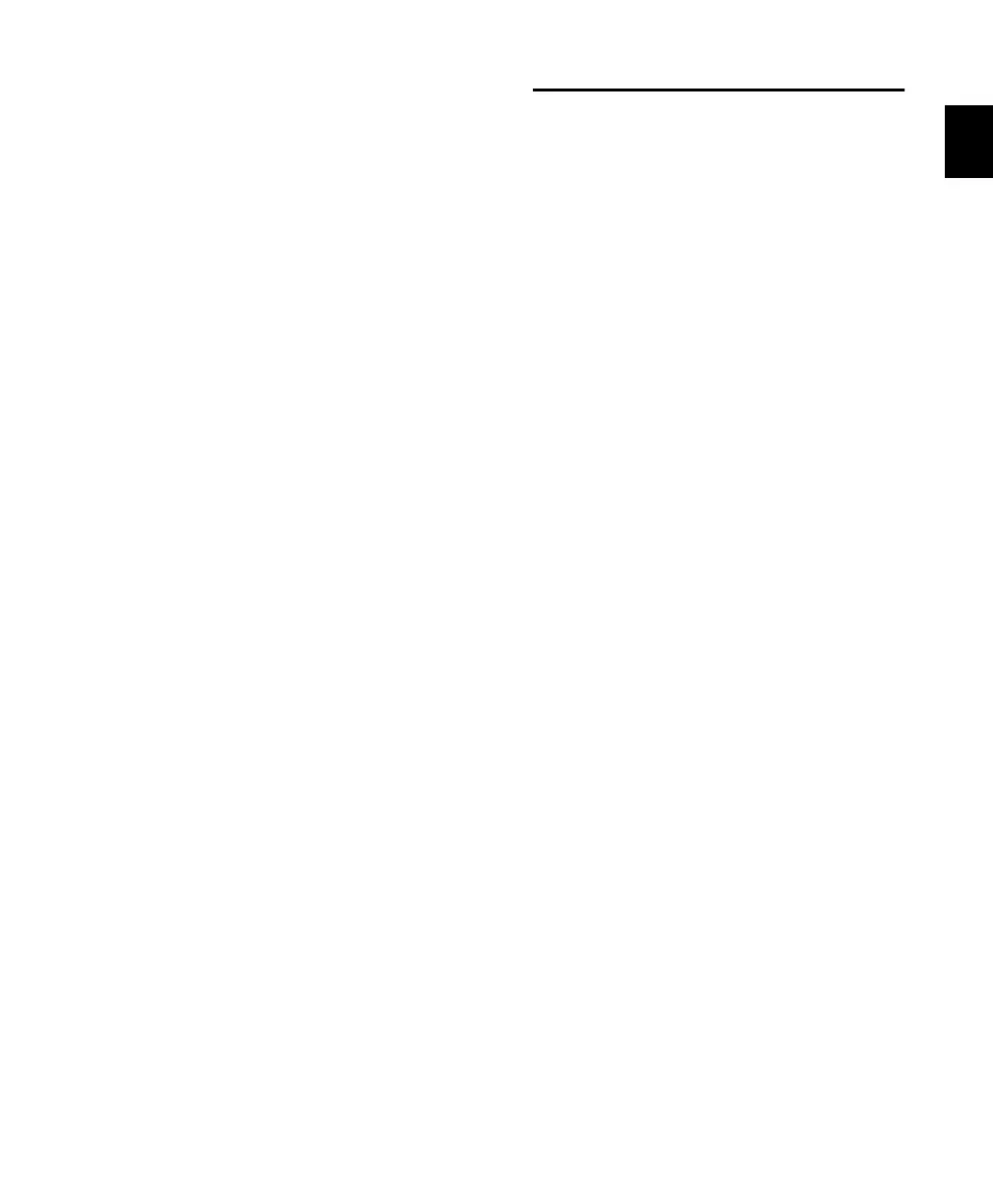Chapter 3: Starting Up and Configuring Control 24 29
If Control 24 does not appear in the Ethernet
Controllers pop-up menu, check the following:
• Ethernet port settings and connections.
• If your computer and Control 24 are installed
on an network, you might be connected to a
different zone or not bridged to the correct
zone. Bridges must be configured as routers.
• Power-cycle your Ethernet hub.
5 Click OK to close the Peripherals dialog and
save your configuration settings.
Once Control 24 has been enabled, choices are
stored and you will not have to re-open the Pe-
ripherals dialog again unless changes to the con-
figuration are necessary.
Control 24 Firmware
Each release of Pro Tools includes the most cur-
rent Control 24 firmware. After enabling
Control 24 in the Peripherals dialog, Pro Tools
compares the firmware of the connected unit to
the version available in the Pro Tools software.
If you don’t have the latest firmware, you will
prompted to download the new firmware to
your Control 24.
QuickStart System Test
This section takes you through a basic system
test to make sure that hardware, software, and
connections are all configured and functioning
properly. The test employs the Demo Session
that is included on the Pro Tools Install CD.
To begin:
■ Launch Pro Tools and open the Demo Ses-
sion.
To play the Demo Session:
1 Adjust the monitor output level from the
Control Room Monitor section, using the
Main Monitor Level knob to start with the vol-
ume low enough to avoid any ear or speaker
damage.
2 Press PLAY on the Control 24 Transport.
3 Adjust the main volume using the
Main Monitor Level knob.
4 To stop the Demo Session, press STOP (or press
the Space bar of your computer keyboard—both
Pro Tools and Control 24 switches and controls
are “live” at all times, so you can work from ei-
ther environment).
If for some reason you weren’t able to play and
hear the Demo Session, you may have skipped a
step in your installation or software configura-
tion. To find the problem, refer to the Trouble-
shooting section that follows.
Control_24.book Page 29 Wednesday, January 17, 2001 2:51 AM
