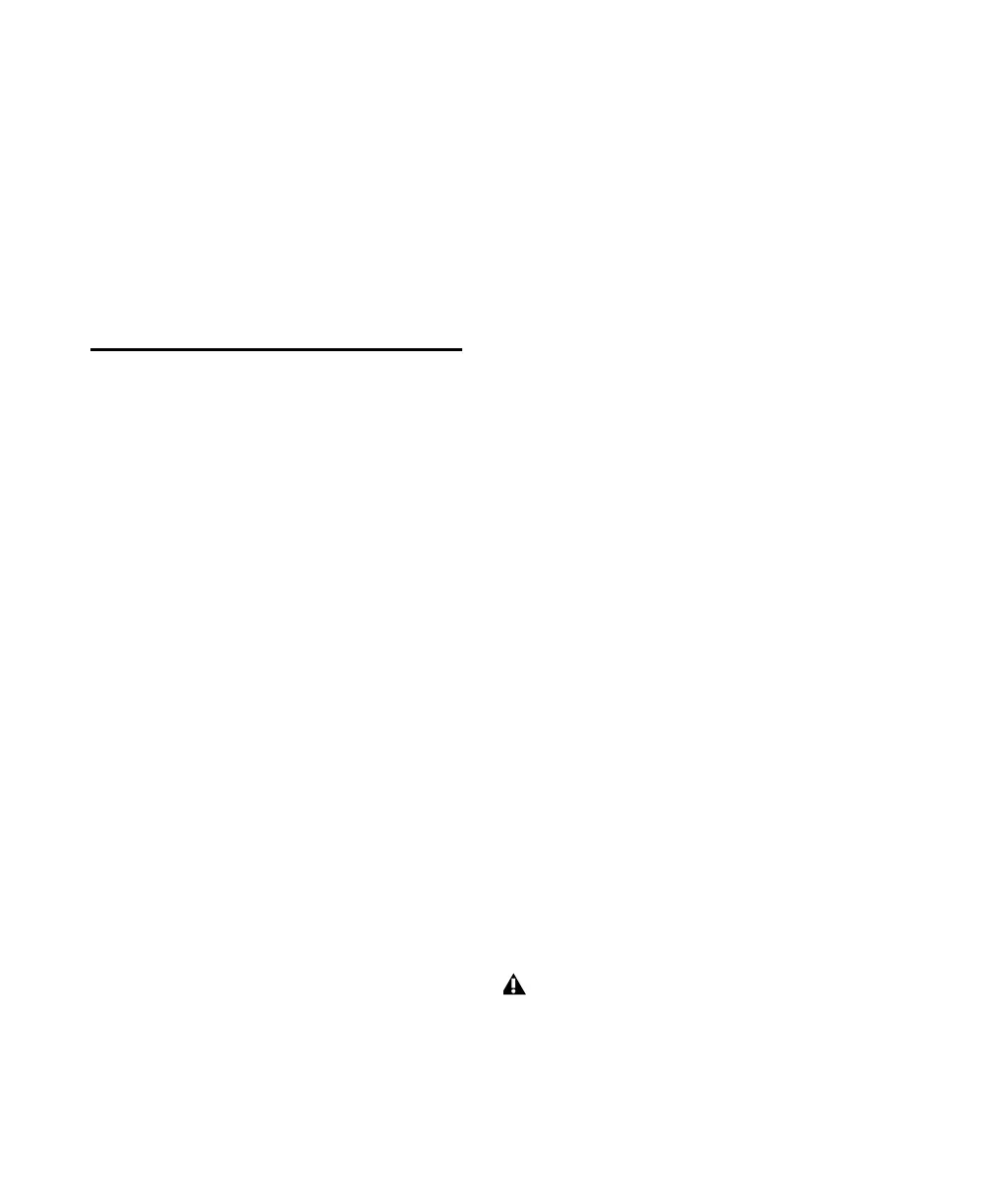Control 24 Reference Guide108
Displaying Send Assignments
To temporarily display input or output
assignments:
■ While in Home mode or Global Send mode,
press INPUT or OUTPUT. The currently assigned
routing settings will be displayed in each chan-
nel’s scribble strip for as long as you press the
button.
Using Flip Mode with Sends
The FLIP switch, located above the SEND A/F
button, remaps send controls to the channel
faders. Among other conveniences, this brings
touch sensitivity to send level controls, and al-
lows for intuitive and quick creation of auxiliary
submixes.
Flip mode is not available in Pan/Send mode.
Send levels are adjusted and automated using
channel faders. For stereo sends, send pan is
controlled with the encoder knobs.
Send mute can be toggled and automated using
the channel MUTE switches.
The encoder buttons on each channel function
in Send Flip mode as pre- or post-fader toggle
switches.
There is another Flip mode called Plug-In Flip
mode, that is engaged by pushing the FLIP but-
ton while in Parameters Edit mode. For more in-
formation, see “Plug-In Flip Mode” on page 119.
To engage Flip mode:
■ Press the FLIP button. The button’s LED will
flash, indicating that a special mode has been
entered. “Send Flip” will appear in the Channel
Bar Display.
To exit Flip mode:
Press either the FLIP or the ESCAPE /CANCEL
button. Both return Control 24 to the state it
was in prior to entering Flip mode.
Send Pan
In Flip mode, the channel encoders are used to
display and adjust pan position for stereo sends.
If the send is stereo, the channel encoder LED
ring will display the relative position of the PAN
control. Press the flashing master PAN L<C>R
switch to toggle between left- and right-side pan
controls.
Send Mute
In Send Flip mode, the channel MUTE buttons
become SEND MUTE controls.
Pre/Post Toggling
In Send Flip mode, the PRE/POST button LED
lights up, to indicate that pre/post send switch-
ing is available. The SWITCH ACTIVE button
LEDs will also light up on any channels that
have an active send, to indicate that the associ-
ated encoder switch has a function.
To toggle a send between pre- and post-fader:
■ In Send Flip mode, press the encoder button
associated with any lit SWITCH ACTIVE LEDs to
toggle the send between pre-fader and post-
fader configuration.
The scribble strip will briefly show either “PRE”
or “POST” before reverting to its previous state.
The Pro Tools transport must be stopped be-
fore switching the pre/post state of a send.
Control_24.book Page 108 Wednesday, January 17, 2001 2:51 AM
