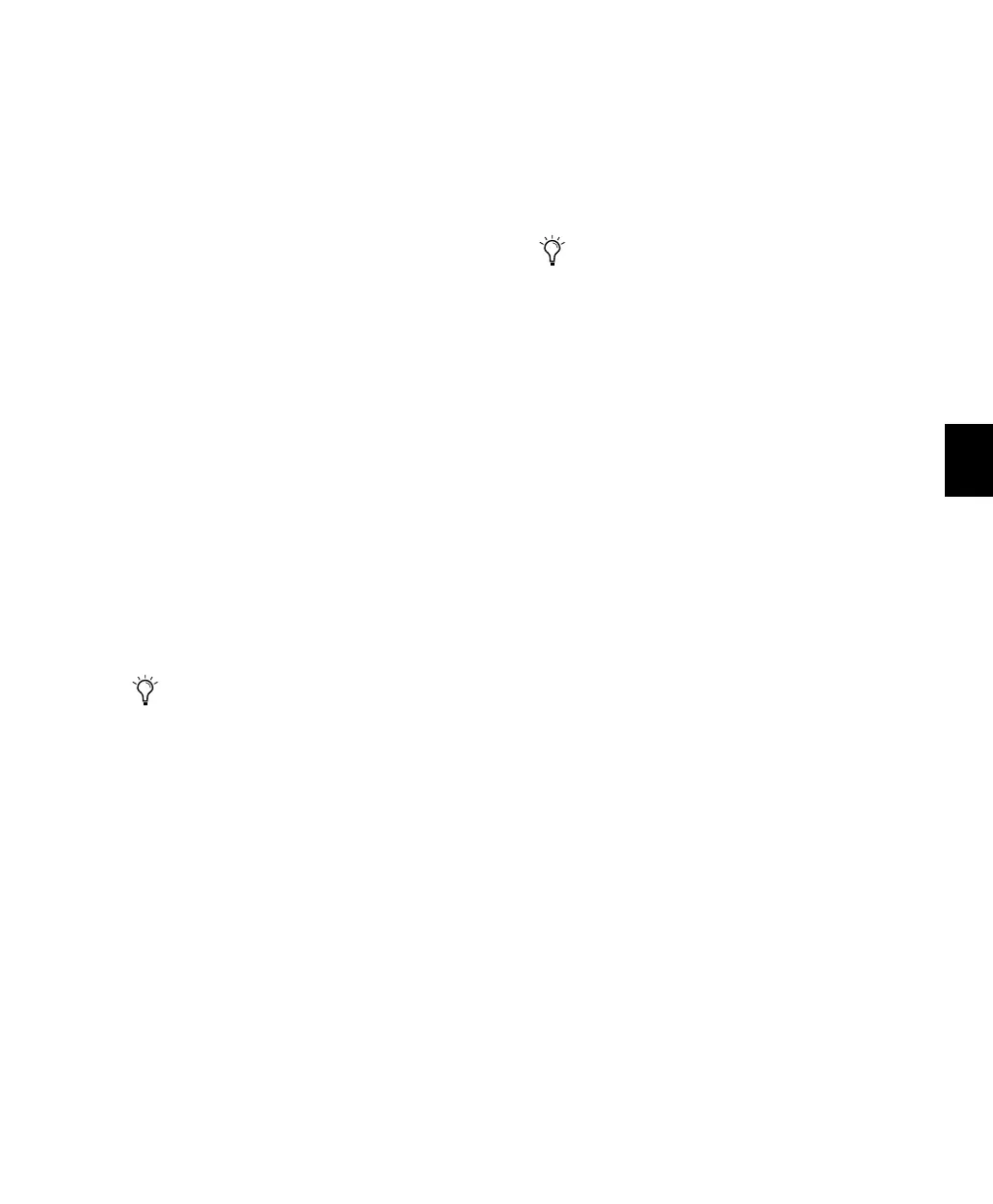Chapter 11: Mixing 107
To assign sends using Pan/Sends mode:
1 Press the PAN/SEND switch on the channel
from which you want to make send assign-
ments, thereby entering Pan/Send mode. The
channel scribble strips will display destinations
for all five sends of the selected channel’s sends,
including pan information.
2 Press the master ASSIGN switch. The switch
LED flashes indicating that the ASSIGN mode is
active.
3 When the PAN/SEND mode is active, the en-
coder/switch pair to the immediate right of the
send label (Snd A, Snd B etc.) is used for send
destination selection and confirmation. With
the encoder, select the send you want by scroll-
ing through the abridged send destination
name choices.
4 When the send destination you want appears
in the scribble strip, press the flashing switch be-
low the encoder to confirm the assignment.
5 Press ASSIGN to confirm, or ESC/CANCEL to
exit Input Assignment mode.
Shortcuts
To make the same output assignment to selected
channels only:
1 Follow steps 1—4 above.
2 Press APPLY TO ALL SELECTED CHANNELS or
OPT(ALT)/ALL+SHIFT/ADD while performing
step 5 above.
To make the same assignment to all channels
simultaneously:
1 Follow steps 1—4 above.
2 Press APPLY TO ALL CHANNELS or
OPT(ALT)/ALL while performing step 5 above.
Assigning Sends For Multiple
Output Destinations
There are situations in which it is useful to be
able to send the same signal to multiple destina-
tions, such as in the creation of multiple multi-
channel submixes.
Multiple simultaneous output assignments can
also be useful in maintaining uniform TDM de-
lays from a track to multiple destinations.
To make multiple output assignments:
1 Follow the above procedures 1—4 to make
your first assignment selection.
2 Using the encoder on the same channel again,
scroll through the choices to another send des-
tination.
3 While pressing CTL/CLUTCH, press the en-
coder’s flashing button to make another output
assignment in addition to the previous selection.
You can exit Assign mode at any time, leav-
ing all
unassigned sends unchanged, by
pressing the flashing master ASSIGN switch
or the flashing ESC/CANCEL switch.
When making a send assignment for all
channels simultaneously, you will not see
any of the activated sends other than the
currently focused channel’s assignments,
because Pan/Send mode only displays one
channel at a time.
Control_24.book Page 107 Wednesday, January 17, 2001 2:51 AM
