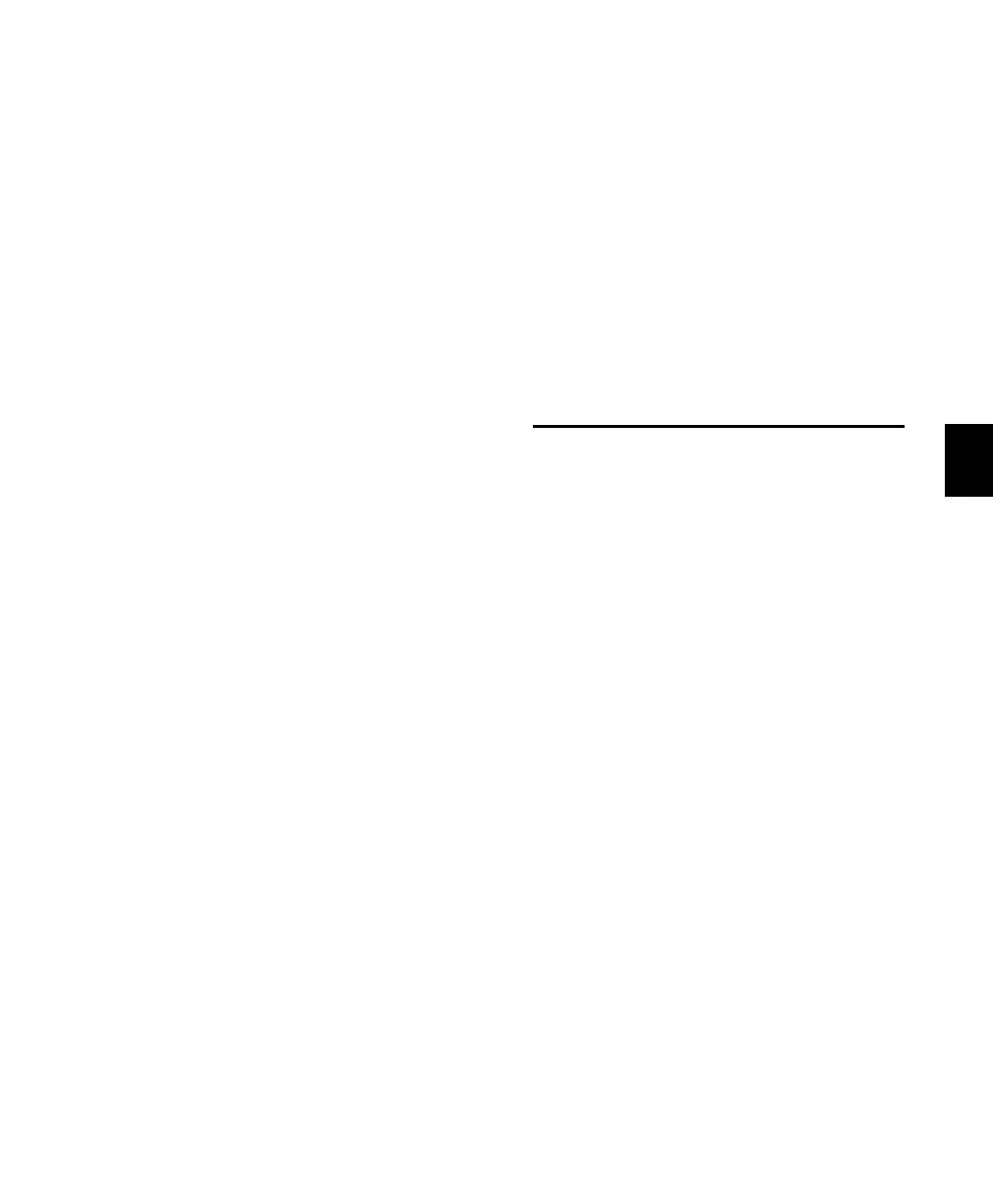Chapter 13: Automation 127
To enable automation for any parameter:
1 Place the plug-in type and track location into
controller focus. This will place the plug-in into
Parameters mode. For more information about
controller focus, refer to “Controller Focus” on
page 117.
2 Press the AUTO/SELECT button.
3 Press the encoder buttons below the parame-
ter names in the scribble strips that you want to
automate. The encoder button LEDs will light,
and “AUTO” followed by “ON” will flash briefly
in place of the parameter name in the scribble
strips.
4 Begin automation recording and adjust pa-
rameters as needed.
To disable a plug-in parameter from automation:
1 Follow steps 1 through 3 above.
2 Pressing a lit parameter encoder button will
toggle the automation arming off. The LED will
extinguish and “AUTO” followed by “OFF” will
flash briefly in place of the parameter name in
the scribble strips.
Refer to the Pro Tools Reference Guide if you need
more information about automating plug-ins.
Displaying Automation Breakpoints in
the Edit Window
Pro Tools creates a separate Playlist for each type
of automation you record. This data can be
viewed and edited using a combination of mod-
ifier keys and the mouse.
The different types of automation data can be
selected for viewing with the Track View popup
on each track in the Edit window on-screen in
Pro Tools. For more information about viewing
and manipulating data on-screen, please refer to
the Pro Tools Reference Guide.
To show automation data using the keyboard
shortcut:
■ While pressing (CTL)+CTL/CLUTCH (or
Command+Control from your alpha-numeric
keyboard), use the mouse to click any automat-
able channel control on-screen in Pro Tools.
These controls include volume fader or display,
pan control or display, send level or mute, or
any automation-enabled plug-in parameter.
The Edit window track displays the automation
data for the parameter you clicked.
Automating Plug-Ins
Control 24 supports Pro Tools features for the
writing of dynamic automation of plug-ins.
To record dynamic automation of a plug-in:
1 Use the AUTOMATION ENABLE switches to
make sure that Plug-In Automation is globally
record-enabled.
2 Choose an automation mode for the channel
you wish to automate by either:
• Pressing the channel’s AUTO button to step
through automation modes.
– or –
• Pressing the channel’s AUTO button, while
pressing a master AUTOMATION MODE
switch.
3 Display the plug-in’s parameters by pressing
the channel’s INSERT, EQ, or DYN button, fol-
lowed by INSERTS/PARAM, to place Control 24
into Parameters mode. In this mode, the encod-
ers can be used to enter and record parameter
automation data.
4 Press PLAY. Automation recording begins, and
adjustments to the encoder knobs will be re-
corded as automation data.
Control_24.book Page 127 Wednesday, January 17, 2001 2:51 AM
