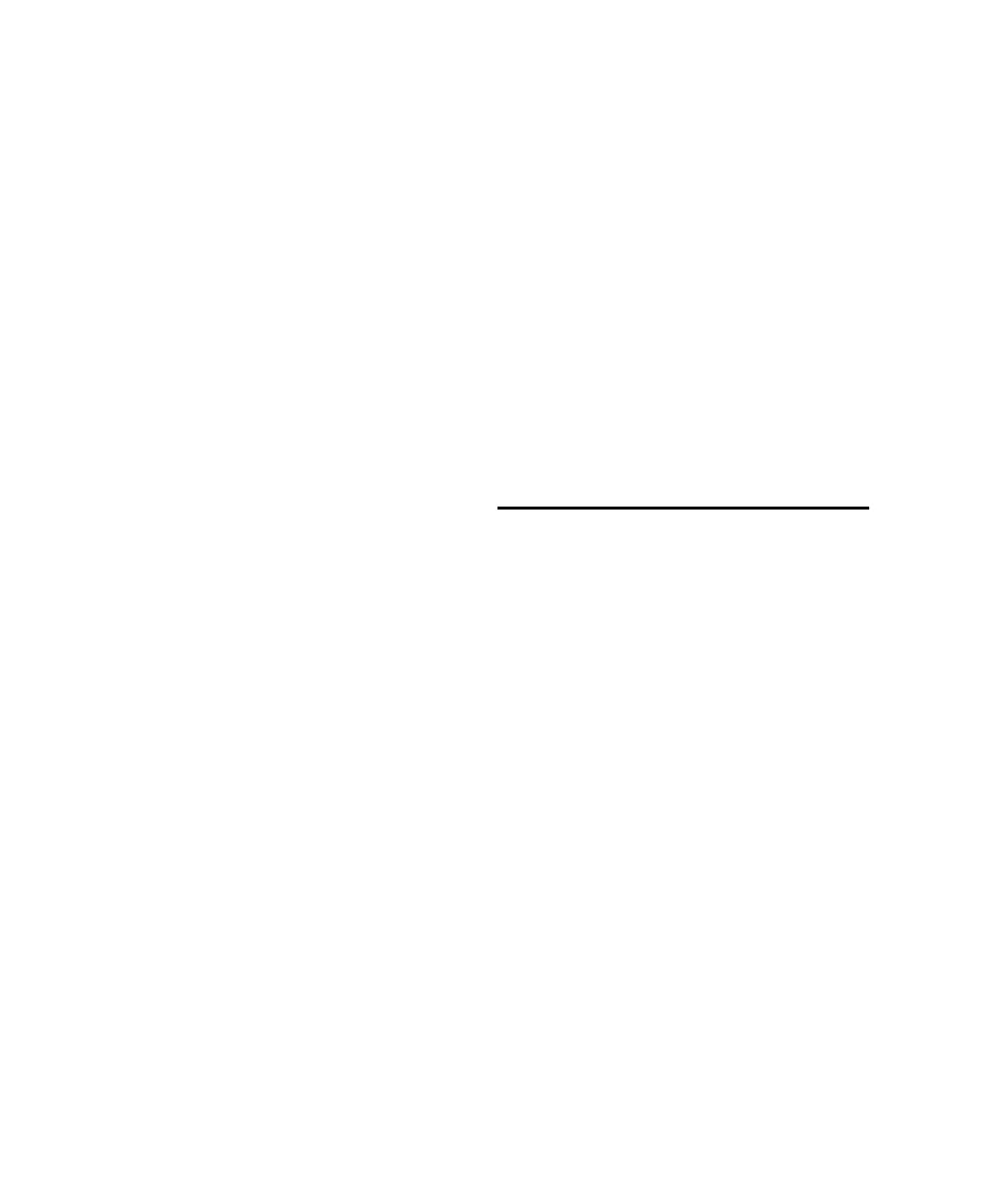Control 24 Reference Guide74
Master EDIT/BYP Button
The EDIT/BYP button is located immediately to
the left of the channel EQ button row. It toggles
the function of the EQ and DYN buttons be-
tween their default Edit mode and optional In
(bypass) mode. See Chapter 12, “Plug-Ins and
Inserts.”
EQ EDIT Mode and DYN EDIT Mode
When in EDIT mode (EDIT/BYP button LED off),
the EQ and DYN buttons function as master EQ
or DYN edit access buttons for each channel.
Display of Current Channel EQ and
Dynamics Inserts
When these buttons are lit, it indicates that
there are one (or more) of this type of plug-in as-
signed to that channel. This is a convenient way
to get a quick visual overview of the locations of
any EQ or dynamics plug-ins across the current
bank.
Pressing a lit EQ and DYN button while in the
default “edit” mode will bring you directly to
the parameter display view of your EQ or dy-
namics plug-in, ready for editing. If the PLUG-
IN window button is lit, the plug-in’s window
will also open on-screen automatically.
If the PLUG-IN window button is not lit, the EQ
or DYN plug-in will be displayed in Parameters
View mode on Control 24 but the window will
not open on-screen. While in Parameters View
mode, pressing the PLUG-IN window button
will open the plug-in on-screen.
If more than one EQ or Dynamics plug-in is as-
signed to a given channel, double-clicks on the
EQ or DYN button will cycle through any addi-
tional EQ or Dynamics choices that are cur-
rently assigned on that channel.
EQ BYP Mode and DYN BYP Mode
When in Bypass mode (EDIT/BYP button LED
on), the channel EQ and DYN buttons serve as
bypass switches for all EQ or Dynamics plug-ins
assigned to a channel.
A lit channel EQ or DYN button in this mode in-
dicates that at least one of these plug-ins is al-
ready bypassed.
The LED will flash if there is more than one
plug-in on the channel, and they are in a mixed
state (when some but not all of them are by-
passed). In this case, pressing the EQ or DYN
button will enable any bypassed plug-ins of that
type, and the LED will no longer light.
INSERTS Button
The INSERTS button accesses all of your TDM
and RTAS plug-ins. Depending on the state of
the global INS/BYP button (located on the left at
the same level as each channel’s three dedicated
buttons), the INSERTS buttons serve two differ-
ent general functions.
Master INS/BYP Button
IN INSERTS mode (INS/BYP LED is off), the IN-
SERTS button on each channel serves to select
that channel for insert placement.
In BYPASS mode (INS/BYP button LED is on), the
INSERT buttons serve to bypass the plug-ins or
sends on all inserts on each channel.
In this mode, the INSERT buttons are latching,
that means that multiple channels can be by-
passed additively.
For more detailed information on insert effects
editing and routing, see Chapter 12, “Plug-Ins
and Inserts.”
Control_24.book Page 74 Wednesday, January 17, 2001 2:51 AM
