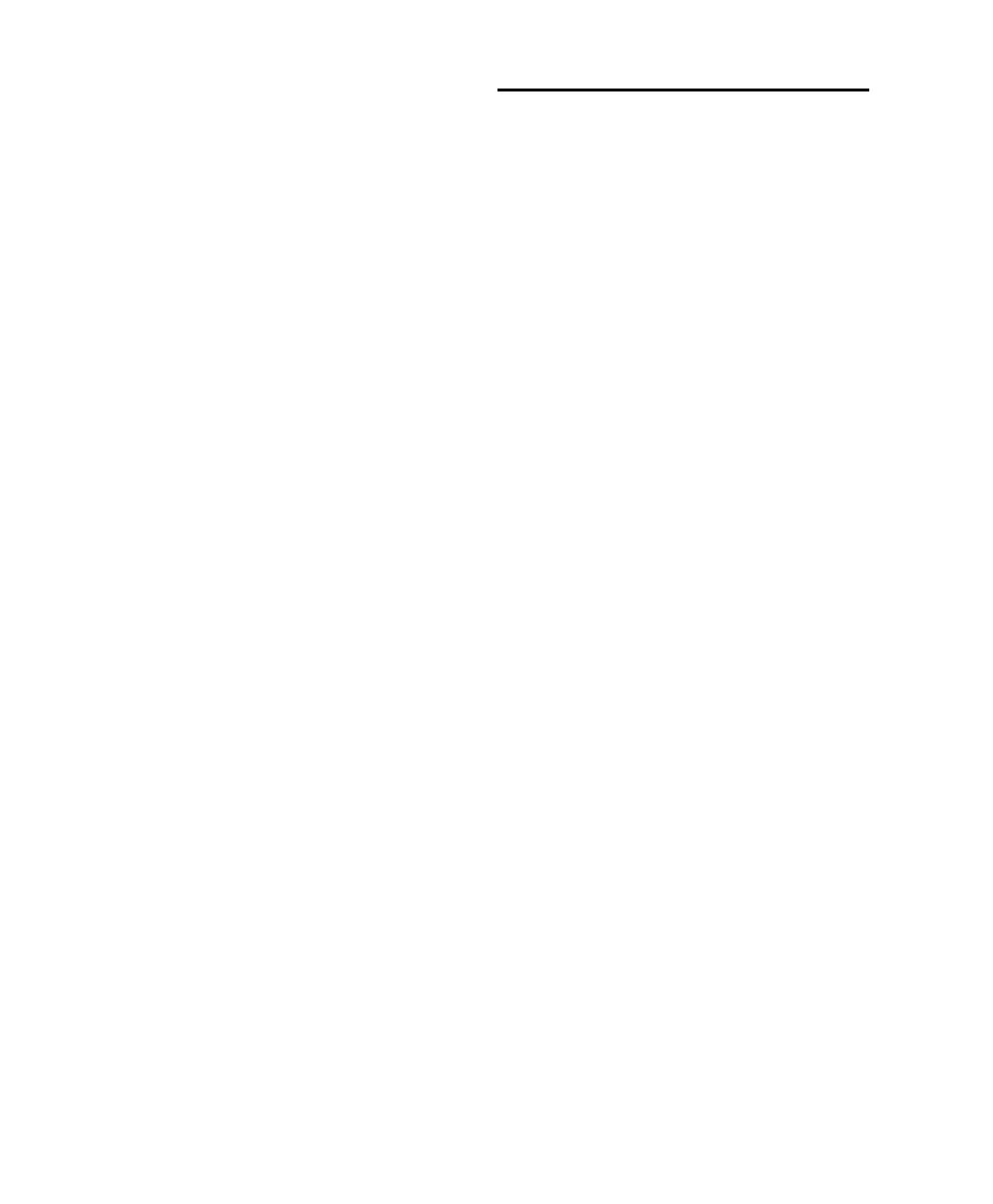Control 24 Reference Guide70
To enable Record Safe status on a channel strip:
1 Press the RECORD SAFE button. Its LED will
flash.
2 Press the REC ARM button on any channels
you would like to place in Record Safe mode.
3 Press REC SAFE again. Its LED will light solid,
indicating that one or more tracks are in Record
Safe mode.
4 Repeat the process to disengage any tracks
from Record Safe mode.
Display of Safe Mode
The respective REC SAFE or SOLO SAFE buttons
will light if any track is in Record Safe or Solo
Safe mode.
Pro Tools shows the safe status on-screen by
graying out the Solo or Record buttons in the
Mix window.
Shortcuts
◆ OPT(ALT)/ALL+(CTL)+REC ARM or SOLO
button on any channel: clears/enables Record or
Solo Safe status on all channels.
The SELECT Button
The SELECT buttons select channels for group-
ing, deletion and all other channel-related func-
tions that do not have dedicated controls on the
channel strip.
For example, you do not need to SELECT a chan-
nel in order to solo or mute it. Just press its
SOLO or MUTE button.
However, for any function that uses a set of con-
trols not found in the channel strip such as in-
put/output routing and other ASSIGN button
functions, or whenever you want to apply a cer-
tain function to multiple channels, the SELECT
button includes or excludes channels from the
operation.
The SELECT buttons are additive, or latching,
enabling the quick selection of several channels
without the need for any key strokes.
To select a single channel:
■ Press the SELECT; the green LED illuminates
when active.
SELECT Button Shortcuts
◆ Press any SELECT button, while pressing the
OPT(ALT)/ALL button, to select/deselect all
channels (including off-bank channels).
◆ Press any SELECT button, while pressing the
(CTL) button, to change the SELECT status of
that channel strip, and change all other channel
strips to the opposite state.
Control_24.book Page 70 Wednesday, January 17, 2001 2:51 AM
