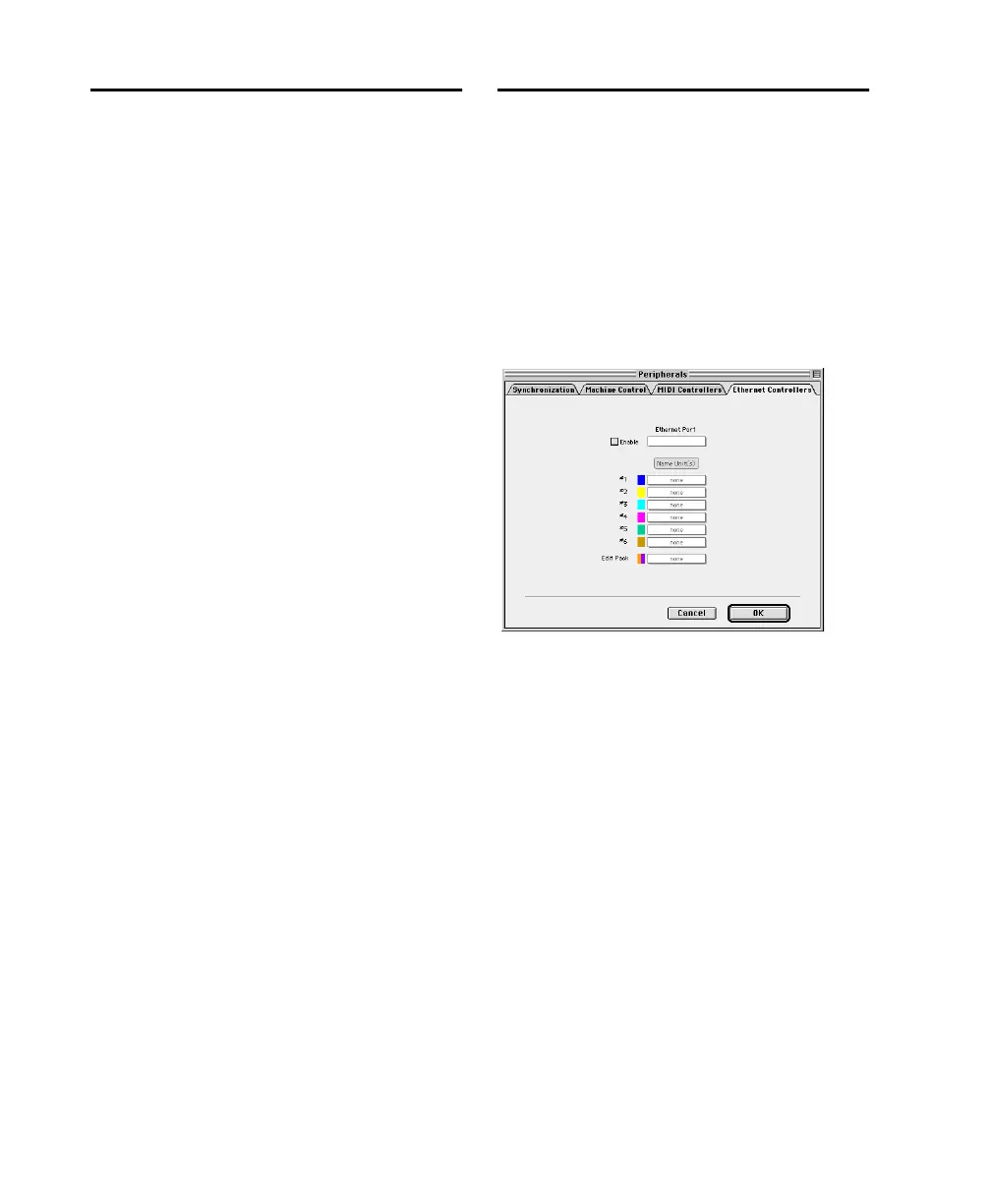Control 24 Reference Guide28
Software Installation
Basic Instructions
The Pro Tools Installer automatically installs all
Control 24 software as part of a normal TDM in-
stallation. If you have not yet installed
Pro Tools, refer to the Pro Tools System Installa-
tion Guide. Follow the instructions to install
Pro Tools.
Control 24 will only function with Pro Tools
version 5.1 or later. With each Pro Tools release,
any new Control 24 firmware is included in the
Control 24 personality file so you can update
Control 24 easily.
The firmware update is delivered from your
computer to Control 24 via the Ethernet con-
nection, and typically takes less than a minute.
During this process it is normal for Control 24
to go offline, and for the meters and other LEDs
to flash several times, before reconnecting auto-
matically with Pro Tools.
The Installer places the Control 24 Personality
file in the Controllers folder. The Controllers
folder is located within in the DAE Folder, inside
the System Folder.
Pro Tools Configuration
Communication between Control 24 and
Pro Tools is easily configured from within the
Ethernet Controllers page of the Pro Tools Pe-
ripherals dialog.
To configure Pro Tools for Control 24:
1 Choose Setups > Peripherals, and click Ether-
net Controllers.
2 Click Enable.
3 Pro Tools scans the Ethernet connection for
any Ethernet Controllers connected to the sys-
tem.
4 If the computer has multiple Ethernet ports
(built-in, a bridge or other add-on), use the
Ethernet port pop-up menu to select which
Ethernet port you want to connect to. Ports are
identified by (computer) name.
Ethernet Controllers Display in the Peripherals Dialog
Control_24.book Page 28 Wednesday, January 17, 2001 2:51 AM
