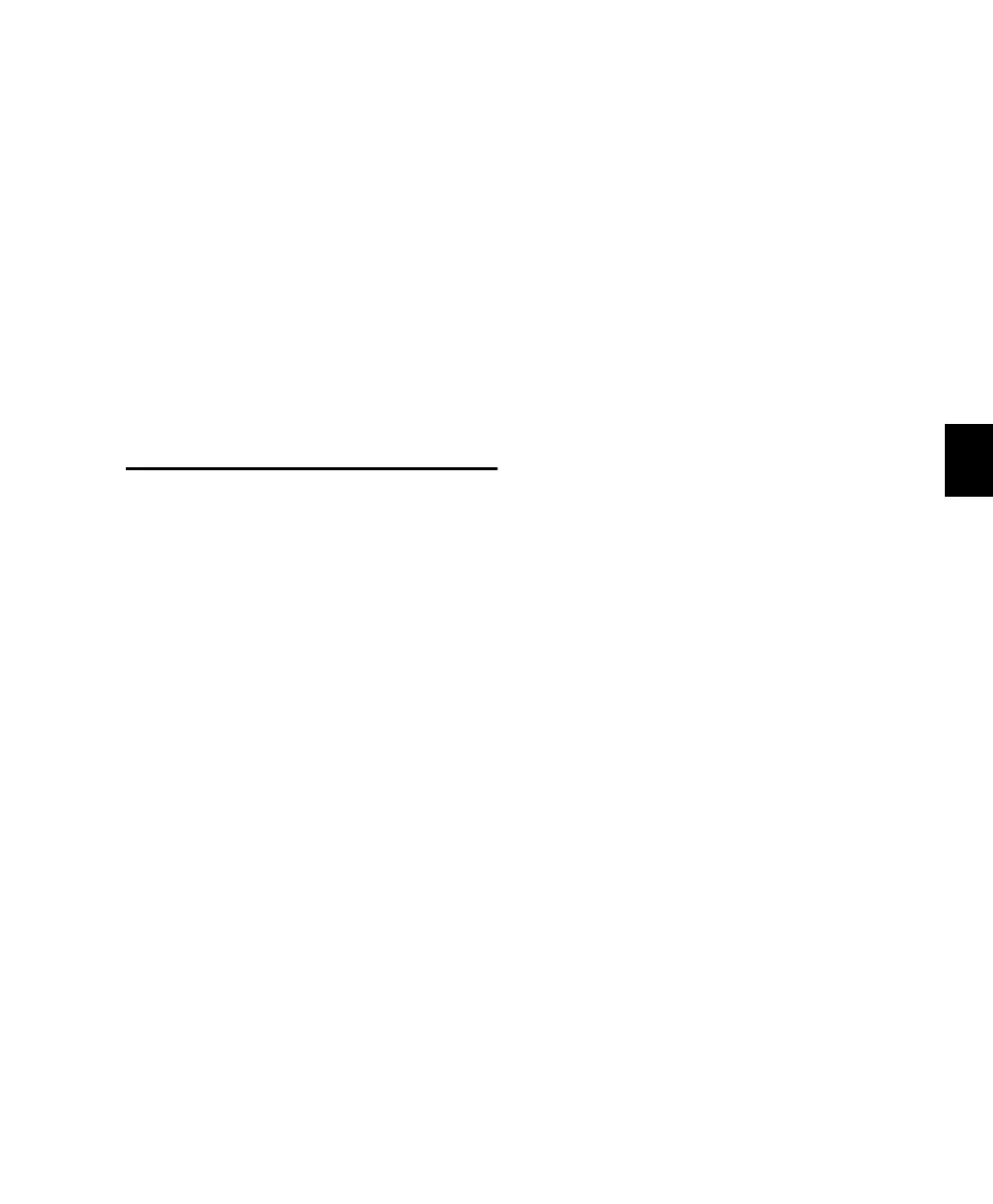Chapter 12: Plug-Ins and Inserts 119
To open a plug-in’s window when PLUG-IN is lit:
■ Open a plug-in window in any normal way.
To open a the current controller focus plug-in
window:
■ Press the unlit PLUG-IN button.
To close the current controller focus plug-in
window:
■ Press the lit PLUG-IN button.
To close all open plug-in windows:
1 Press OPT(ALT)/ALL+PLUG-IN.
Plug-In Flip Mode
Plug-In Flip mode transfers the mapping of
plug-in parameters from a channel strip’s en-
coder knobs to its fader.
The primary advantage to this is increased con-
trol and touch-sensitivity, as afforded by the
touch-sensitive, long-throw faders on each
channel.
To engage Plug-In Flip mode:
■ While in plug-in Parameters mode, press FLIP.
The faders take control of the parameters that
were controlled by each channel’s encoder knob
in regular Parameters mode.
The encoder buttons retain their previous func-
tionality from normal Parameters mode as pa-
rameter selection or bypass buttons.
Press the flashing FLIP or ESC/CANCEL buttons
to leave Plug-In Flip mode.
To select a different plug-in page:
■ If flashing while in Plug-In Flip mode, press
the CHANNEL BAR SCROLL section button la-
beled < MORE or MORE > to see the next bank of
parameters to the left or right, respectively.
Control_24.book Page 119 Wednesday, January 17, 2001 2:51 AM
