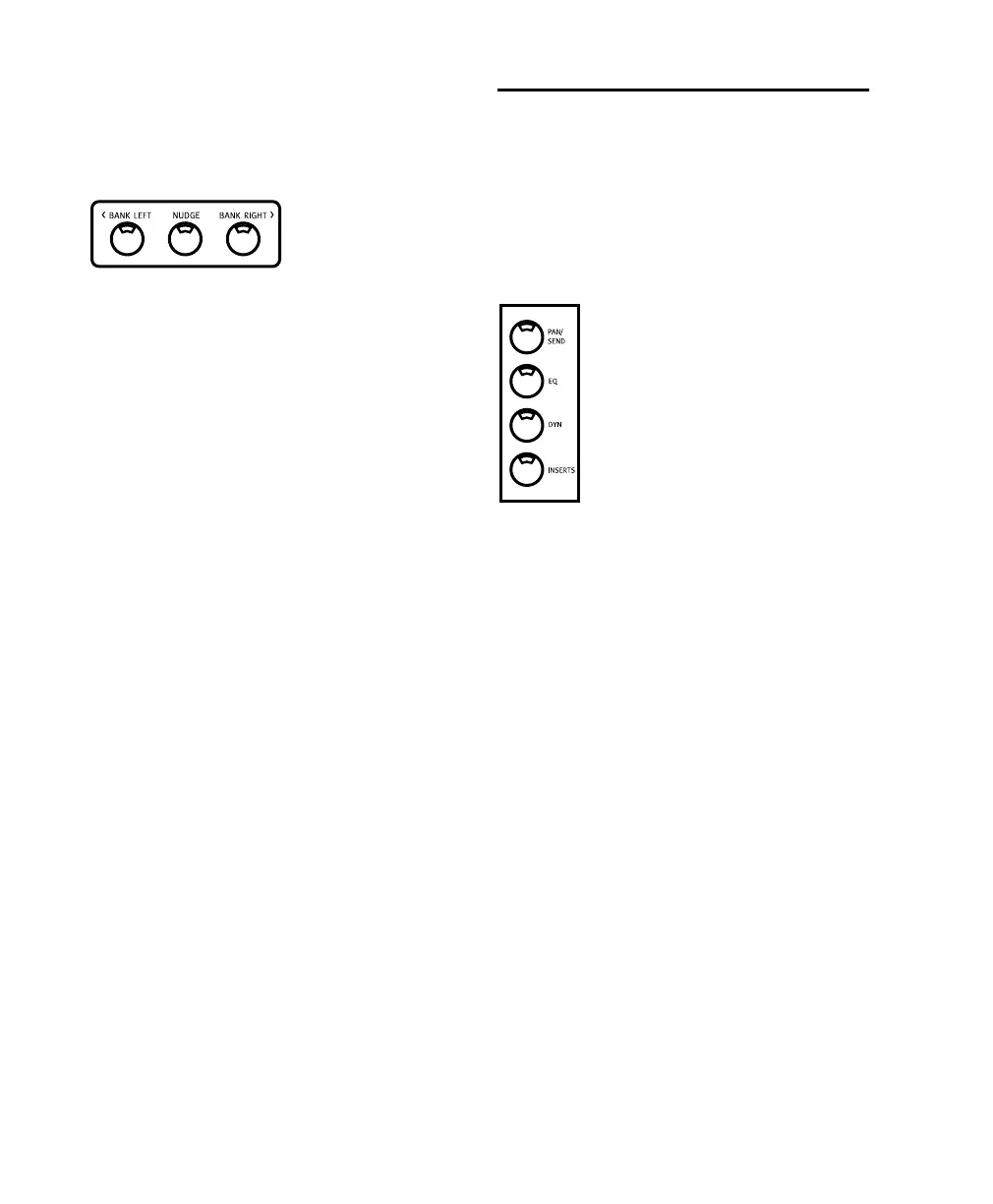Control 24 Reference Guide62
in the session. This means that any channels in
the Mix window on-screen that appear to the
right of the first 24 will become visible on the
Control 24 channels.
If you press BANK RIGHT> after the Demo Ses-
sion loads, six more tracks beyond the first 24
will be revealed. The remaining eighteen chan-
nels will reflect “default” mode). You can go
back to the first twenty-four channels by press-
ing the <BANK LEFT button.
If you have pressed the NUDGE button, pressing
either bank button will shift of the entire session
across the faders by only one channel at a time
(in the corresponding direction).
Mix/Edit Window Follows Bank
Selection
Bank-swapping and channel-scrolling behavior
can be mirrored in Pro Tools. By enabling Mix
Window Follows Bank Selection or Edit Win-
dow Follows Bank Selection (in the Display Pref-
erences dialog), Pro Tools channel strips will be
banked into view automatically in response to
Control 24 bank display. Color outlines appear
around the channels under the control of
Control 24. In some cases, leaving these prefer-
ences off can improve bank swapping speed (as
Pro Tools will not have to redraw each bank).
EQ, DYN, and INSERT Buttons
Each channel has dedicated buttons labeled EQ
and DYN, that give you access to any available
equalization and dynamics processing plug-in
effects currently loaded in Pro Tools. The IN-
SERTS button accesses all of your TDM and RTAS
Plug-Ins.
Combined with two global buttons labeled
EDIT/BYP and INS/BYP (located on the left at
the same level as each channel’s three dedicated
buttons), these buttons are used to implement,
edit, and bypass inserted effects on each chan-
nel.
The default state is Edit mode. In the Demo Ses-
sion, you will see some of the EQ and DYN but-
tons light up. If you select one that is lit, some or
all of its parameters will become available across
the scribble strips. By selecting a few different ef-
fects that have already been enabled, you will be
able to get a sense of how the modes buttons
work, how to see parameters, and how to bypass
the effects.
Make a note of an EQ or DYN button that is lit,
and one that is unlit. If you press EDIT/BYP and
select a button that was lit, it will light to indi-
cate that it has been bypassed. If there was no ef-
fect enabled—and is, in effect, already function-
ally “bypassed”—the button will not light up.
Control_24.book Page 62 Wednesday, January 17, 2001 2:51 AM
