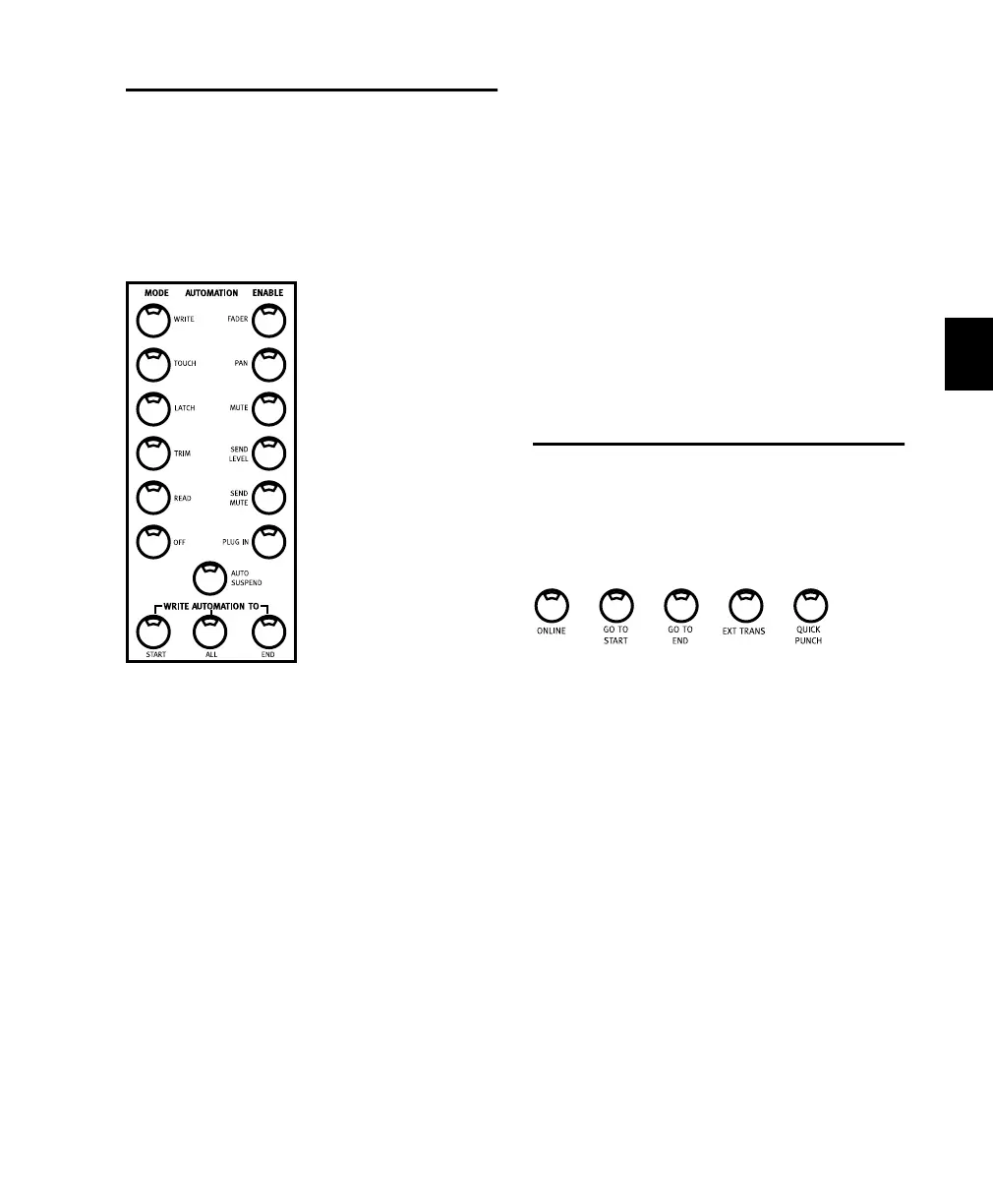Chapter 7: Overview and Basics 63
Automation
When the Demo Session starts, the correspond-
ing LED is lit on each channel (in this case, the
RD light indicates that the channel is in Read
mode), and you will see some of the faders move
as they read the song’s automation information.
In different automation modes, the faders can
be used to write or update many different types
of automation information. Read is the default
mode, and will reflect any automation previ-
ously written to the enabled parameters.
When in Off mode, Control 24 faders behave
like those of a simple non-automated console.
Try playing the Demo Session in this manual
mode and note that the faders respond like a tra-
ditional mixing console. The faders do not
move, of course, because the Automation is dis-
abled in Off mode.
Pressing the AUTO SUSPEND button (in the
lower part of the Automation section) has the
same result as pressing the OFF button while
pressing the APPLY TO ALL CHANNELS button.
All channels will be left in their current state.
The Auto Suspend function only works when
the transport is stopped.
The remaining four Automation modes corre-
spond to Pro Tools functions for programming
and editing automation moves.
For more details about Automation Modes, see
Chapter 13, “Automation.”
Control Section
Directly above the main transport buttons are
five additional transport special function but-
tons:
Online toggles Pro Tools online/offline (LED is
lit when Pro Tools is online), when slaving to
external timecode source.
GO TO START sets the playback cursor to the be-
ginning of the session.
GO TO END sets the playback cursor to the end of
the session.
EXT TRANS enables machine control of a single
external transport.
QUICK PUNCH toggles the QuickPunch record-
ing mode state (LED is lit when QuickPunch is
enabled).
Control Section
Control_24.book Page 63 Wednesday, January 17, 2001 2:51 AM
