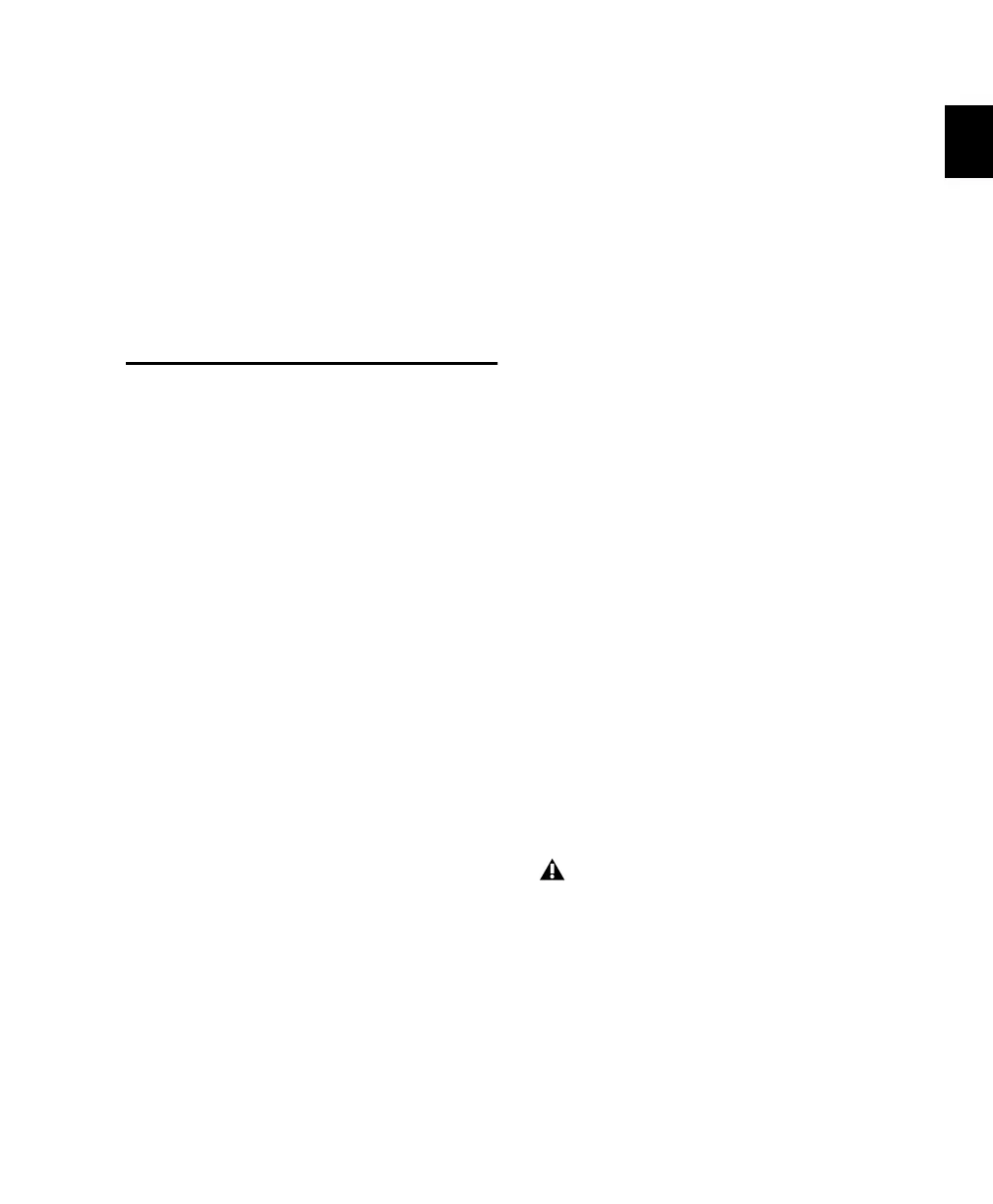Chapter 3: Starting Up and Configuring Control 24 27
Chapter 3: Starting Up and Configuring
Control 24
Starting Up and Shutting
Down a System
A Pro Tools system consists of a series of compo-
nents that have to be turned on and off individ-
ually. For these devices to communicate prop-
erly, it is very important that each of these
components be turned on and shut off in a spe-
cific order.
In order to avoid damage to your ears or moni-
tor system, pay particular attention to the order
in which you power up and power down your
equipment. Keep monitor levels all the way
down until your entire system is powered up,
and turn your monitor levels down before turn-
ing off any elements of your Pro Tools system.
Start your Pro Tools System in this order:
1 Turn on external hard drives. Wait 10 to 15
seconds for them to come up to speed.
2 Make sure all of the monitor levels on
Control 24 are set low enough to avoid unex-
pected ear or hardware damage.
3 Turn on Control 24.
4 Turn on any MIDI interfaces and other MIDI
devices.
5 Turn on audio interfaces.
6 Turn on computer.
7 Turn on monitoring amplifier and speaker sys-
tem.
Shut down Pro Tools in this order:
1 Turn off monitoring amplifier and speaker sys-
tem.
2 Turn off Audio Interfaces.
3 Shut down computer.
4 Turn off MIDI interfaces and other MIDI de-
vices.
5 Turn off Control 24.
6 Turn off external hard drives.
Power down your speaker monitor system,
and make sure the levels are all the way
down on your amplifiers before turning
Control 24 on or off. A loud pop can occur
during power cycling which could possibly
damage playback systems.
Control_24.book Page 27 Wednesday, January 17, 2001 2:51 AM
