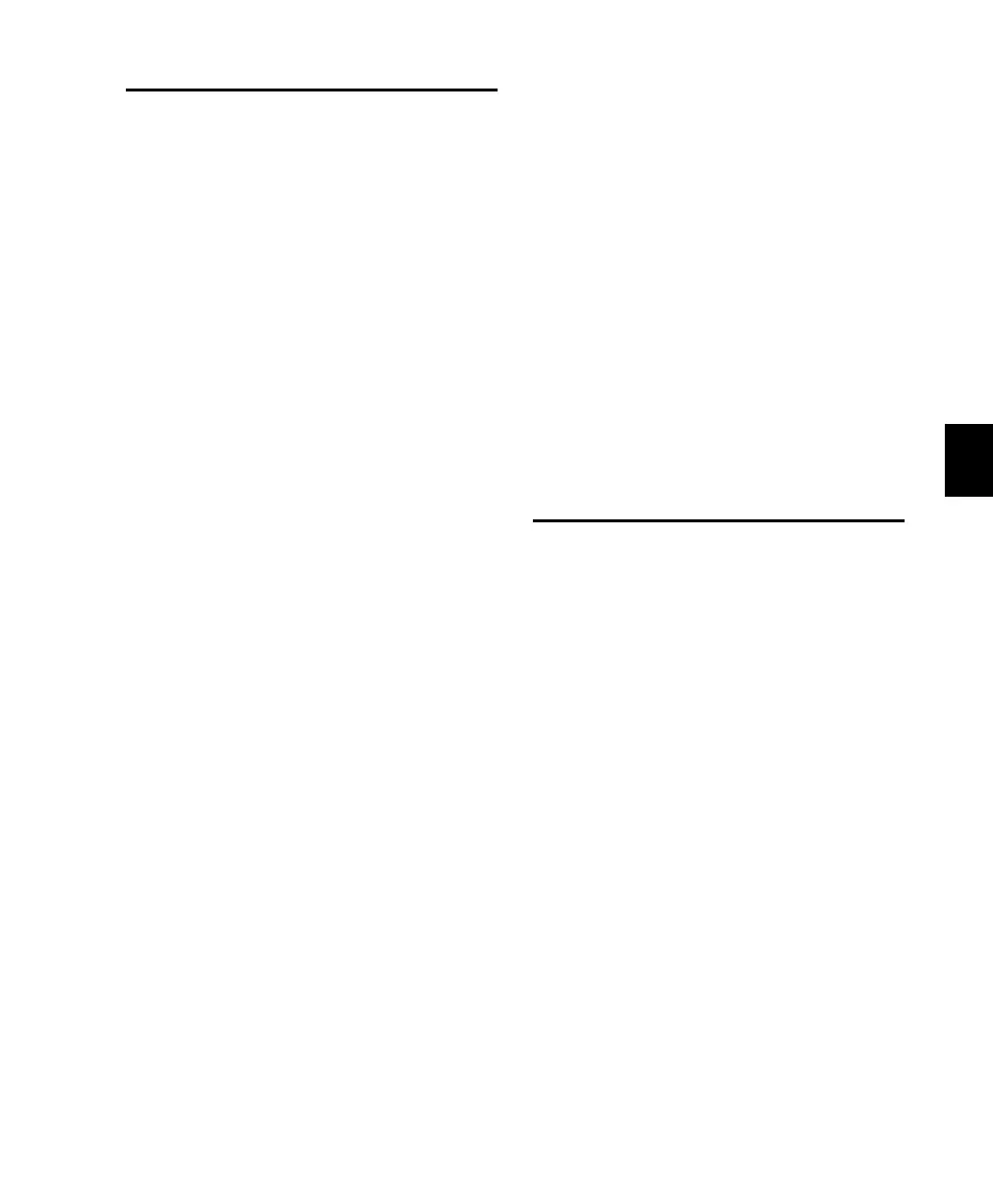Chapter 10: Recording 95
Assigning Outputs
To assign an audio channel output:
1 Make sure Control 24 is in Home mode or
Sends mode.
2 In the ASSIGNMENT section, press ASSIGN.
The ASSIGN and ESC/CANCEL buttons will
both flash.
3 Press OUTPUT. This button will light.
4 The scribble strip for each track will display
default (and previously-assigned) output rout-
ing configuration.
5 Adjust the data encoder knob to scroll
through the list of outputs.
6 Press the flashing button directly below the
data encoder knob to confirm your selection.
7 Adjust the data encoder knobs on any other
tracks for which you would like to make output
assignments. Press the flashing buttons directly
below the data encoder knobs to confirm any
other choices.
8 Press ASSIGN or ESC/CANCEL to leave Output
Assignment mode. The ASSIGN and ESC/CAN-
CEL buttons will stop flashing to indicate that
you have left the Assignment mode.
Your output selections will not be saved if you
press the ESC/CANCEL button without first
confirming your selections by pressing either
the master ASSIGN button or the flashing but-
ton directly below the data encoder knob on
each selected track.
To make the same output assignment to all
channels simultaneously:
■ Press APPLY TO ALL CHANNELS or
OPT(ALT)/ALL while performing steps 4 and 5
above.
To make the same output assignment to selected
channels only:
■ Press APPLY TO ALL SELECTED CHANNELS or
OPT(ALT)/ALL+SHIFT/ADD while performing
steps 4 and 5 above.
To add or remove multiple output assignments:
■ While performing steps 4 through 6 above
press CTL/CLUTCH.
To temporarily display output assignment:
1 Make sure you are in home or Sends view.
2 Press OUTPUT. The currently assigned input
settings will be displayed in each channel’s
scribble strip for as long as you press OUTPUT.
Assigning MIDI Outputs
You can view and assign channel outputs for
MIDI tracks on Control 24. You can also assign
multiple MIDI channels to a single track.
To assign MIDI outputs from Control 24:
1 Press ASSIGN+OUTPUT.
2 Use the encoder knob for the track to select
the MIDI device and channel.
3 Press the flashing button directly below the
data encoder knob to confirm your decision. (If
assigning multiple MIDI channels, perform
steps 2 and 3 while pressing SHIFT/ADD.)
4 When MIDI output assignment is completed,
press the Master ASSIGN button to confirm and
exit Assign mode.
To assign multiple outputs:
■ While pressing CTL/CLUTCH, perform proce-
dures 4 through 6 from the procedure for “As-
signing Outputs” on page 95.
Control_24.book Page 95 Wednesday, January 17, 2001 2:51 AM
