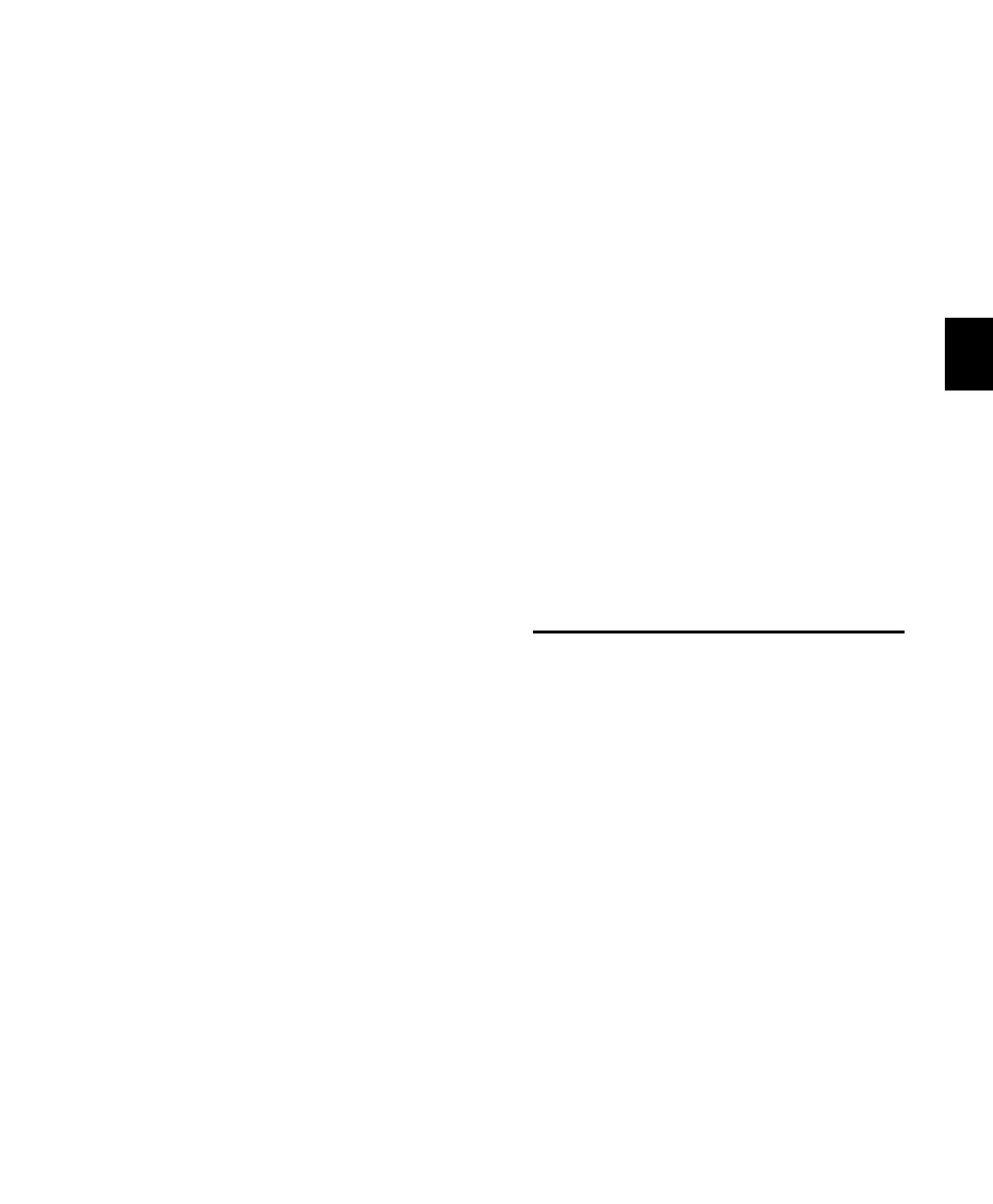Chapter 9: Navigation and Editing 83
Creating On-Screen Selections
Control 24 enables you select audio and MIDI
data in several different ways:
• On-the-fly by dropping in and out points.
• With the Scrub/Shuttle wheel.
• By selecting the area between memory loca-
tions.
• Using the Scrub/Shuttle wheel in Select/Ad-
just mode.
To make a selection “on the fly” during playback:
1 Click within the desired track to select it.
2 Press PLAY.
3 As your track plays, press the IN switch to set
the selection start.
4 Press the OUT switch at the point where you
want the selection to end.
To scroll to/view selection start or end:
1 Press NAV.
2 Do one of the following:
• Press OPT(ALT)/ALL+PREVIOUS to scroll to
selection start.
• Press OPT(ALT)/ALL+NEXT to scroll to selec-
tion end.
Using the Selection Indicators
The Selection Indicators enable you to make
very precise selections based on specific time lo-
cations in a session.
To make a selection with the Selection Indicators:
1 Press the “/” (slash) key in the Numeric Key-
pad. The Control 24 Time Display flashes.
2 Type the start, end or length times in the Nu-
meric Keypad. Use the PREVIOUS and NEXT
switches to select different time fields within
each row.
3 Press the “/” key to go to the next row (Start,
End, Length) in the Selection/Location Indica-
tor window.
4 When you are done, press ENTER.
Pro Tools highlights the selected range of audio
on the currently selected track.
Editing with the
Scrub/Shuttle Wheel
The primary function of the Scrub/Shuttle
wheel is listening at variable speeds (crawling
slowly for precise editing or scanning a track in
high-speed mode to search for elements). For
details on Control 24 Scrub and Shuttle features,
see “Scrub/Shuttle Wheel” on page 80.
In addition to these primary features, the
Scrub/Shuttle wheel can create or define selec-
tions, adjust in and out points and more.
Control_24.book Page 83 Wednesday, January 17, 2001 2:51 AM
