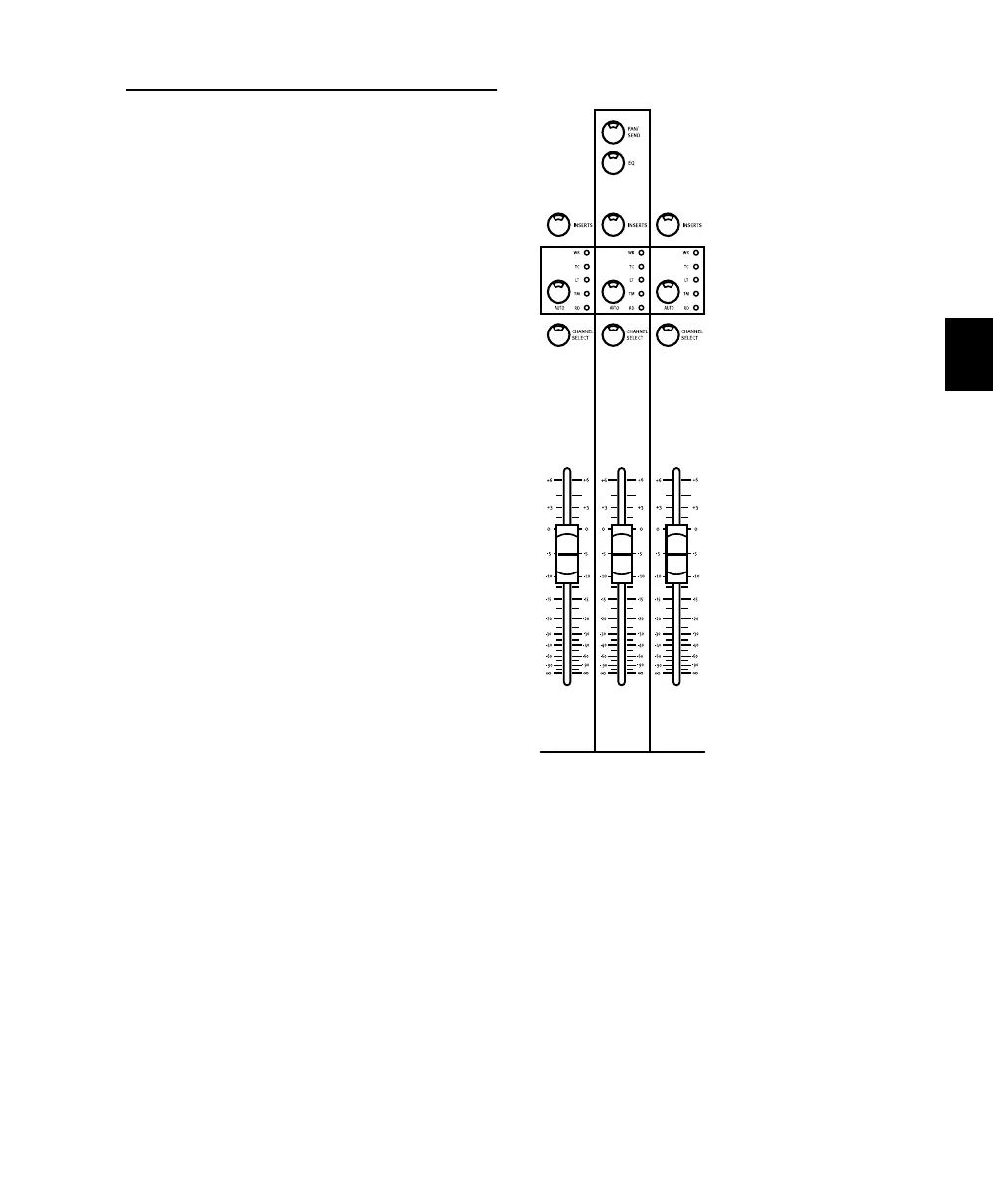Chapter 8: Working with Tracks 71
Channel Automation Controls
The AUTO button is located above the SELECT
button. Next to the button are five vertical LED
automation mode indicators.
The AUTO button is used to set the channel au-
tomation mode, and to punch in/out on that
channel during an automation record pass.
MIDI channel volume, pan and mute can be au-
tomated just like audio tracks.
The LEDs next to the AUTO button indicate the
various automation modes and their present sta-
tus. The auto modes are indicated by the labels
as follows:
WR LED (red) indicates Write mode.
TC LED (red) indicates Touch mode.
LT LED (red) indicates Latch mode.
TM LED (yellow) indicates Trim mode is enabled
(for Read, Write, Touch or Latch).
RD LED (green) indicates Read mode.
All LEDs Off indicates that automation is off for
the channel.
The channel AUTO button is can also be used in
combination with the master AUTOMATION
MODE and ENABLE buttons.
Channel Auto Sections
Control_24.book Page 71 Wednesday, January 17, 2001 2:51 AM
