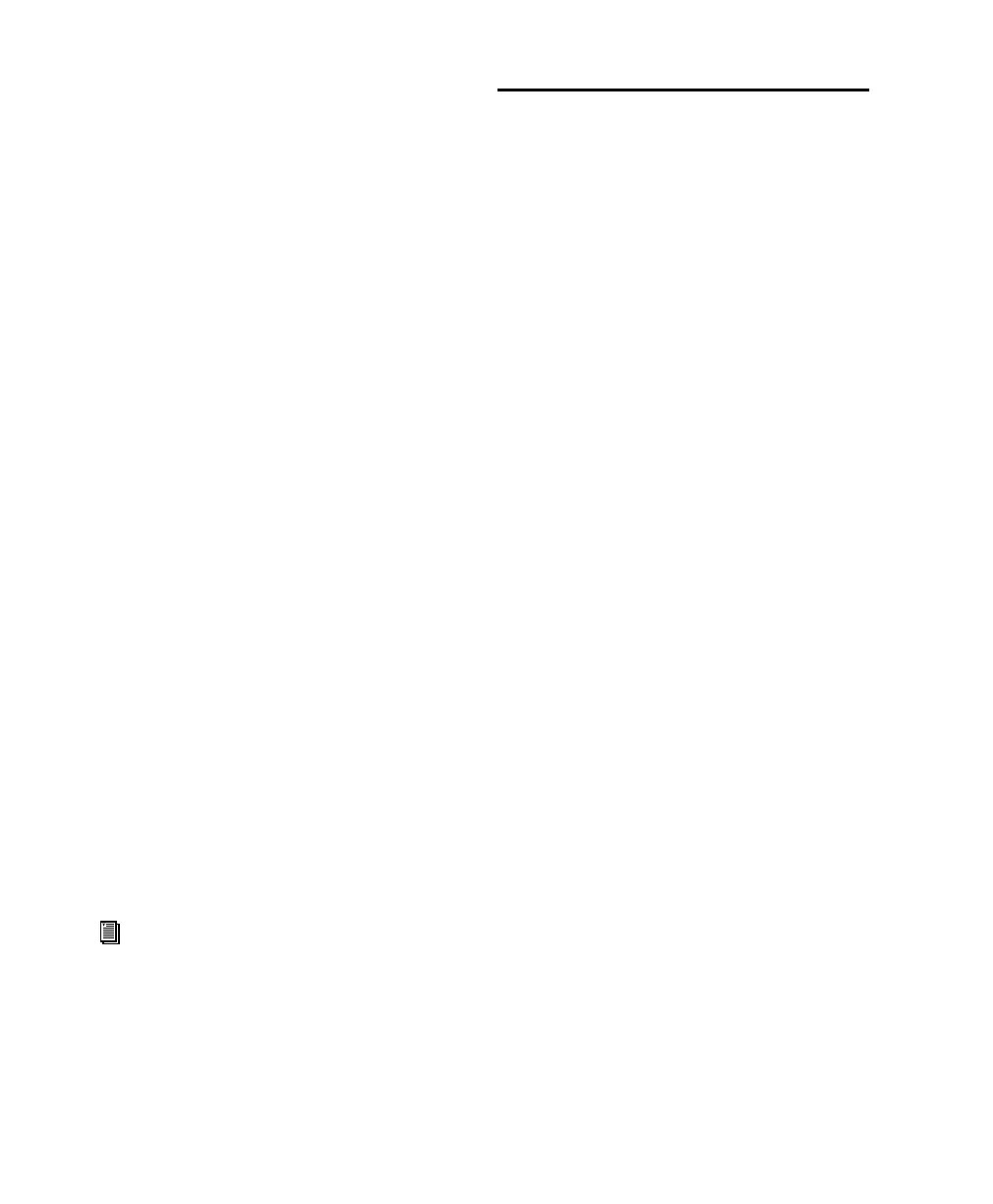Control 24 Reference Guide112
It is important to remember that inserts on a
master fader track receive the signal post fader,
while inserts on audio and auxiliary tracks are
pre fader. Therefore every adjustment of the
fader affects how much signal arrives at the
channel’s inserts, which can have a significant
and varying effects, particularly with regard to
gates and compressors.
Enabling more than one track to share a plug-in
by routing multiple sends to the effect’s host
auxiliary track has further useful benefits. Some
engineers believe that using common spatial ef-
fects on multiple tracks results in a more natural
ambience within a mix. In addition, it is much
more efficient in terms of DSP consumption to
instantiate an ambience plug-in once, and share
it with multiple tracks, than it would be to cre-
ate dedicated instances of the same ambiance ef-
fect on each respective track.
Regardless of where in the signal chain a plug-in
is placed, however, the ways that you edit a
plug-ins’s parameters with Control 24 remain
the same. Plug-In Flip mode supports use of the
touch-sensitive faders on Control 24 to edit
plug-in parameters.
This chapter explains how to use inserts and
plug-ins. Refer to the DigiRack Plug-Ins Guide for
details on using specific plug-ins, or to the man-
ufacturer’s documentation provided with any
third-party plug-ins.
For more information about configuring sends,
see “Sends” on page 105.
INSERTS Section
Located to the right of the channel bar display is
the INSERTS section, which contains four but-
tons, labeled MASTER BYPASS, COMPARE, IN-
SERTS/PARAM and PLUG-IN SAFE. These but-
tons provide editing and mode access to plug-
ins.
INSERTS/PARAM Button
The INSERTS/PARAM button has two operating
states: Inserts View mode and Parameters View
mode.
Inserts View Mode
When the INSERTS/PARAM button LED is not
lit, you can select a channel by pressing the in-
dividual channel INSERTS buttons. The channel
scribble strips will display the selected channel’s
five available insert positions.
Parameters View Mode
When the INSERTS/PARAM button LED is lit,
you can press a channel’s INSERT button to see
the selected plug-in’s parameters displayed for
editing on the channel scribble strips.
AudioSuite plug-ins are not available from
Control 24.
Control_24.book Page 112 Wednesday, January 17, 2001 2:51 AM
