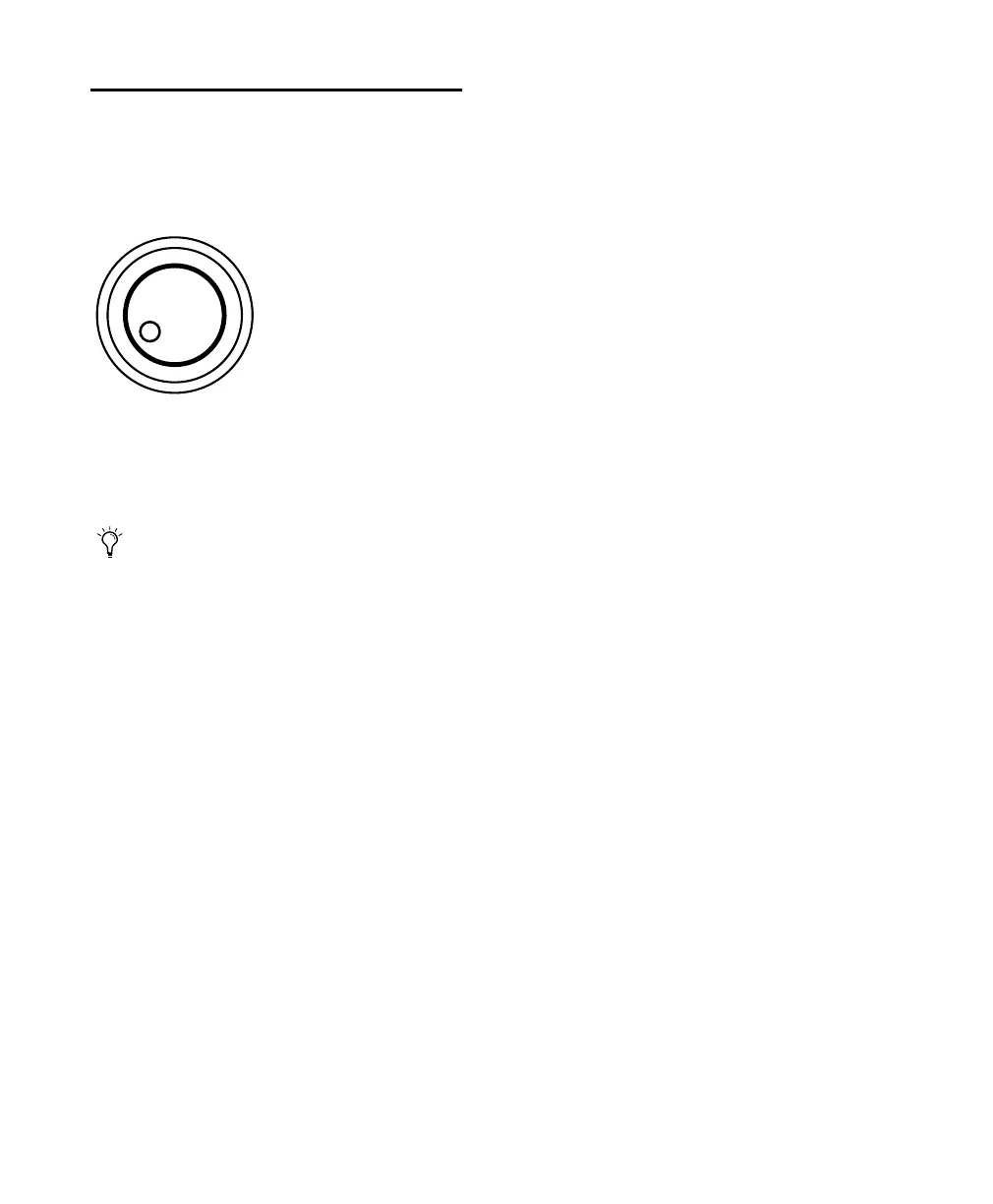Control 24 Reference Guide80
Scrub/Shuttle Wheel
The Scrub/Shuttle wheel is used for scrubbing,
shuttling, selecting regions, and other edit oper-
ations.
The two buttons directly above the wheel, la-
beled SCRUB and SHUTTLE, choose the mode of
operation. The Scrub/Shuttle wheel can also
control external devices.
Using Scrub Mode
To use Scrub mode:
1 Navigate to the point where you want to be-
gin scrubbing.
2 Press the SCRUB button while Pro Tools is not
playing or recording.
3 Navigate the scrub point to the start or end of
a current selection by pressing PREVIOUS (for
start) or NEXT (for end).
4 Rotate the Scrub wheel clockwise to scrub au-
dio forward, or counter-clockwise to scrub back-
ward.
The scrub start position will be the location of
the Edit cursor when a waveform selection ex-
ists, or the location of the Playback cursor loca-
tion if there is no current selection.
The distance the Scrub wheel travels determines
the length of the audio scrubbed, and wheel
speed determines Scrub speed. During Scrub
mode, the REW and FFW LEDs are lit (just like
the Pro Tools on-screen Transport).
To scrub starting from the Selection End:
■ While pressing OPT(ALT)/ALL, press SCRUB
to begin scrubbing from the selection end posi-
tion.
To scrub with “finer fixed” resolution:
■ Press the (CTL) button while scrubbing to
engage fine-resolution scrubbing.
There are two ways to exit Scrub mode:
■ To exit Scrub completely and return to normal
operation, press the SCRUB button or any of the
Transport buttons.
■ To exit Scrub mode, press the space bar on the
Mac keyboard, typing (CTL)+“.” (period) on
Control 24, or by pressing the ESC/CANCEL
button. You can also exit Scrub mode by button-
ing to Shuttle mode.
Using Shuttle Mode
To use Shuttle mode:
1 Press the SHUTTLE button while Pro Tools is
not playing or recording.
2 Rotate the shuttle wheel clockwise to shuttle
audio forward, or counter-clockwise to shuttle
backward. The REW and FWD button LEDs will
light (just like the on-screen Transport buttons
in Pro Tools). The shuttle start position will be
the location of the Edit cursor for a current
waveform selection, or the location of the Play-
back cursor location if there is no current selec-
tion.
Scrub and Shuttle modes temporarily dis-
able cursor and transport functions.
Control_24.book Page 80 Wednesday, January 17, 2001 2:51 AM
