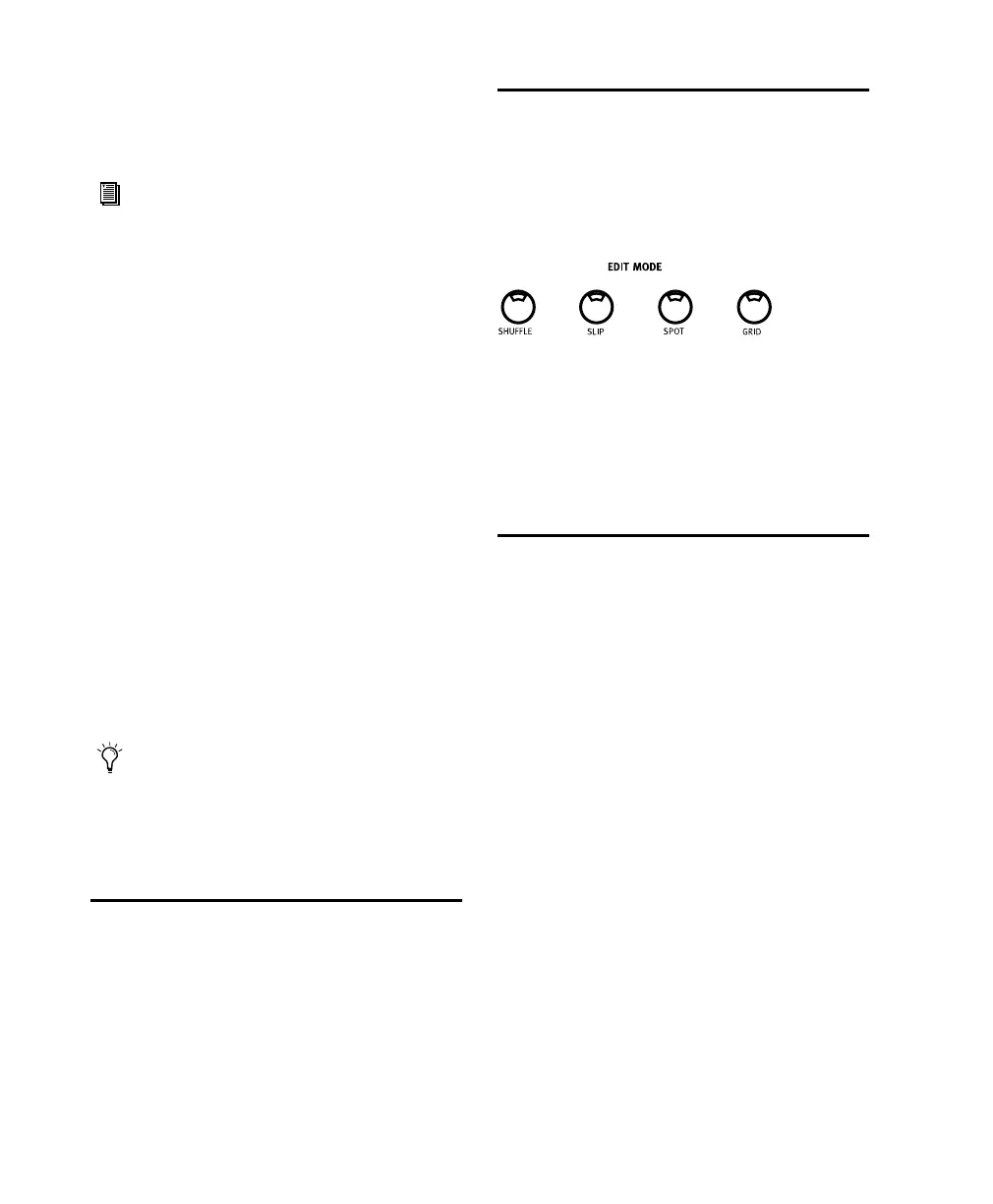Control 24 Reference Guide86
To select an edit tool option:
■ Press TRIM, GRAB or PENCIL in the EDIT
TOOLS section.
Selecting Regions
To select the next or previous region in a track:
■ Place the edit cursor in playlist of the desired
track, or select a region in that track, while in
Navigation mode.
• CTL/CLUTCH+NEXT: selects the next region.
• CTL/CLUTCH+PREVIOUS: selects the previ-
ous region.
To extend the selection to next/previous regions:
1 Place the edit cursor in the playlist of the de-
sired track, or select a region in that track, while
in Navigation mode.
2 Press CTL/CLUTCH+SHIFT/ADD+NEXT. To
extend the selection to include whole regions
prior to the current selection, press
CTL/CLUTCH+SHIFT/ADD+PREVIOUS.
Cut, Copy, Paste and Delete
Once a region is selected, you can use the CUT,
COPY, PASTE and DELETE switches to perform
these standard operations with the selected re-
gion. These switches are located in the EDIT
FUNCTION section.
Edit Modes: Slip, Shuffle,
Spot and Grid Modes
Control 24 enables you quickly select the de-
sired Edit Mode by selecting the appropriate op-
tion from the EDIT MODE section.
To select an edit mode:
■ Press the appropriate switch in the EDIT
MODE section (SHUFFLE, SLIP, SPOT or GRID).
The selected mode switch will light when en-
gaged to indicate the current mode.
Nudging Regions
The ability to nudge regions is a powerful edit-
ing tool, enabling you to move regions in pre-
cise, user-selectable Grid increments with the
plus (+) and minus (-) keys on Control 24’s Nu-
meric Keypad.
To nudge regions:
1 Select a region, or regions using the tech-
niques described earlier. (You can also select par-
tial regions, in which case the selection will be
moved by nudging.)
2 Press the COUNTER MODE switch repeatedly
to scroll and select the desired Time Display for-
mat.
3 Press the “+” key on the Numeric Keypad to
nudge the selection forward (later) from its cur-
rent position by the selected grid value. Press the
“-” key to move the selection backward (earlier)
from its position by the selected grid value.
For details, see the Pro Tools Reference
Guide
.
When multiple tracks are selected, the re-
gions in the
guide-track are used. The guide
track is the first track containing a selection,
which will be the first, or top-most, track in
the Edit window.
Control_24.book Page 86 Wednesday, January 17, 2001 2:51 AM
