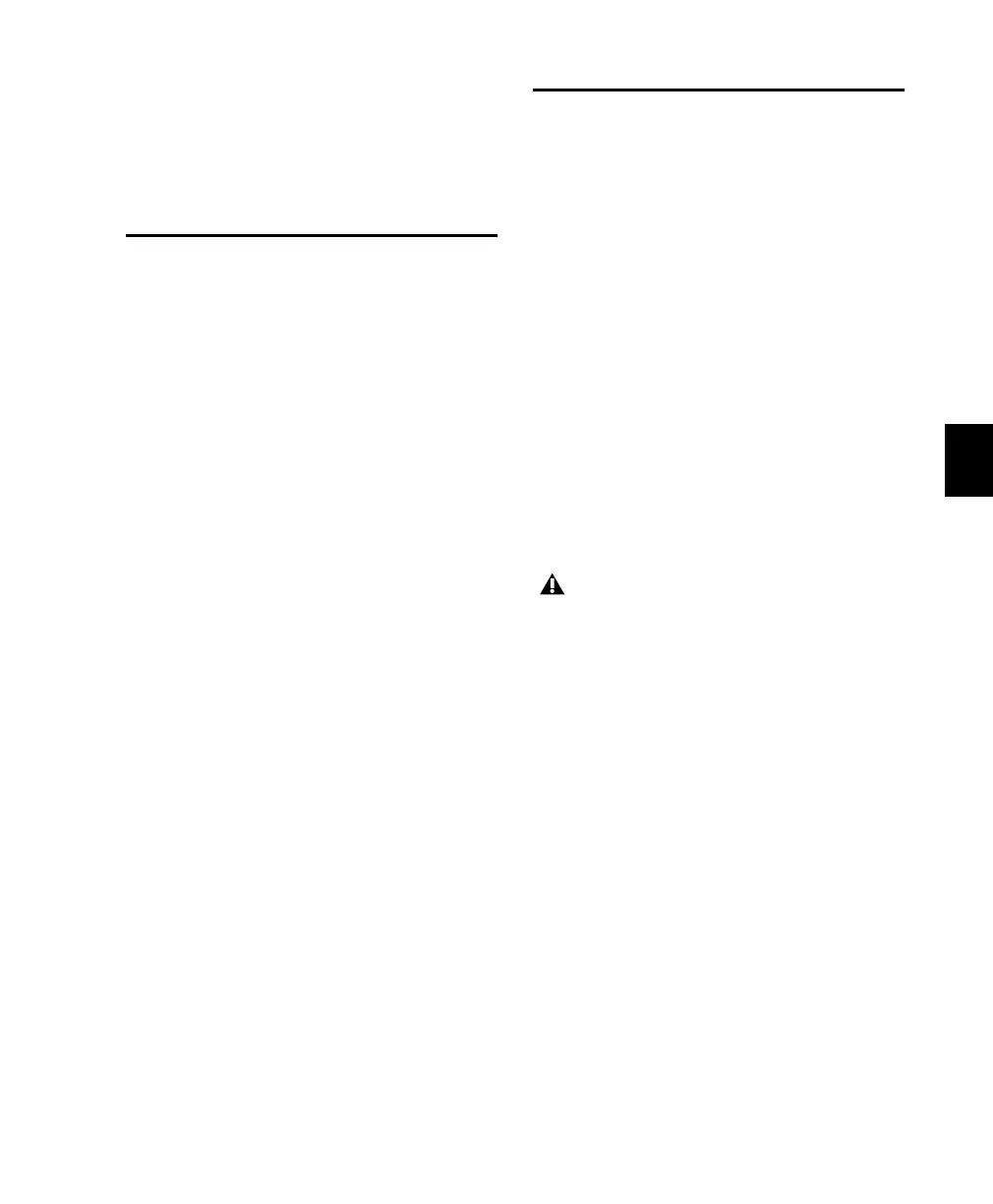Chapter 13: Automation 125
4 Arm the channel for automation recording
and press PLAY. Automation recording begins.
5 Use the channel encoder switch to mute
sends.
Enabling Trim Mode
Trim is a special mode for the three write modes
(Write, Touch and Latch). It is toggled on/off
separately from other automation mode opera-
tions.
To enable TRIM mode:
1 While pressing TRIM in AUTOMATION/EN-
ABLE, press a channel AUTO switch. This en-
ables TRIM mode on that channel.
2 Select a specific TRIM mode (Write, Touch or
Latch).
• Use the channel AUTO switch or a combina-
tion of AUTOMATION MODE
WRITE/TOUCH/LATCH and the channel
AUTO switch as described in the previous
steps.
– or –
• You can also press both TRIM and either
WRITE, TOUCH or LATCH in the Automation
mode section, then press a channel AUTO
switch to enable the corresponding Trim
mode on the channel.
WRITE AUTOMATION TO
Section
When recording or trimming automation levels
it is often useful to write your current setting to
an entire selection/track, either back to the be-
ginning or to the end of a selection or track.
The WRITE AUTOMATION TO button is con-
nected to three buttons: START, ALL, and END.
Because the procedures involve different pairs of
keys, but are similar for each of these three func-
tions, they will be referred to collectively in this
section as “the Write Automation to
Start/All/End functions.”
Control 24 enables you use the Write Automa-
tion to Start/All/End functions with all automa-
tion recording modes including Write, Touch
and Latch, and the Trim modes.
Write to Start
You can write any current automation value or
trim value back to the beginning of a selected re-
gion or to the beginning of the track during an
automation record or Trim pass.
When using the Write Automation to
Start/All/End functions,
every enabled auto-
mation parameter is actively enabled. For
this reason, use these functions with cau-
tion, and be sure to disable the master Au-
tomation mode switches that do no apply to
your specific task.
Control_24.book Page 125 Wednesday, January 17, 2001 2:51 AM
