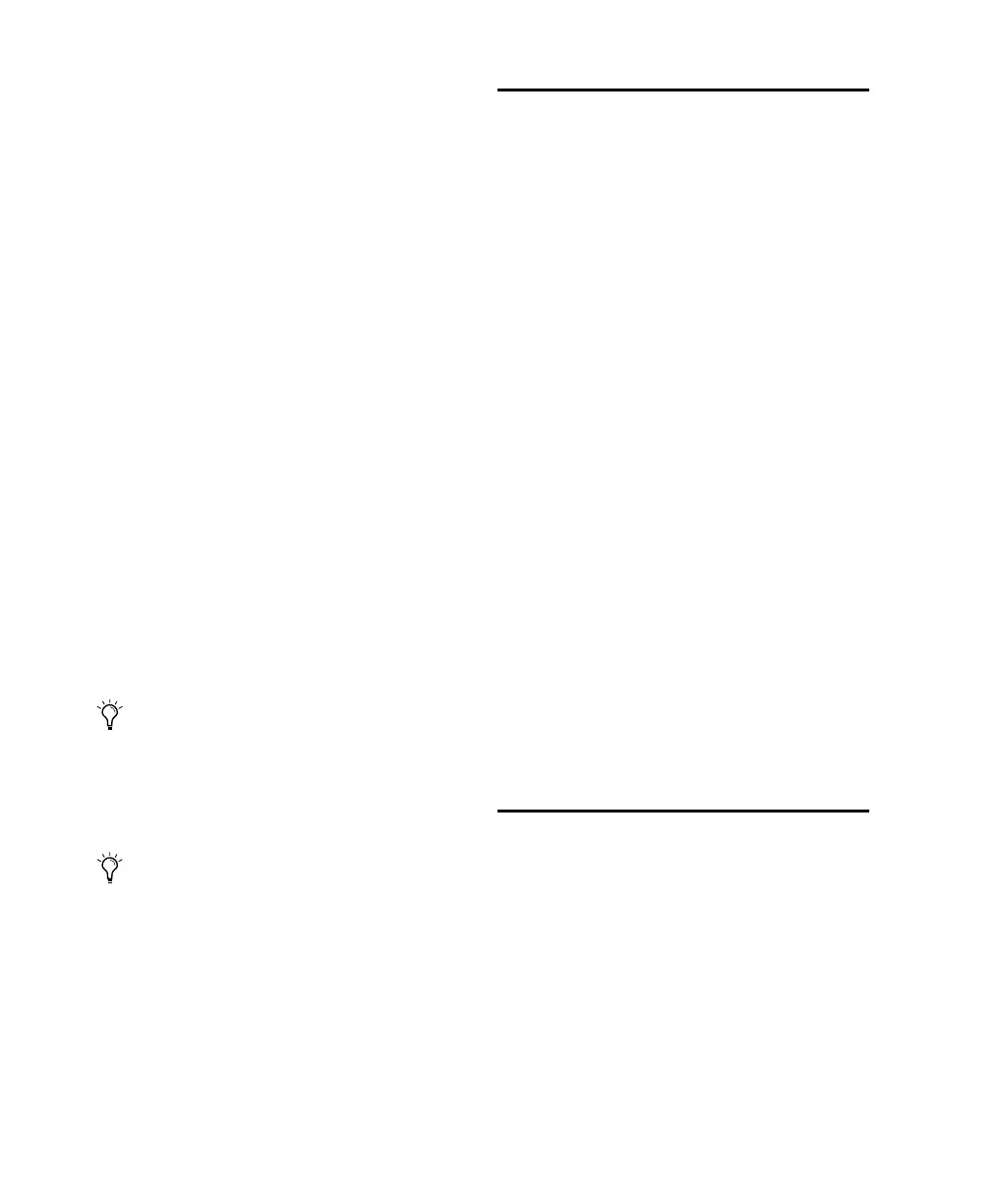Control 24 Reference Guide126
To write a new or trim value to the beginning,
entirety, or end of a track or selection:
1 Enable a TRIM mode using the method ex-
plained in “Enabling Trim Mode” on page 125.
2 Confirm that the channel is in the automa-
tion mode you want to use, and that the rele-
vant automation parameters are enabled in the
ENABLE parameters column of the AUTOMA-
TION section.
3 Begin automation recording and adjust pa-
rameters as needed.
4 While still playing back during or immedi-
ately after making your adjustments, press
WRITE AUTOMATION TO+START (or, +ALL, or,
+END). The transport will automatically stop,
and the last level value recorded in this automa-
tion mode will be the new (or Trim) value writ-
ten back to the beginning, entirety, or end of the
selected region or track.
A dialog will be posted in Pro Tools on-screen,
informing you that this operation has taken
place, and giving you the option to cancel this
process.
Auto Write On Stop Mode
The Write Automation to Start/All/End func-
tions can be amended to enable On Stop mode.
The On Stop mode is a command to execute the
selected Write Automation to Start/All/End
function when the Pro Tools transport is
stopped.
To enable On Stop mode:
■ While pressing CTL/CLUTCH, press of the
Write Automation to Start/All/End functions.
The Write Automation to Start/All/End function
button will flash to indicate On Stop mode,
which can be toggled off and on by repeating
the procedure for enabling On Stop mode.
Groups and Automation Mode
Assignment
As in Pro Tools, groups follow Automation
mode assignments.
To suppress Group behavior during automation
assignment or editing:
■ Suspend all groups by pressing the SUSPEND
switch (in the GROUPS section).
Arming and Disarming Plug-In
Parameter Automation
In plug-ins, parameters must be individually en-
abled for automation recording by selecting
each from within the Plug-In Automation win-
dow.
Control 24 provides direct and immediate ac-
cess to plug-in automation enabling in the AU-
TOMATION section.
You can suppress the appearance of the
warning dialog by pressing the
OPT(ALT)/ALL button while engaging
WRITE AUTOMATION TO functions
(START, END, or ALL).
An alternate method for writing to the be-
ginning or end is to press the GO TO START
or GO TO END buttons while pressing the
CTL/CLUTCH button. These buttons are
located immediately to the right of the ON-
LINE switch in the Transport section.
Control_24.book Page 126 Wednesday, January 17, 2001 2:51 AM
